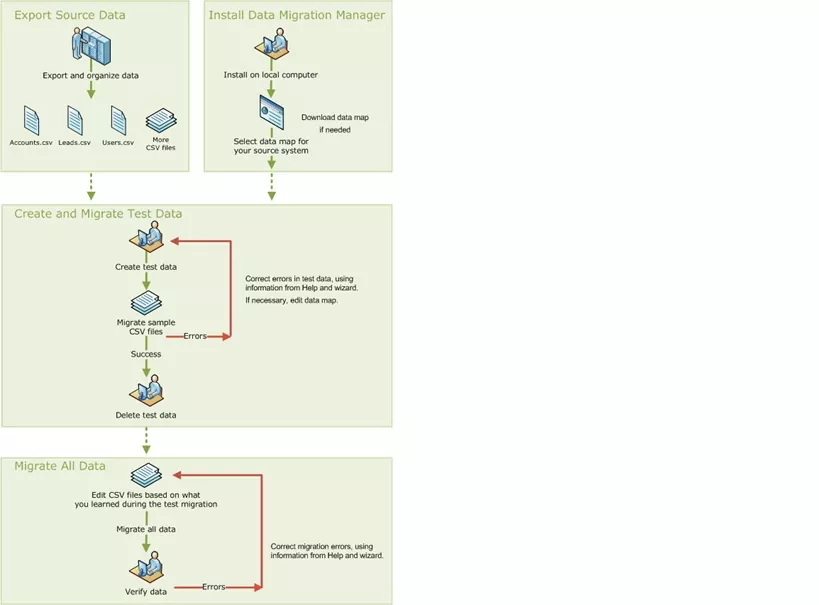Data migration is one of the most complicated aspects of a Microsoft Dynamics CRM implementation; however it is also the most critical. If the data quality in a CRM system is poor, users will not rely on the system as their one stop for accurate customer data.
The data migration and import features let you upload data from varios customer relationship management systems and data sources into Microsoft Dynamics CRM. You can import data into standard and customized attributes of most entity types, including custom entities. During migration, you can upload related data of different types, such as notes and attachments. Data import lets you import new data or update existing data in Microsoft Dynamics CRM.
Microsoft Dynamics CRM includes the following tools for importing and migrating data:
- Import Data Wizard, which is a Web application that is used for importing data records from multiple comma-separated values (CSV) files or from multiple XML Spreadsheet files.
- Data Migration Manager, which is a stand-alone tool that is used for migrating data from multiple comma-separated values (CSV) files.
Data migration can occur in two ways: Initial (one-time) or Ongoing (selective & scheduled).
During an initial data migration, the focus is on extracting data from your legacy systems, cleansing the data and importing it into your new Microsoft Dynamics CRM system. This process can be time consuming as often the system values or fields have changed in the new system. Once the data has been cleansed and imported into Microsoft Dynamics CRM the task is complete.
Many systems have needs for ongoing data migration. This can be caused by using some support applications to gather business related data and import that data into CRM to help sales team or can be caused by having specific departments continue to use legacy systems.
Ways to import external data into Microsoft Dynamics CRM are the following:
- Data Migration Manager (DMM)
- CRM Web Client Import / Import Wizard
- Custom utility using SDK for Microsoft Dynamics CRM
Data Migration manager (DMM)
Though there are many details to track when migrating data, the basic process is straightforward.
Data Migration Manager is a tool you can use to convert information from another customer relationship management (CRM) system or from a database to Microsoft Dynamics CRM. It can only be used by someone with the Microsoft Dynamics CRM Online System Administrator security role.
The Data Migration Manager (DMM) is a new version of the Data Migration Framework (DMF) in Microsoft CRM. The tool and the data migration process have been improved and simplified. For example:
- It is now possible to remove the migrated data.
- You can create custom entities without any previous mapping
There are four distinct stages:
- Export source data – Export your data to comma-separated values (CSV) files, with data for each type of record in a separate file.
- Install Data Migration Manager – Most of the features that are available in the Data Migration Manager are now available in the Import Data Wizard in Microsoft Dynamics CRM. However, it can be downloaded from the Microsoft site via the following link: http://www.microsoft.com/downloads/details.aspx?FamilyID=6766880a-da8f-4336-a278-9a5367eb79ca&displaylang=en
- Create and migrate test data – Prepare a small number of test records, and use the Data Migration Manager to map and migrate the data.
During this step you’ll identify any changes you need to make to your source data and to Microsoft Dynamics CRM so that the data migrates correctly. You’ll need to use both the built-in wizard and the guidelines in the Help to identify potential issues you need to address.
After the test migration is successful, you can delete all data migrated by your test migration.
- Migrate all data – Once your test data migrates successfully, and you’ve made any corrections you identified to your data map and to your data, you’re ready to migrate your entire data set.
The following diagram illustrates the process of migrating data.
CRM Data Migration
CRM Web Client Import
The native Microsoft Dynamics CRM Web Client Import receives data from a CSV or text file, allows field and pick-list value mapping. The Microsoft Dynamics CRM import only works for Leads, Accounts, Contacts and Campaign Responses. It does not include the option for importing relationship mappings, notes, activities or email attachments in version 4.0.
Most of the features that are available in the Data Migration Manager are now available in the Import Data Wizard in Microsoft Dynamics CRM.
To ensure a successful import, you need to prepare your source data so that it can be mapped to Microsoft Dynamics CRM. For each default entity that can have data imported to it, the following attributes are listed:
- Required: Source files should have one column for each required field in the Microsoft Dynamics CRM record type. All records must have data in each of these columns.
- Relationship: If you want to connect one record to a record in another record type, you must have a column in your source file for the data that creates the relationship. If there is no data in a relationship column, the record will not be connected.
- Calculated: Data in calculated fields is not imported. Instead, when the data used for the calculation is imported, Microsoft Dynamics CRM does the calculation and populates the field. You should identify any columns in your source data that map to calculated fields, so that you can select Ignore when mapping the column.
Custom Migration Utility
A custom migration utility provide the best results as it enables imports from multiple sources and not limited to Excel files, SQL Databases or CSVs. Additionally they allow you to import relationship mappings, notes, activities and email attachments. Import can be completed once or scheduled for regular imports.
If you have any question or queries, do not hesitate to reach out to us!