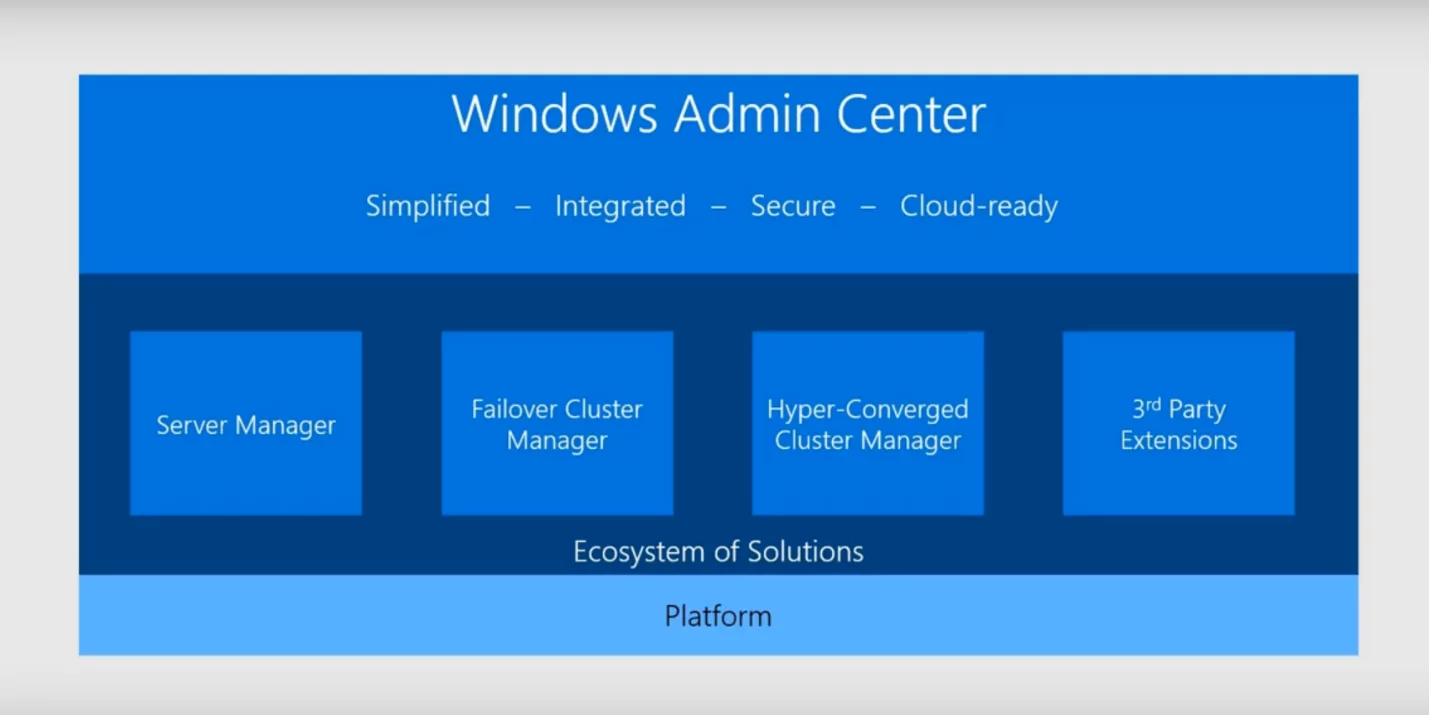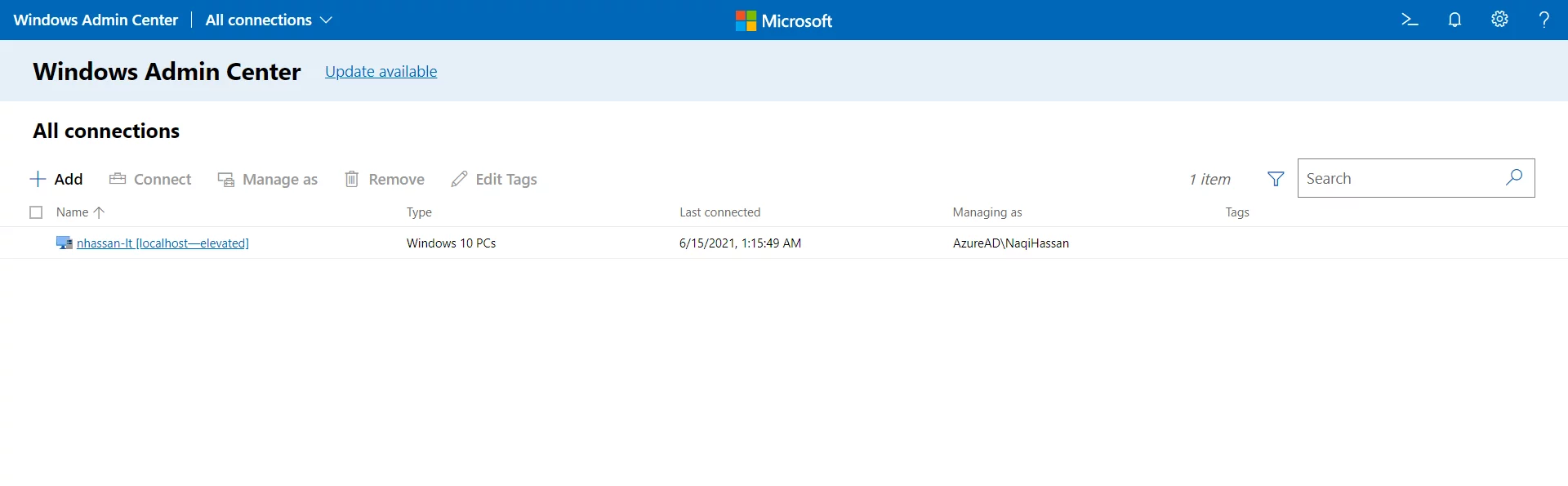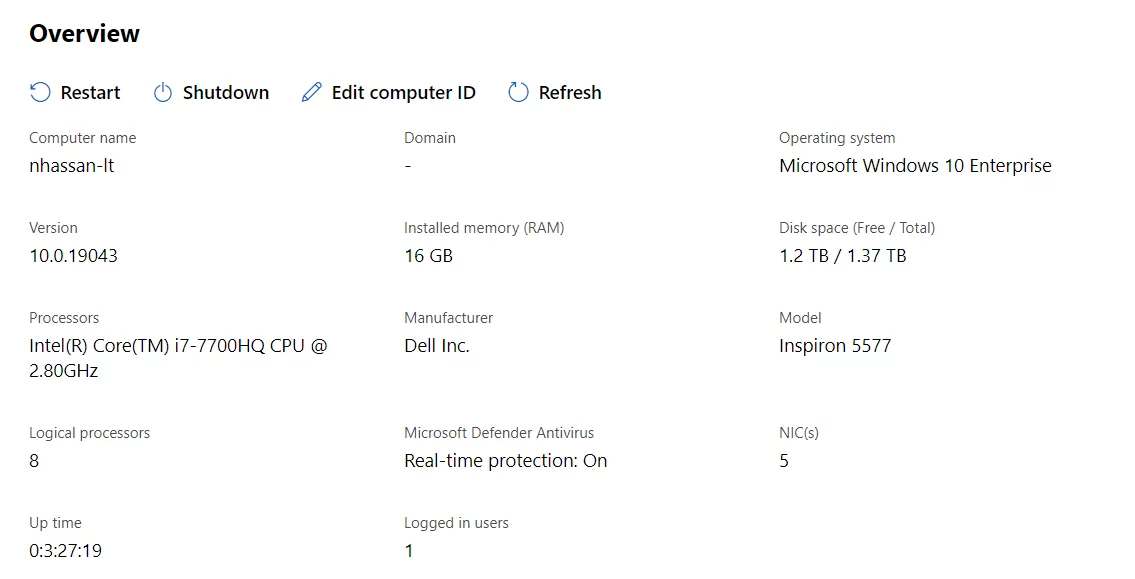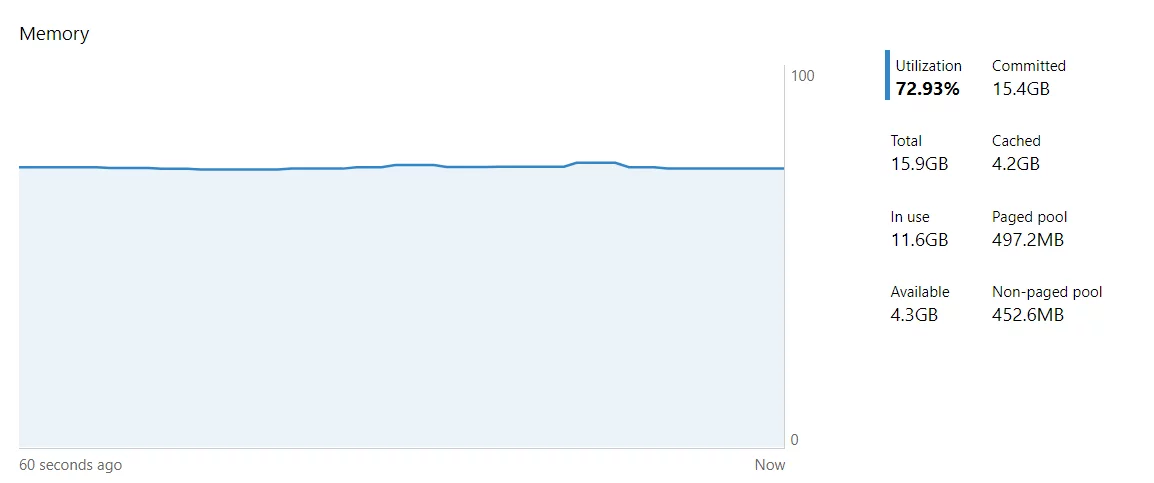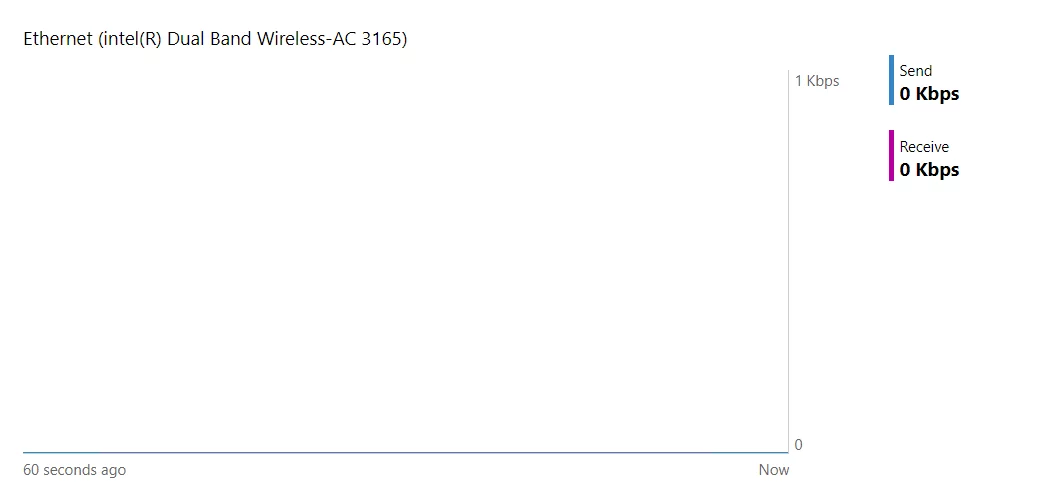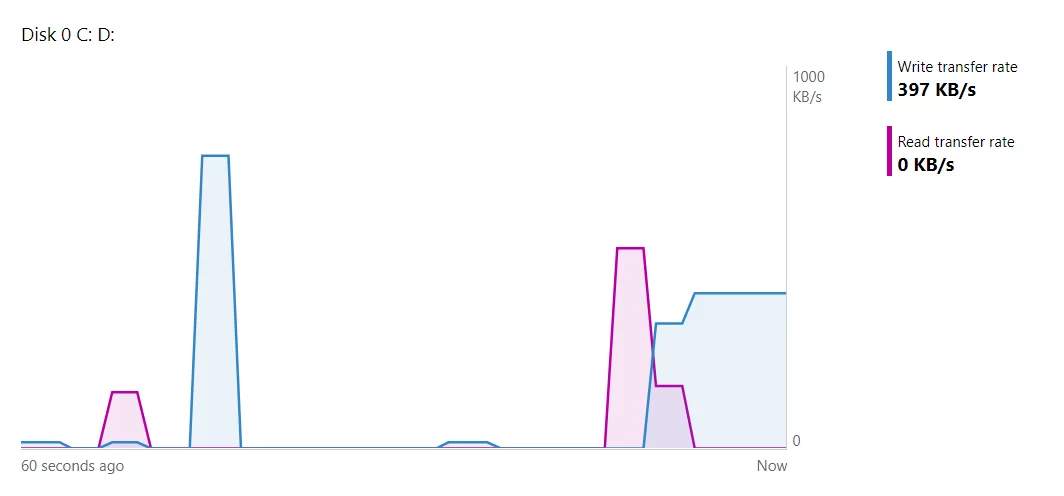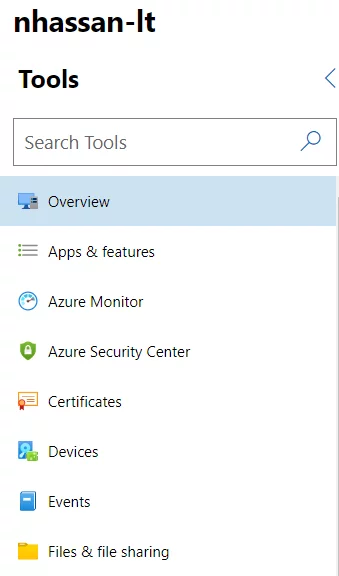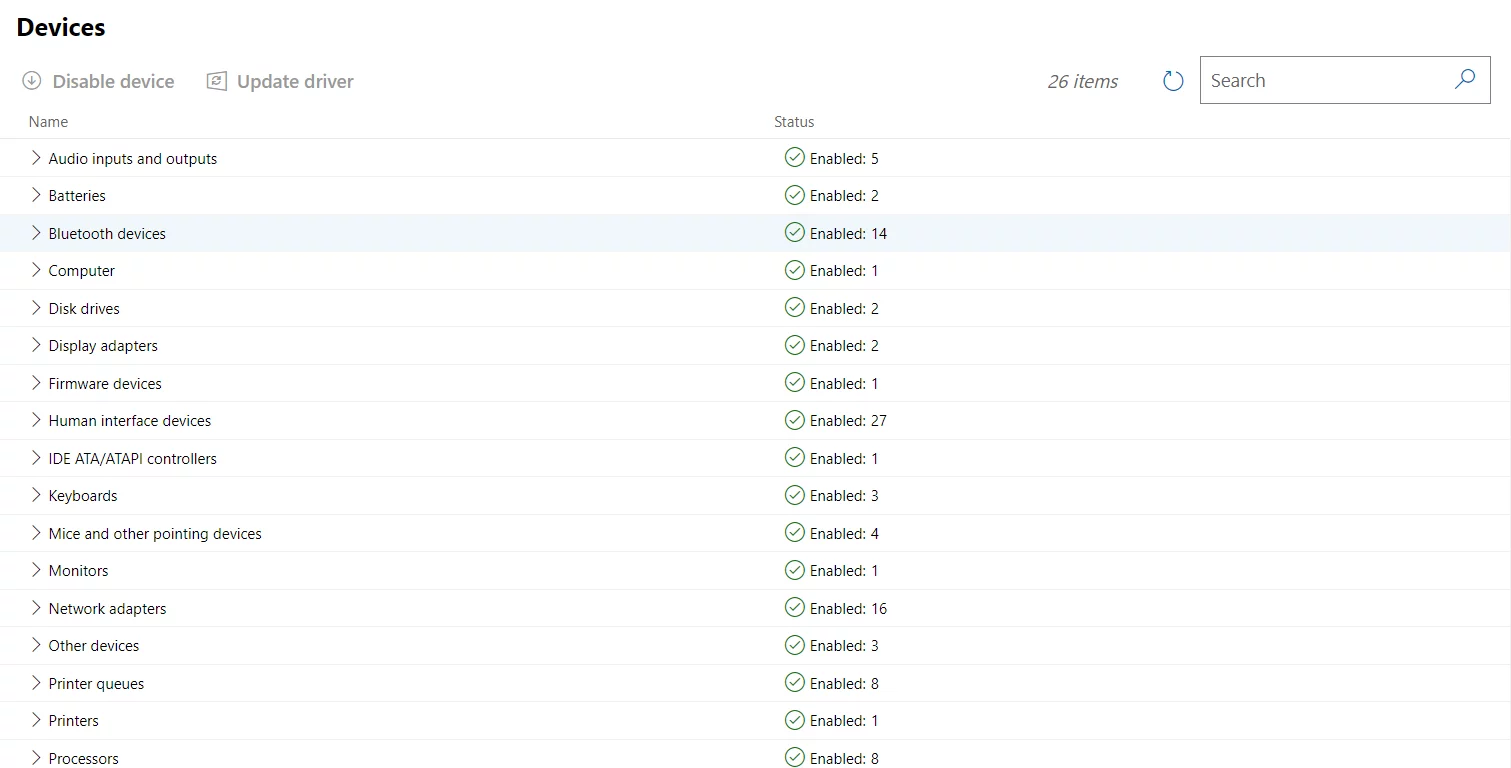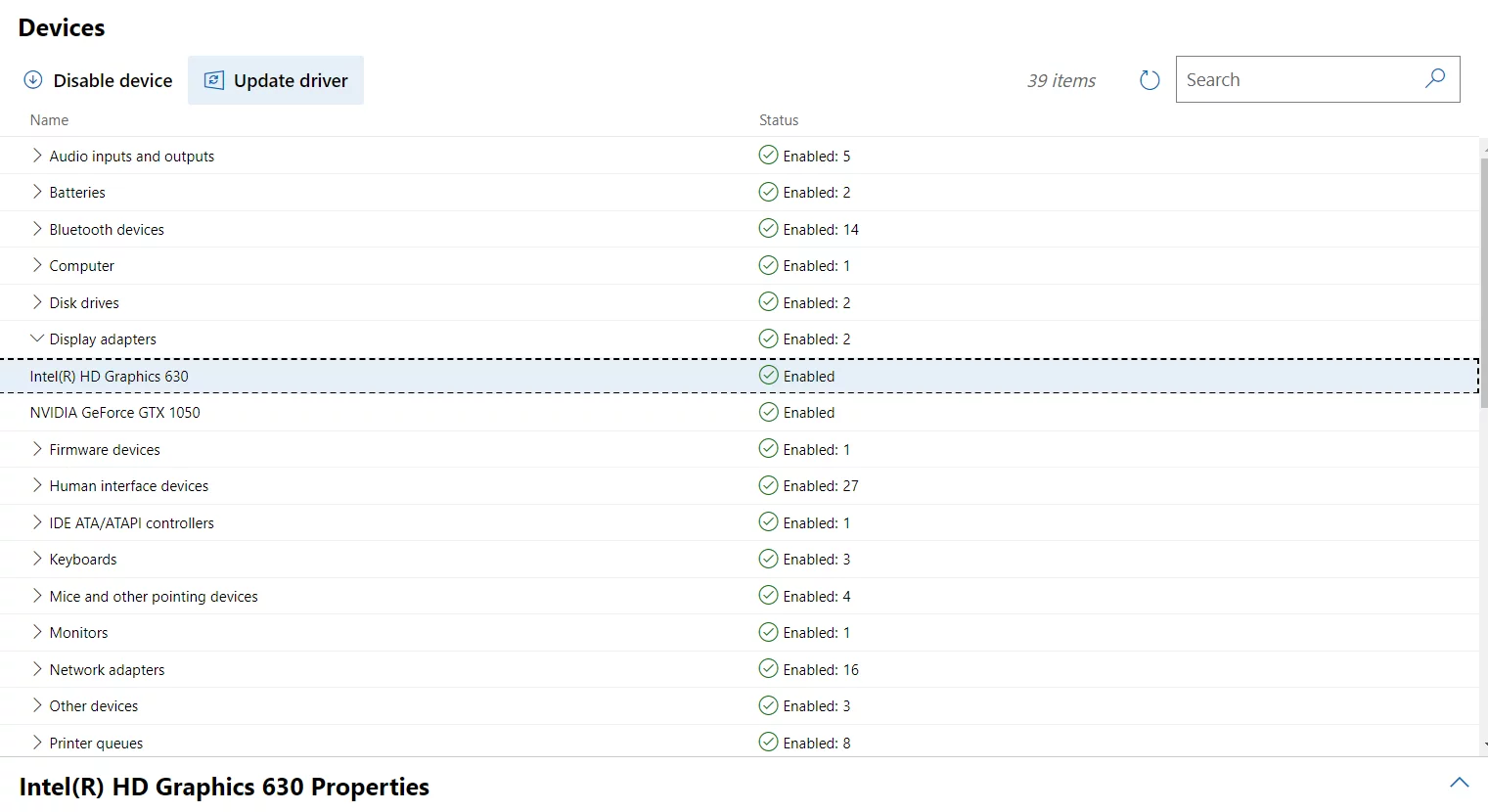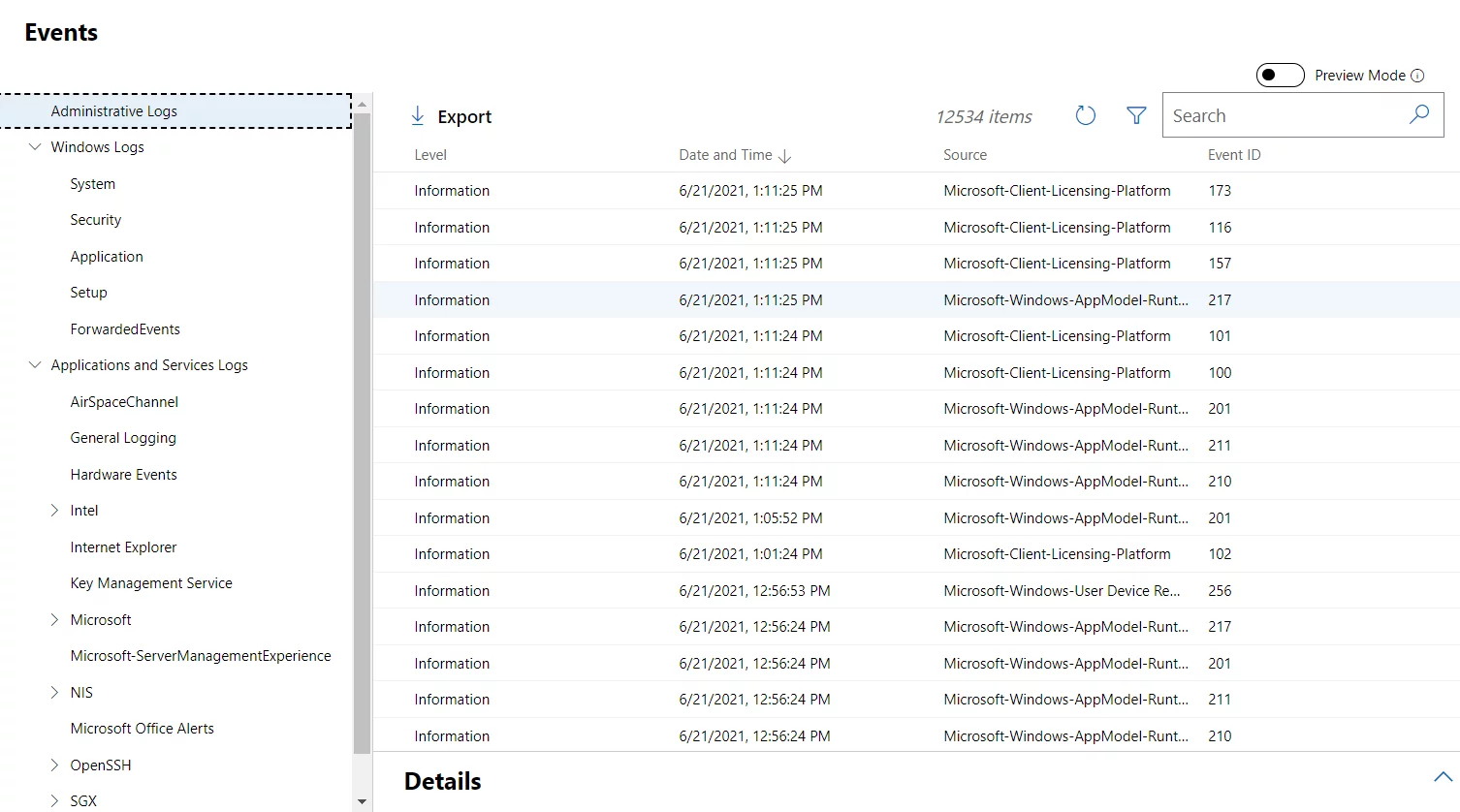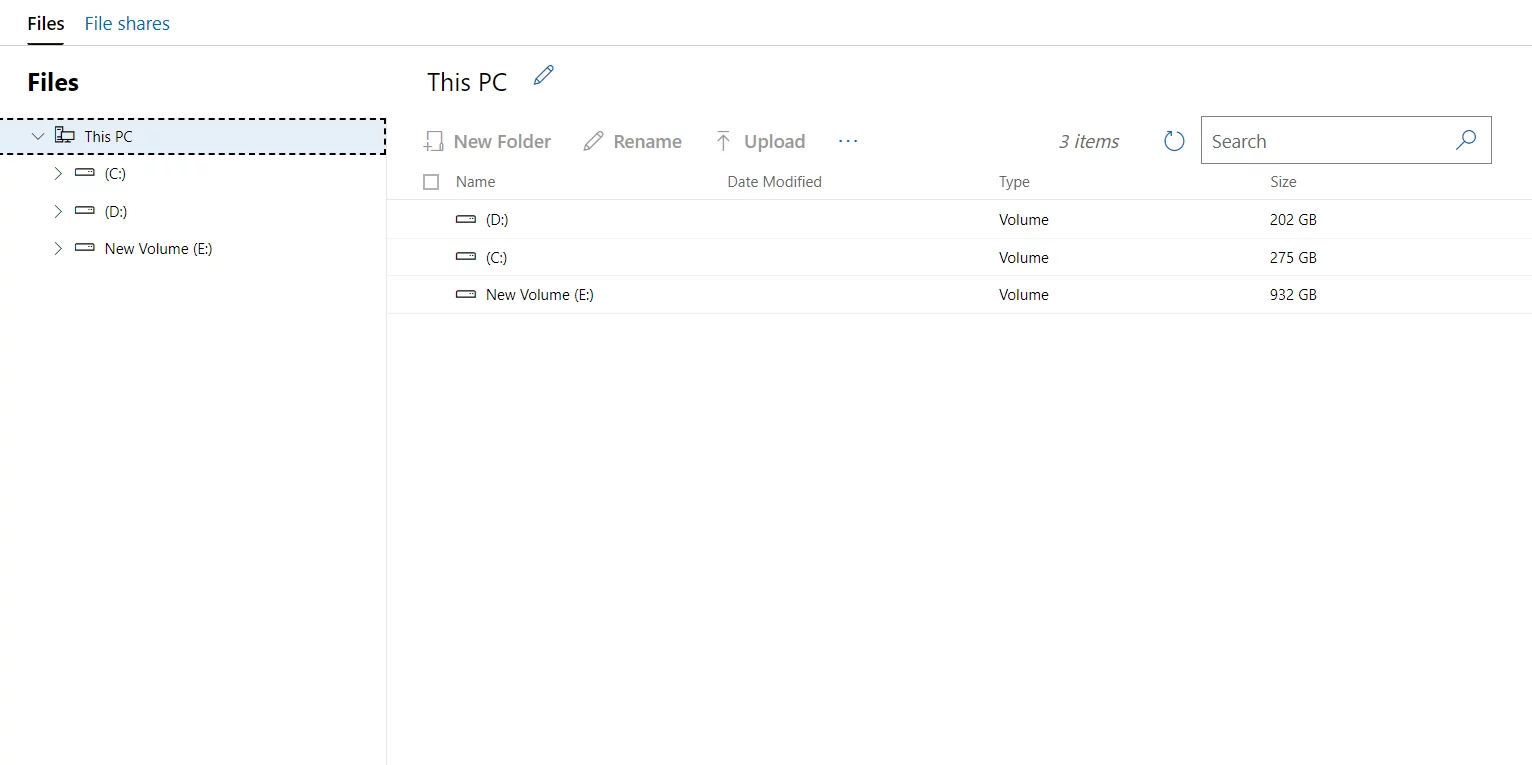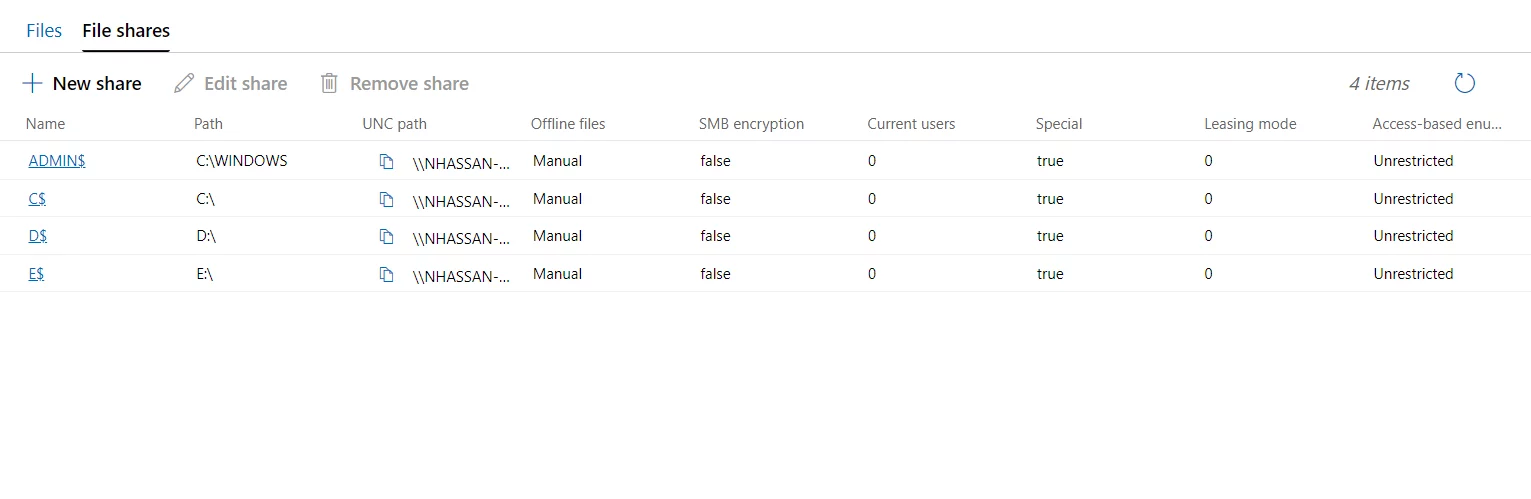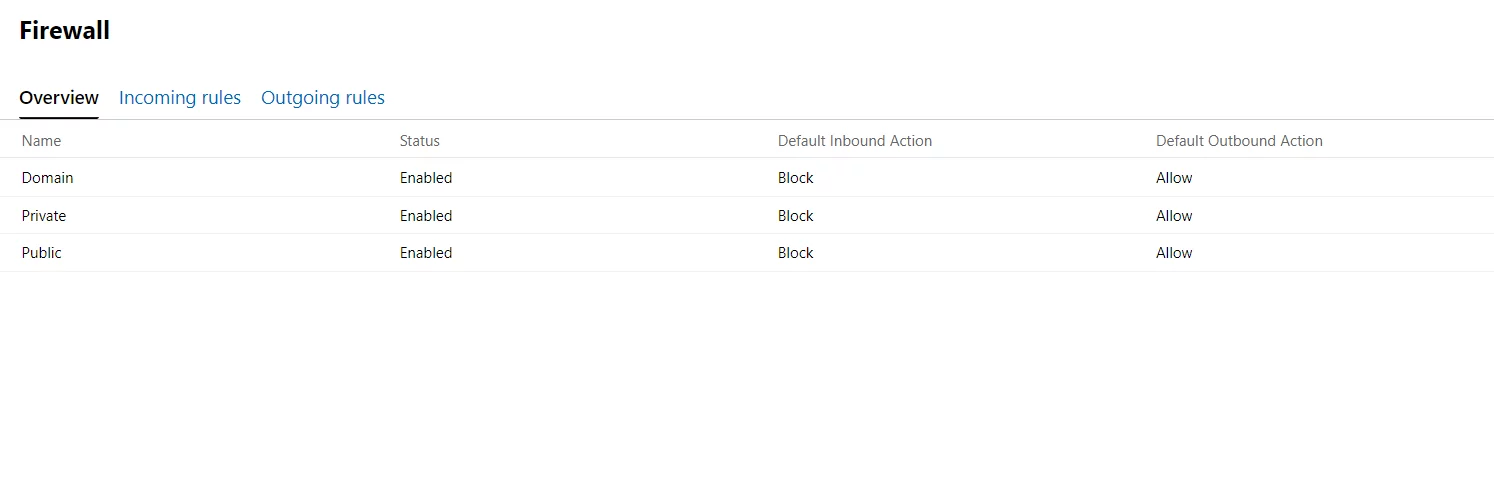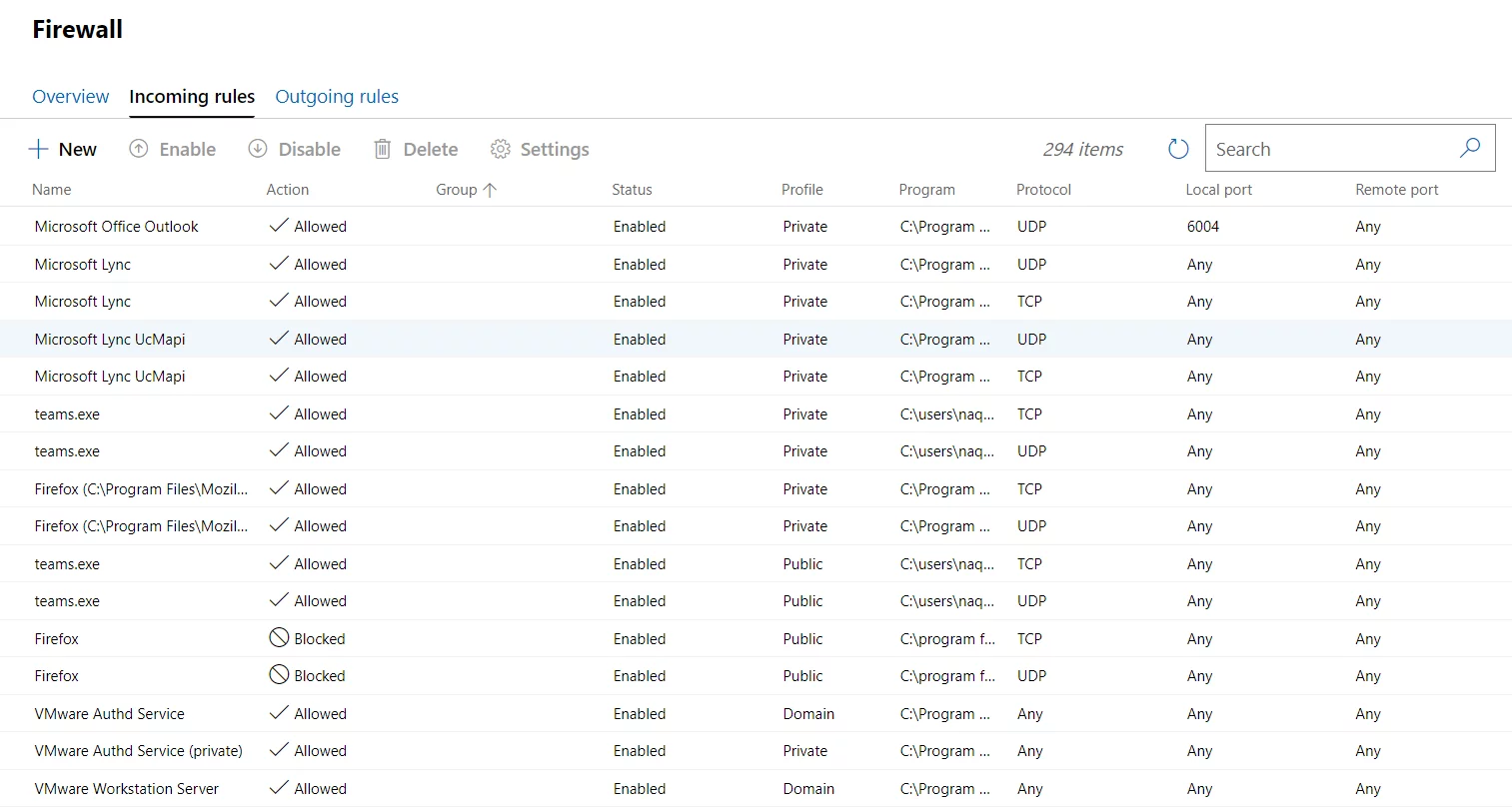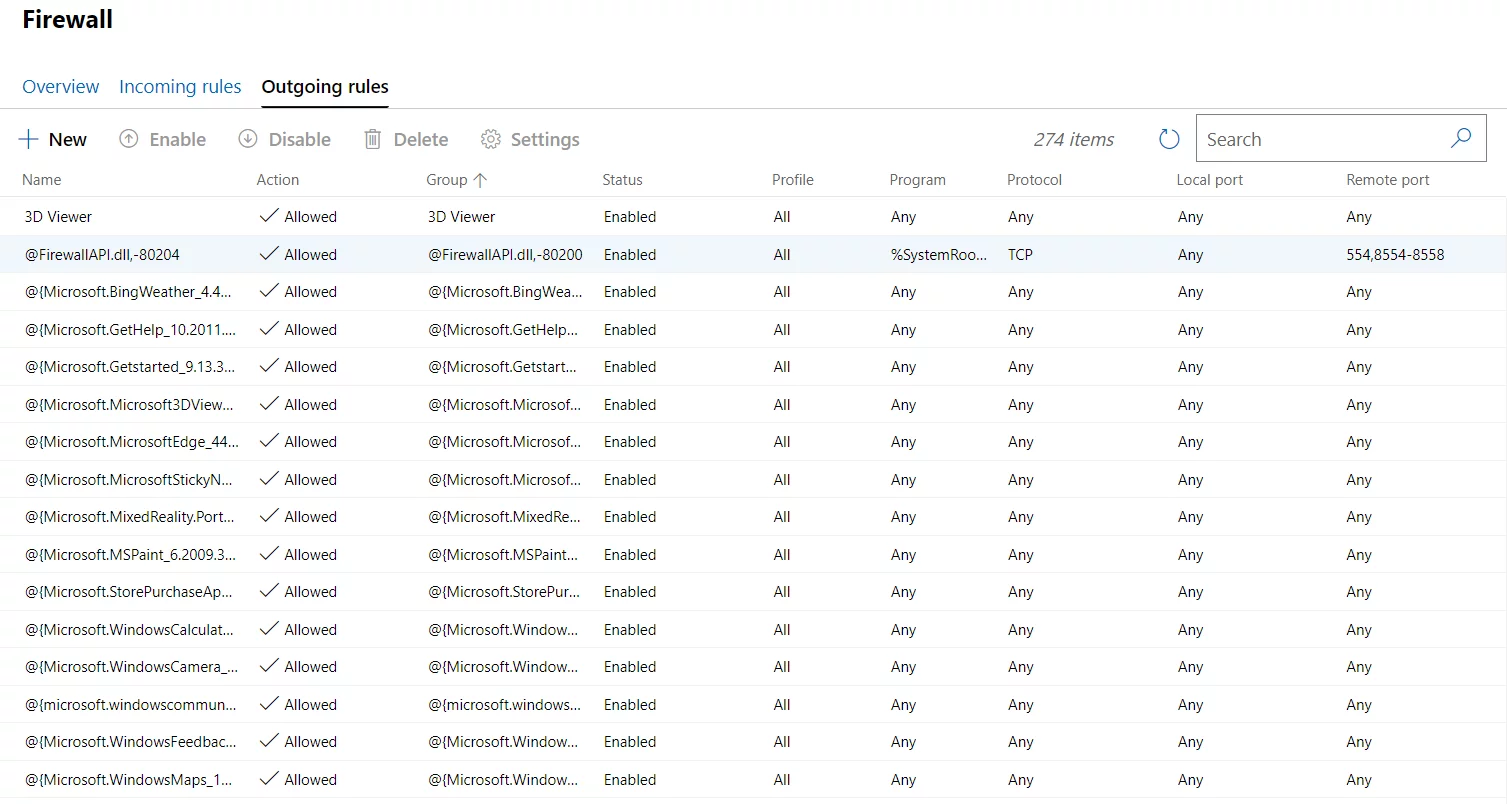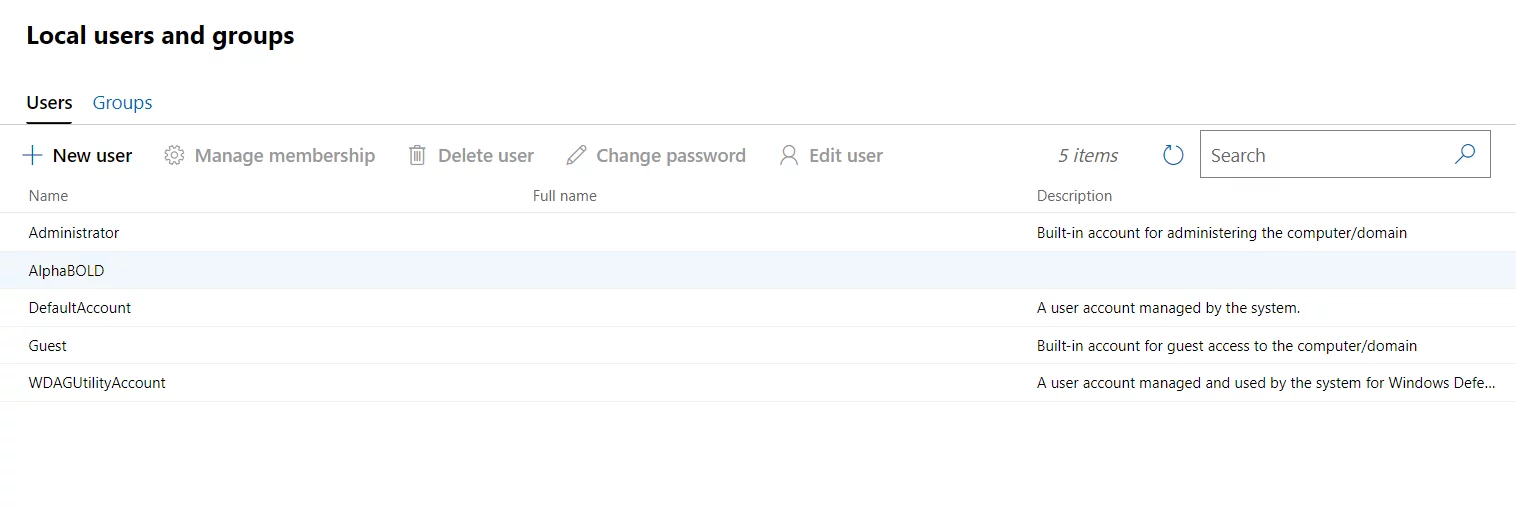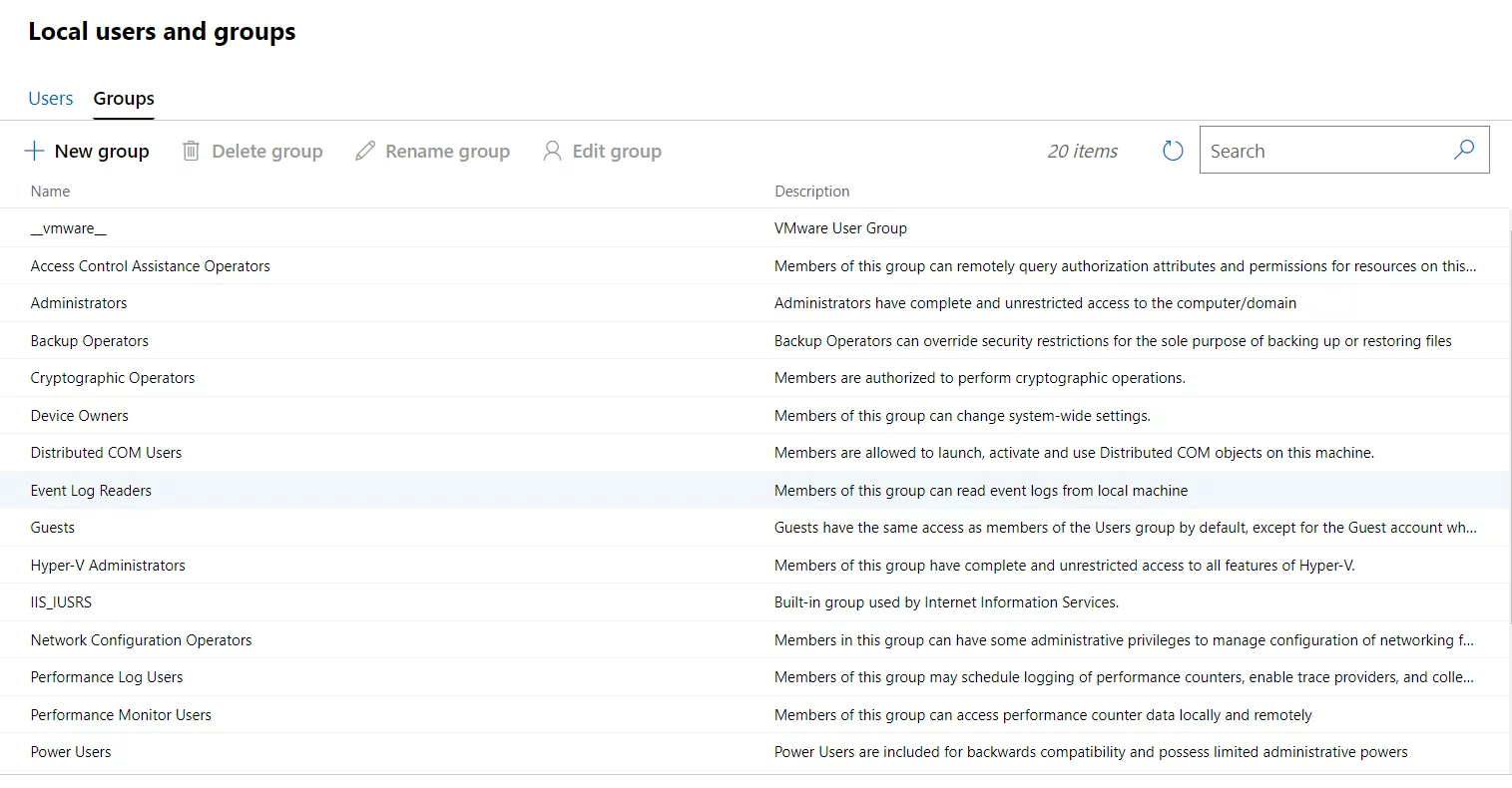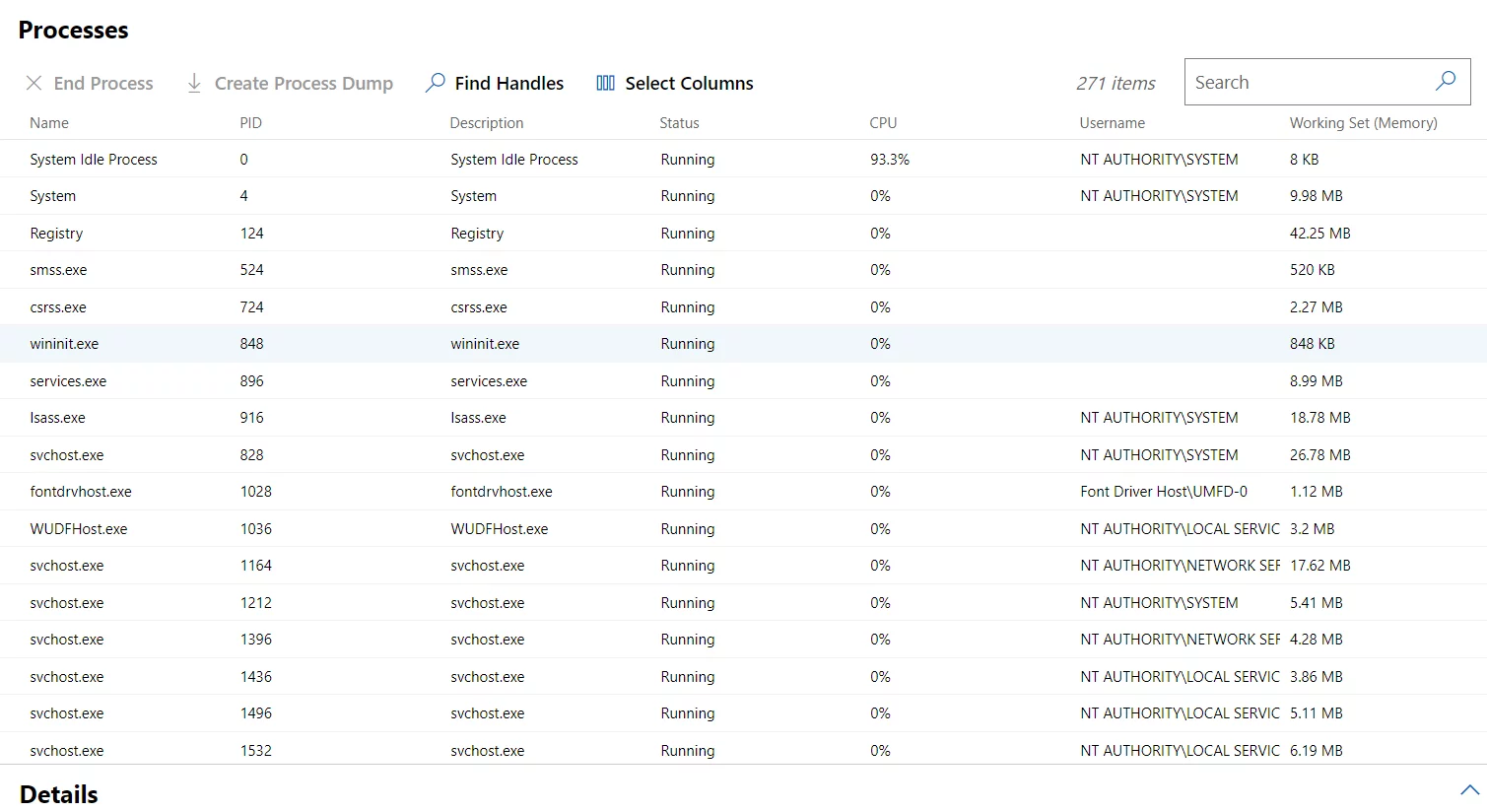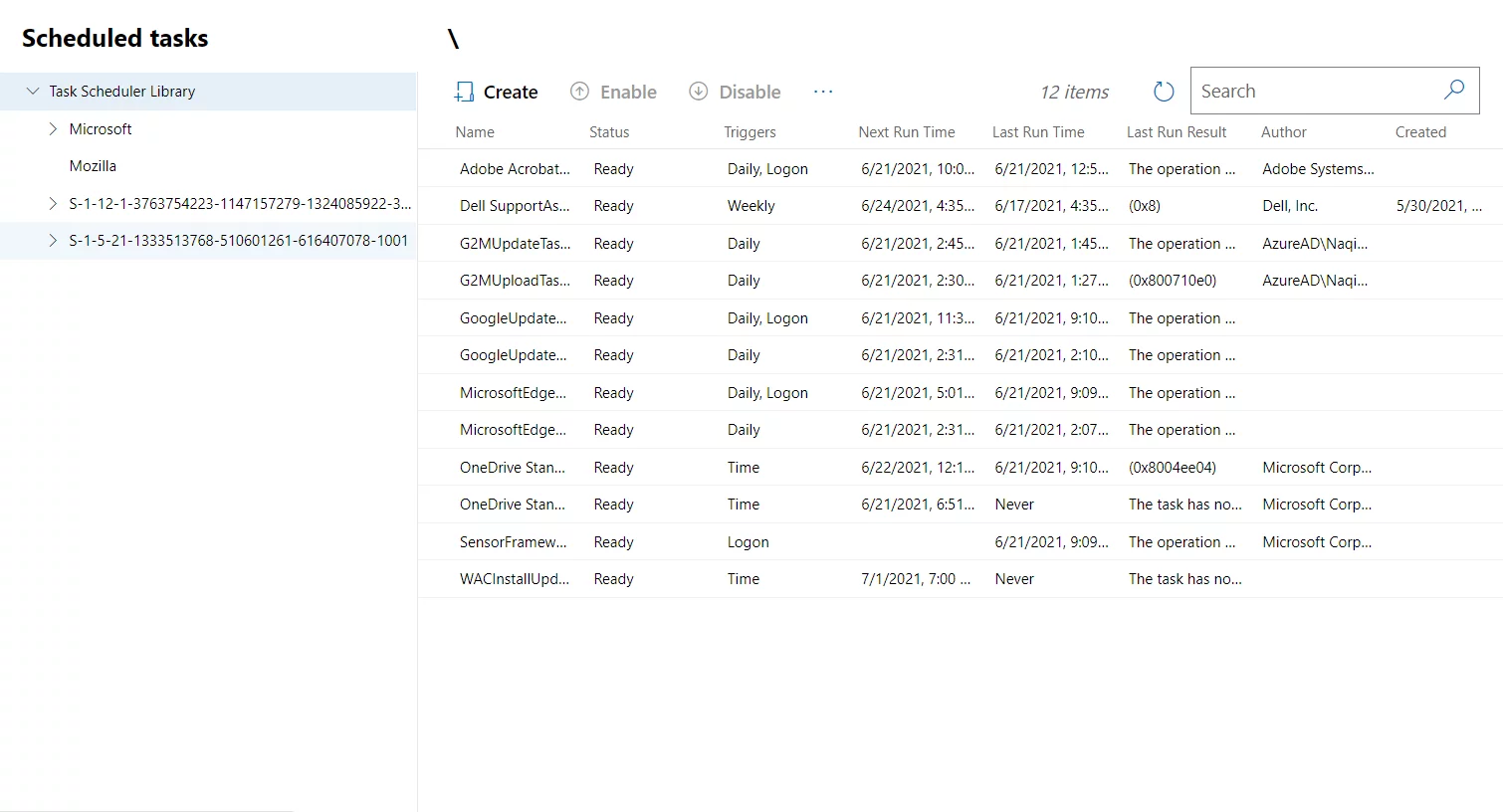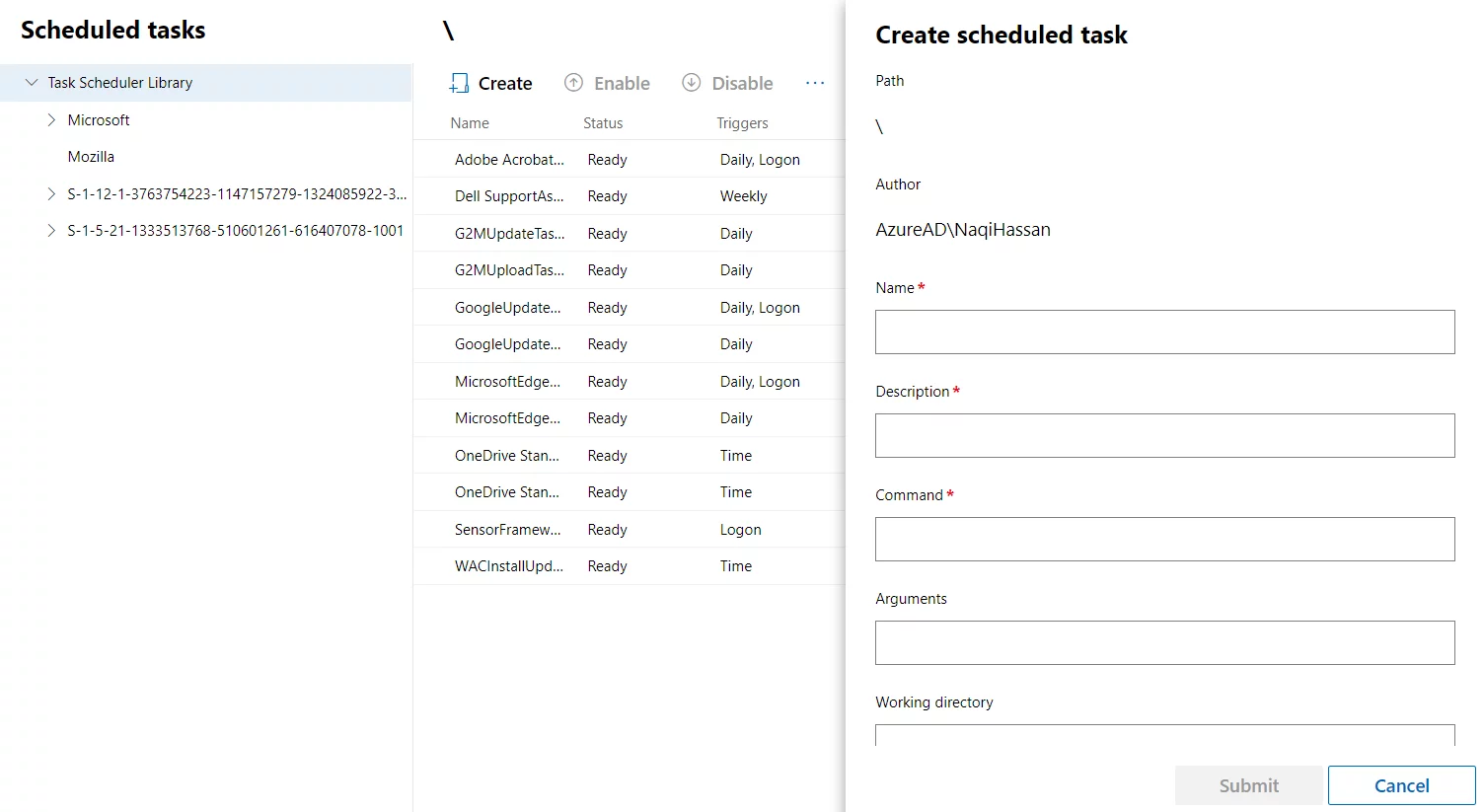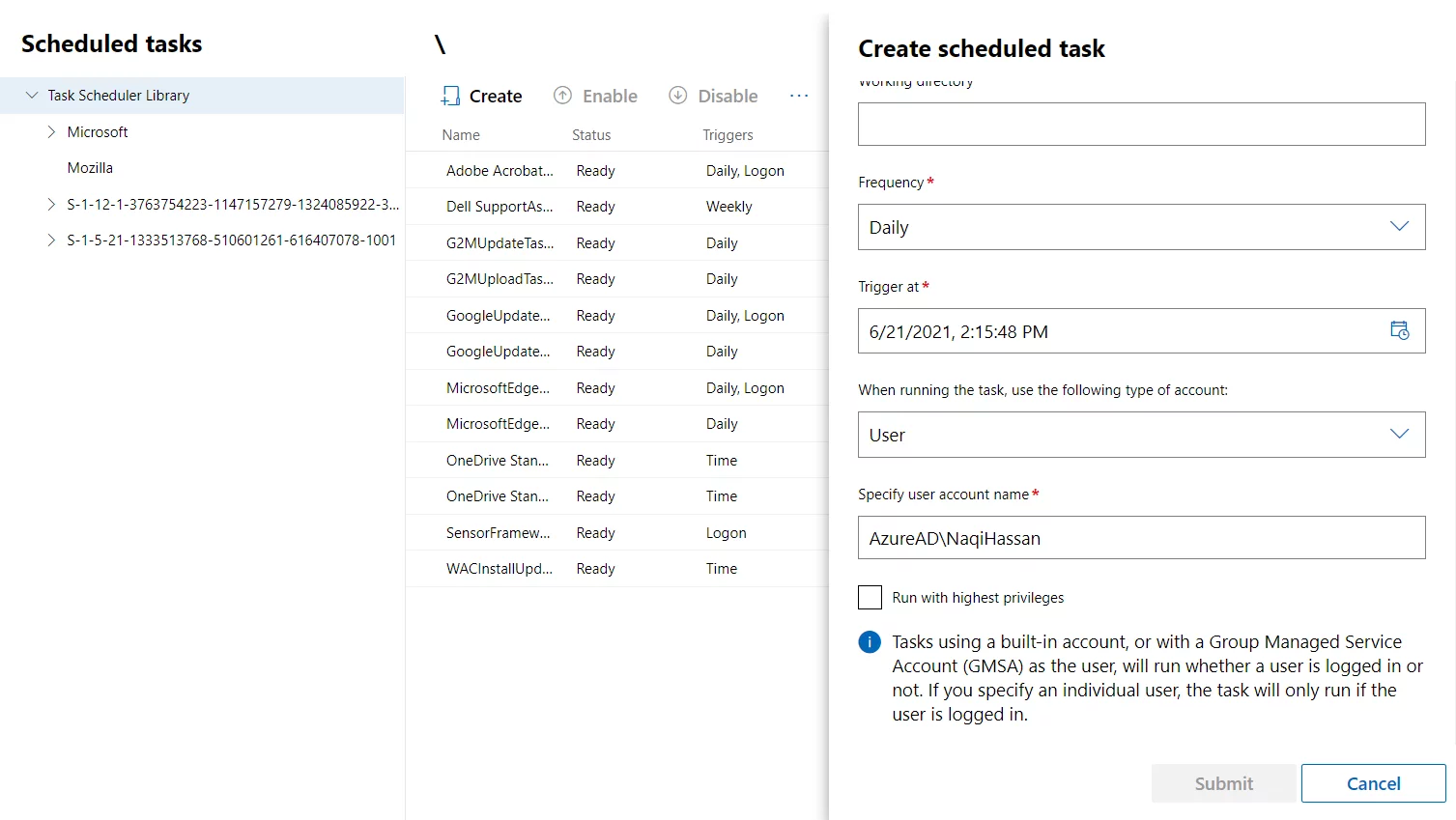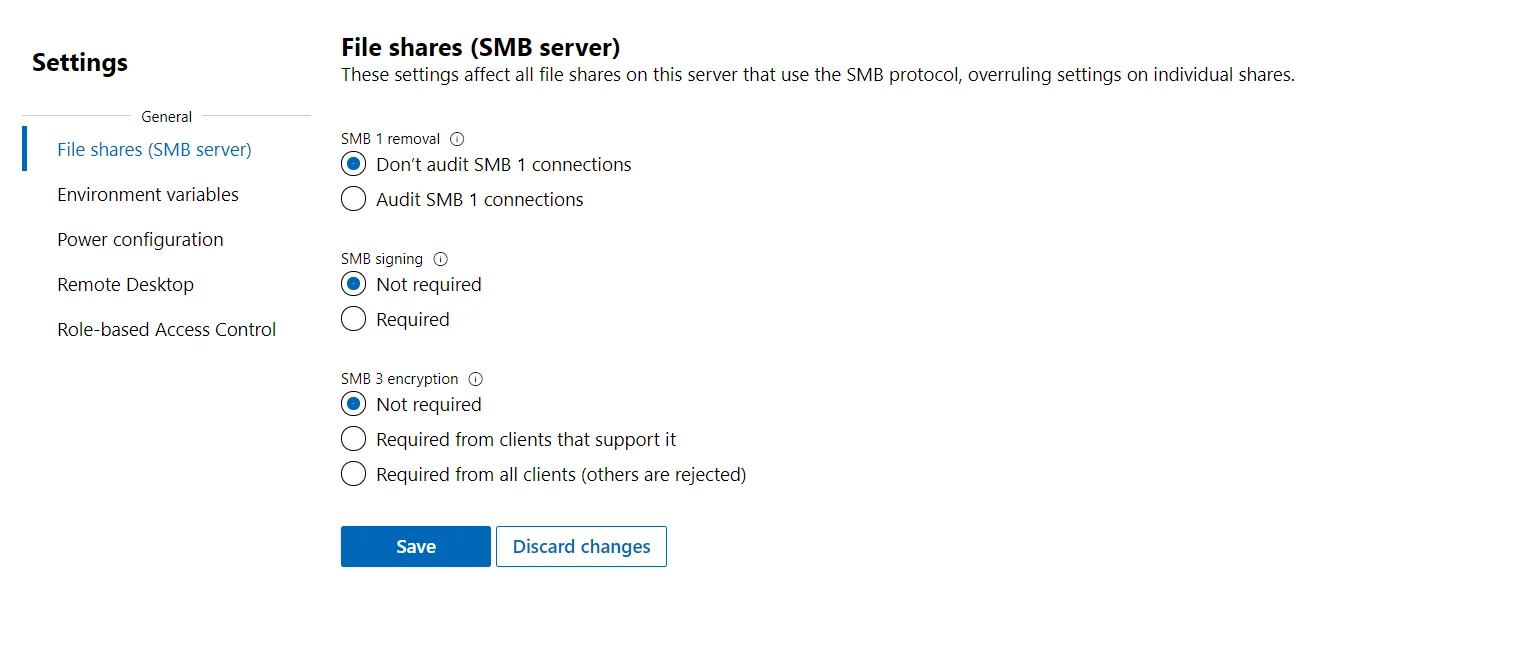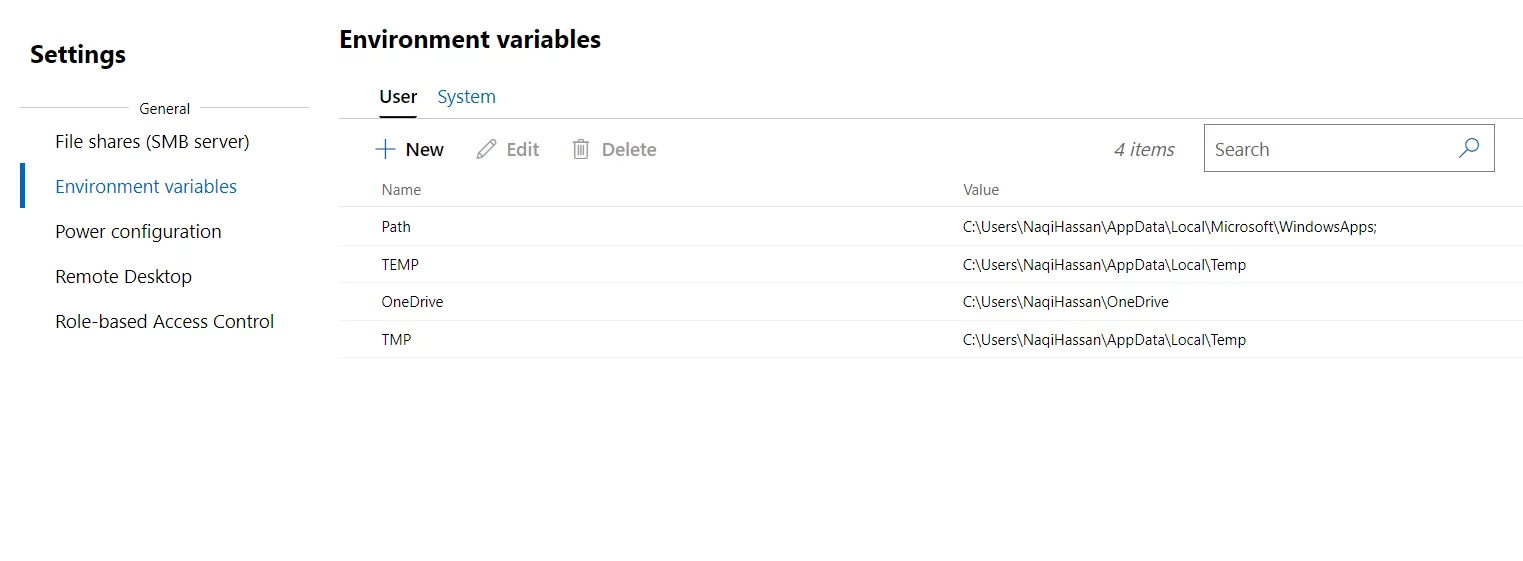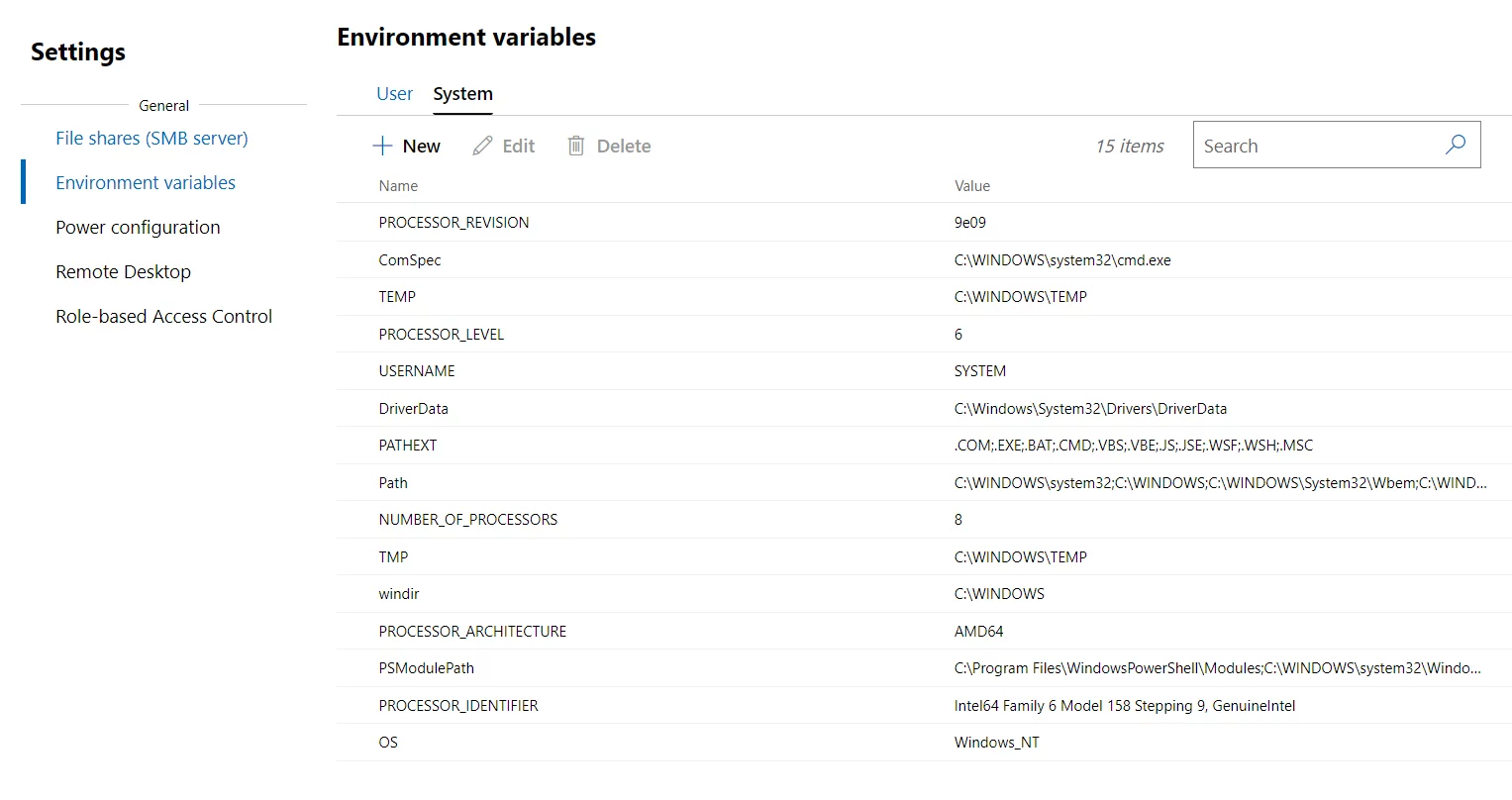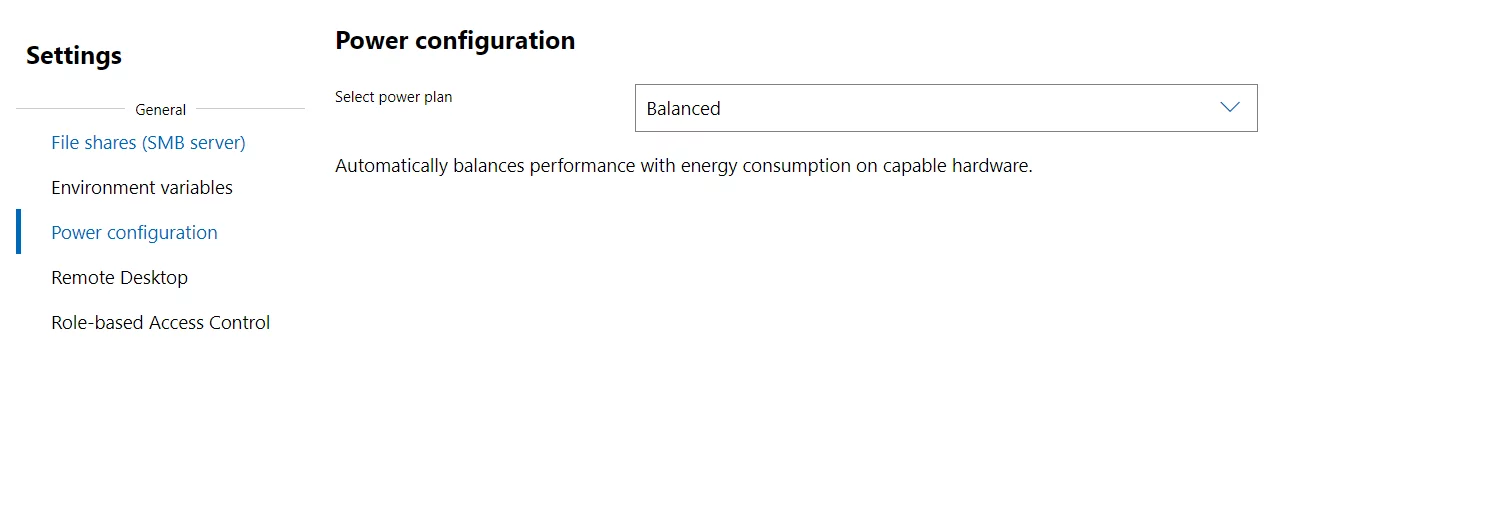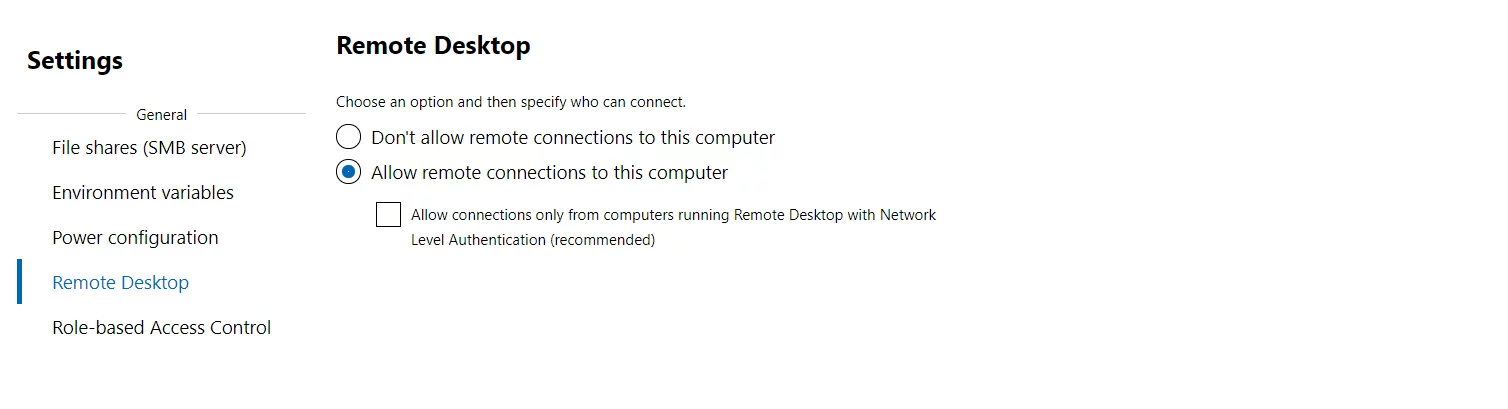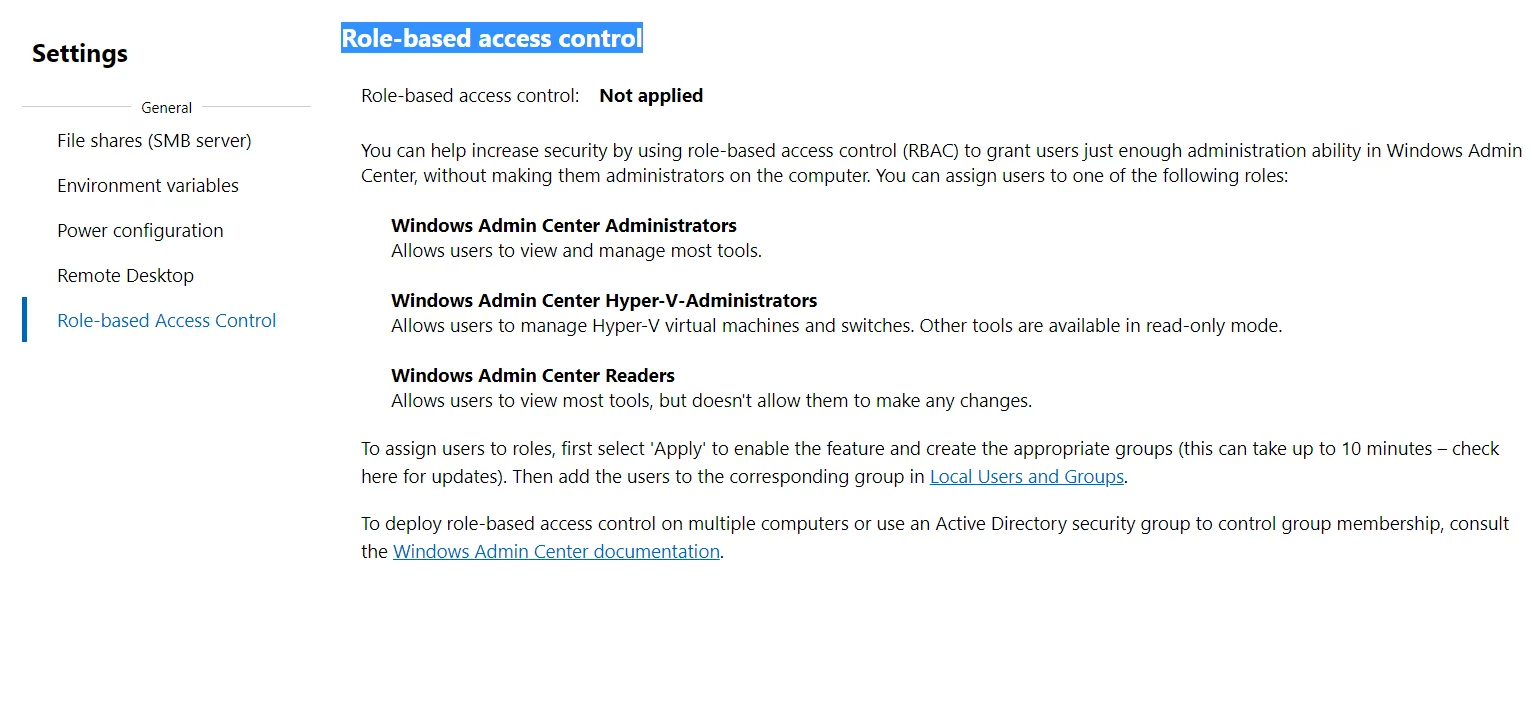Windows Admin Center is the future of remote server management. It is designed to modernize and simplify the IT administrator experience. If a user wants to perform a management task on a machine, there are 20 different tools that they will need to open on a single device. However, experts here at AlphaBOLD have consolidated all these tools into a single intuitive remote server management experience called the “Windows Admin Center.”
Think of the Windows Admin Center (WAC) as the evolution of the traditional “in-box” management tools. It is excellent for administrators that need a lightweight management solution for smaller-scale deployments or ad-hoc management for large-scale deployments. The Windows Admin Center complements existing tools such as the System Center or Azure Operations Management Suite. It does so by providing granular server management capabilities where Remote Desktop might have been used before. The Windows Admin Center is a lightweight solution, and it is a browser-based app. Users can access the windows admin center through HTTP on the port number 6516 by default.
The Windows Admin Center can manage clusters of servers or a hybrid solution.
Users can add or create the following resources in the Windows Admin Center.
- Server
- Windows PC
- Server Cluster
- Azure VMs
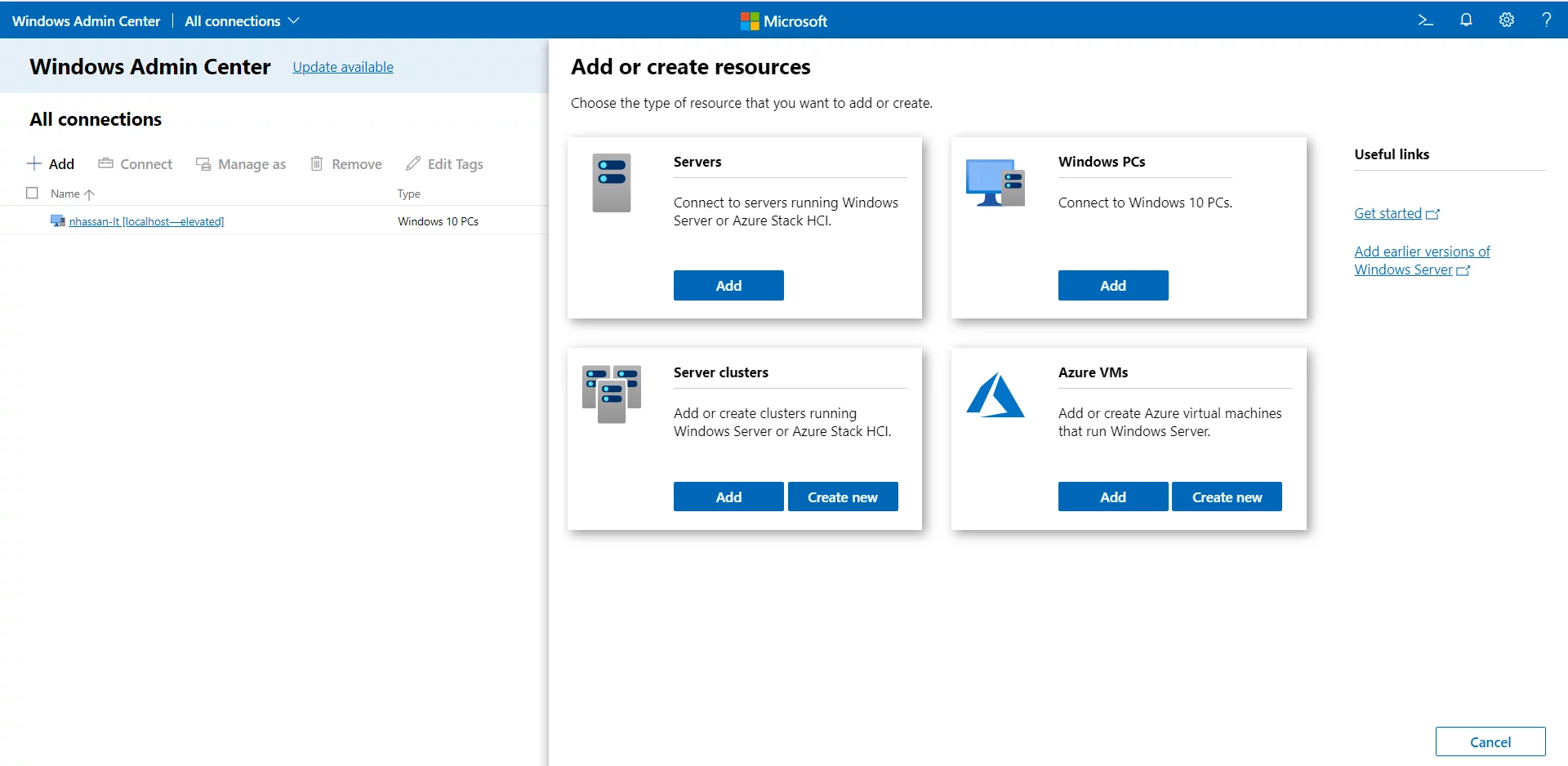
The Windows Admin Center is a PaaS service introduced by Microsoft.
Windows Admin Center Management Experience
I added my local machine (Windows 10) in the Windows Admin Center.
The Windows Admin Center functionality includes various features to manage your PC, servers, virtual machines & Server Cluster. We can simplify features by selecting a local machine (Windows 10).
The starting page after selecting the local machine shows us an overview of the system information of the machine. We can shut down, restart, or edit the PC ID.
We can look up CPU utilization, memory usage graph, network adapters & disk spaces on the started page.
CPU Utilization
Memory Usage
Network Adapter
Disk Spaces
There are some tools for managing our machine. They are listed in the snapshot below:
We will discuss each feature from the WAC one by one.
Devices:
The WAC manages your PC as just like you manage your own device. It shows devices installed on your PC or server. The device managers can check the devices installed on your computer, update drivers, and enable/disable your devices.
Select a device or check the device in question to determine if it is working or not, needs an updated driver, or needs to be disabled. You have the full control of managing your computers remotely.
Events:
If you are an administrator and want to maintain your system logs, you can go through Events as shown below. You can see the details of every record you select. You can export your logs as excel files for future work. Each point shows you the details of how your system/server works.
Files:
Your Disk is here in the Windows Admin Center. You can see your drives as installed in your local system- C, D, or any external drive. You can easily upload, delete, rename your data, manage everything, install a new application, or share your files.
Firewall:
A firewall means security for your system or server; you can see what type of rules allow for system remotely.
To make their system or server secure, companies often install a firewall system. Users can monitor and filter the incoming and outgoing network traffic based on the security policies. You can add or delete inbound or outbound rules to allow or deny traffic for your system.
Inbound Rules you can define here.
Outbound Rules you can define here.
Local users and groups:
You can create or delete users and groups for your computers, make them administrator or simple users by assigning them roles from here. You can also edit the users and change their passwords to manage everything from Windows Admin Center.
In the image below, you can view details of each group.
Processes:
Processes include running on your local system or server. The task manager is a good example. You can manage your system process from the windows admin center. We can kill any process from here and find details for each process or task running.
Scheduled Task:
The scheduled tasks are a task scheduler library for any task one needs to perform or schedule for a later time. You can create a task from here for your local system.
Create a scheduled task by clicking on create. Add the name, description, and PowerShell command here.
Set the date and time for your task schedule.
Settings:
In the settings panel, you can manage things for your local system.
File Shares (SMB Server)
These are the environment variables for users:
These are the environment variables for systems:
Power Configuration:
You can set the power configuration mode for your system as defined in the image.
Remote Desktop:
From here, you can enable or disable your remote desktop connection.
Role–Based Access Control
Conclusion:
Windows Admin Center is a remotely light-weight app that has a web-based graphical interface introduced by Microsoft back in 2018. However, the stable version of this app was launched in March 2021. We can manage our local servers, systems, Azure VM’s or server clusters in this app. Operating systems running in windows admin center are MS Server 2016 or later and MS Windows 10 or later. It is a highly rated app for maintaining your machine’s future remote connections, cloud, and data center operations. Additionally, it is made Hybrid IT management better for IT administrators to manage Hybrid Cloud datacenters.
If you have questions or need more details on the WAC, please reach out to us today! We would be happy to answer your questions.