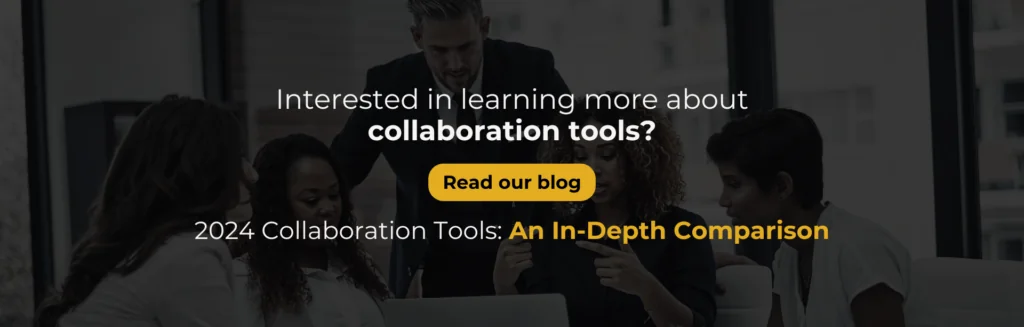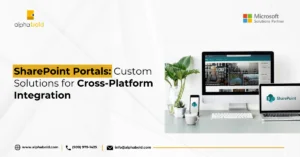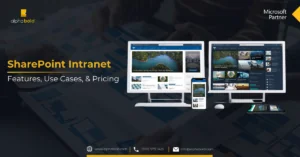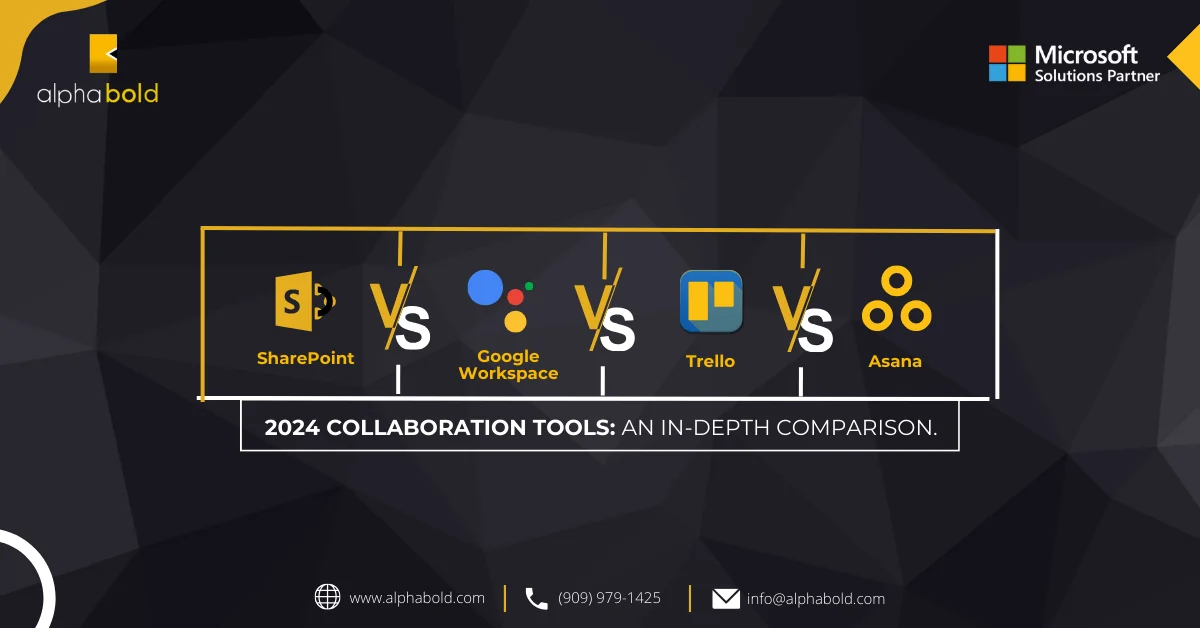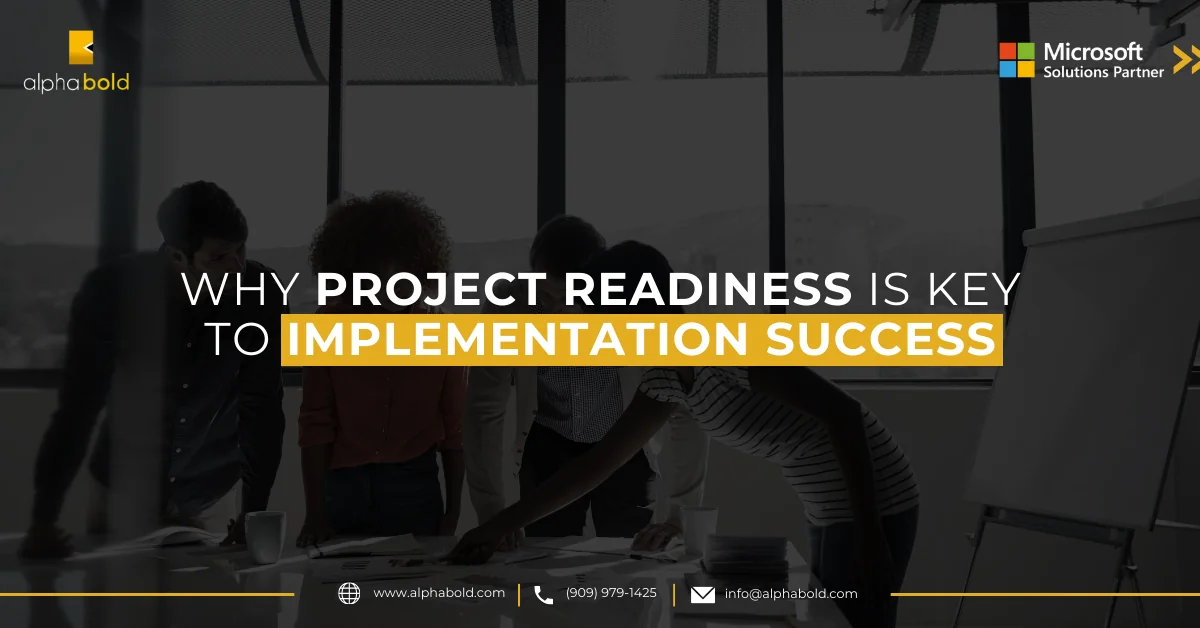Introduction
In the high-stakes world of C-level decision-making, the seamless functionality of tools like OneDrive is not just a convenience but a cornerstone of operational efficiency. When OneDrive Sync issues arise, it’s not just a minor hiccup but a critical disruption that directly impacts strategic decision-making, collaborative efforts, and ultimately, the bottom line. For executives, the reliability of OneDrive Sync is paramount; its failure can cascade into a series of immediate and long-term challenges that affect every facet of the business. From compromised data security to hindered productivity, the repercussions of sync issues can be far-reaching. Recognizing and addressing these pain points is crucial in maintaining the agility and effectiveness of high-level management, ensuring that the strategic goals aligned with your digital infrastructure are consistently met. This article delves into the essentiality of OneDrive Sync in the C-suite, highlighting how its reliability is integral to maintaining a competitive edge and driving sustained business success.
Maximizing Value: How and Why C-Level Executives Use OneDrive
C-level executives increasingly depend on tools like OneDrive for more than just file storage. According to Gartner, 65% of business decisions now involve more complexity than two years ago, requiring more connected, contextual, and continuous decision-making processes. Tools like OneDrive facilitate this by providing seamless synchronization and integration, which is crucial for informed decision-making and efficient business operations.
Additionally, a McKinsey survey highlights that winning organizations, which constitute 20% of the sample, are those that excel in making high-quality decisions quickly. These organizations often rely on robust data-sharing and integration tools to maintain their competitive edge, underscoring the importance of tools like OneDrive in the orchestration of complex business operations.
In this context, OneDrive’s capabilities in seamless file syncing and robust data management become critical components for C-level executives, enabling them to make faster, more informed decisions that drive business success.
Streamlining Decision-Making and Collaboration:
OneDrive becomes an indispensable tool in the hands of C-level executives for facilitating real-time collaboration. With OneDrive Sync, essential documents and data are accessible instantaneously to all relevant parties, ensuring that decision-makers are aligned. This synchronization is crucial, especially in scenarios of strategic planning and crisis management, where access to up-to-date information can pivotally influence the outcome.
Interested in OneDrive?
Connect with AlphaBOLD to exploer how we can transform your OneDrive experience and resolve any OneDrive sync issues.
Request a ConsultationEnsuring Secure Data Management:
At the executive level, handling sensitive corporate data with utmost security is a top priority. OneDrive provides a secure platform for storing and managing this information. The robust security measures and controlled access facilitated by OneDrive Sync are integral to maintaining corporate confidentiality and adhering to stringent data protection regulations.
Optimizing Operations and Project Oversight:
C-level executives often oversee multiple projects and operations simultaneously. OneDrive’s integration with other Microsoft tools, complemented by the efficiency of OneDrive Sync, allows for effective tracking of project progress, budget management, and resource allocation. This seamless integration is key to maintaining oversight and ensuring the smooth operation of various business segments.
Facilitating Business Continuity and Risk Management:
In the world of C-level management, ensuring business continuity is paramount. OneDrive’s backup and disaster recovery capabilities are crucial in this context. OneDrive Sync acts as a fail-safe, ensuring that in the event of any disruption, critical business functions can continue with minimal impact, thus safeguarding the organization’s interests.
Enhancing ROI Through Strategic Resource Allocation:
For C-level executives, driving ROI through efficient resource management is a continual pursuit. OneDrive, particularly through its Sync feature, provides immediate access to critical reports and analytics. This capability enables data-driven decision-making, optimizing resource allocation, and improving operational efficiency.
Looking to Fix OneDrive Sync Issues?
Connect with AlphaBOLD to exploer how we can transform your OneDrive experience and drive your collaboration forward.
Request a ConsultationIn the next section of this blog, we will explore common factors that may cause sync failures for OneDrive. While it is common for C-level executives to delegate the technical resolution of these issues, this blog provides an insightful walkthrough on the common problems and their solutions related to OneDrive Sync. This guidance is designed to empower C-levels with the knowledge to independently identify and avoid these pitfalls, offering a proactive approach to managing their digital tools effectively.
Common Factors Causing OneDrive Sync Issues
You may review the factors below to get the sync issues’ root causes and common causes.
- Poor network connectivity: One of the frequent causes of OneDrive not synchronizing is this. OneDrive will not be able to connect to the cloud servers without a reliable and robust connection, which will cause synchronization problems.
- Memory Issues (storage out of capacity): You can only transfer further files to your OneDrive Account if it is within the available space limitation. In this case, you must improve the capacity or remove some of your current data.
- Restrictions with file size: OneDrive restricts the most significant files that may be synced and uploaded. For example, OneDrive storage allows file uploading up to 15 GB in size.
- OneDrive outdated version: An outdated app version may cause significant synchronization problems if you delete your OneDrive app a while ago.
How to Fix OneDrive Sync Issues:
A couple of fixes that might be helpful if OneDrive is not synchronizing include the following:
1. Shut Down and Open the OnDrive App Again:
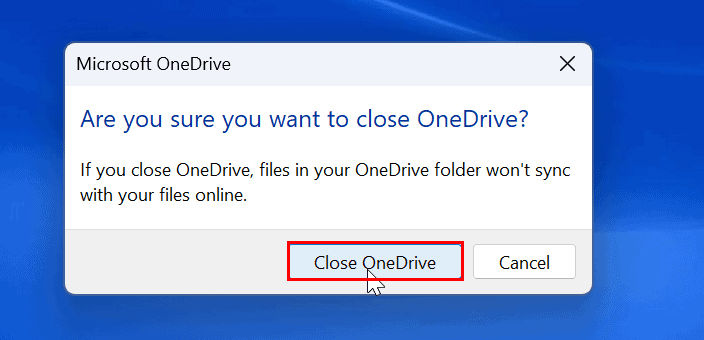
Restarting the system is sometimes all that is necessary to get everything operating again. Quitting and re-opening OneDrive may fix any OneDrive not synchronizing issues, like restarting an app or your computer, which might fix some problems.
The steps that will teach you how to accomplish it are as follows:
- Perform a right-click on the taskbar’s OneDrive icon.
- Click Quit OneDrive after selecting the Gear symbol in the upper-right corner.
- After seeing the verification notice, select Close OneDrive.
- Use the Start menu to restart OneDrive.
- Check to see whether your files are synchronizing correctly now.
2. Pause Sync and Resume:
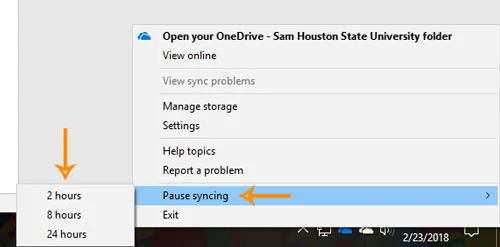
Another simple solution for OneDrive sync issues is to halt and resume syncing later.
The following are the steps to follow:
- You may choose the OneDrive cloud symbol by right-clicking in the notification area.
- Click “Show Hidden Icons” if you cannot discover a shortcut.
- Select the pause menu. Synchronizing shall be put on hold until manually stopped.
After momentarily stopping synchronization, you have to restart from the exact location, which is the system tray.
3. Unlink and Connect Your OneDrive Account:
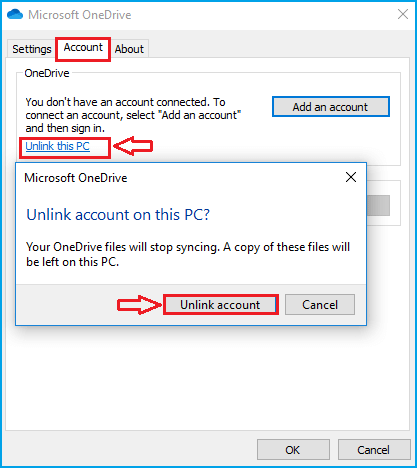
Re-linking your Account might occasionally assist in resolving sync issues. You have to disconnect your Account and then reconnect it to achieve this.
This is what you must do:
- From the bottom right corner of your system tray, click OneDrive’s cloud icon.
- Select Settings gear > Click Account.
- Select Unlink Account.
- Restart your computer and open OneDrive once more.
- Please enter your account information and re-link it.
Get Expert Help in Solving OneDrive Sync Issues
We understand the intricacies of cloud storage and are committed to helping you optimize your OneDrive usage for maximum efficiency and security.
Request a ConsultationConclusion
Navigating the complexities of OneDrive Sync issues can be a challenging aspect of modern digital operations, especially for those in high-level decision-making roles. As we’ve explored in this blog, understanding the common causes and effective solutions for these sync issues is essential for maintaining operational efficiency and data security. For C-level executives and IT professionals alike, the strategic management of OneDrive as a service is crucial in driving business success.
At AlphaBOLD, we are dedicated to providing you with the expertise and support needed to overcome these challenges and optimize your OneDrive experience. Whether it’s enhancing collaboration, securing data, or streamlining operations, our team is equipped to assist you in leveraging OneDrive to its fullest potential.
If you’re looking to resolve OneDrive Sync issues effectively or seeking to enhance your organization’s cloud storage strategy, we invite you to request a consultation with our experts. Let us help you turn these challenges into opportunities for growth and efficiency in your business.
Explore Recent Blog Posts