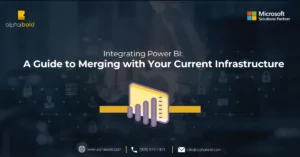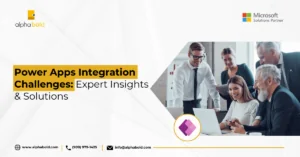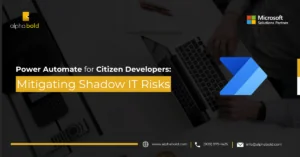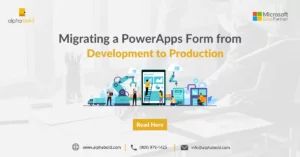Table of Contents
Introduction
This blog will explore the top Power Automate connectors and their real-world applications across various industries. Whether in finance, marketing, or project management, a connector and a workflow can simplify your life. Together, we will explore the possibilities of automation and learn how Power Automate can revolutionize your everyday tasks.
Power Automate has revolutionized how users and businesses automate their workflows since 2016. With more than 500 pre-built connectors, Power Automate allows users to automate time-consuming activities in various applications, minimizing the likelihood of mistakes and saving precious hours. A Forrester report claims that businesses using automation solutions such as Power Automate may experience a 199% return on investment in just three years of use.
But what makes Power Automate exceptional? First, it has proven to be useful for a wide range of target audiences, from decision-makers and managers to IT experts. Second, with the user-friendly interface of Power Automate, even users without a strong technical background can design automated processes that easily interact with Microsoft’s native applications like Microsoft Teams, Outlook, and SharePoint.
Think of how an HR specialist can automate the tracking process of job applications to expedite the recruitment, or a marketing manager who can automatically gather and evaluate client interactions. How many hours a week do you waste on repetitive jobs that you could do with automation? Would you like to concentrate on strategic goals and productivity instead? Power Automate and the use of connectors may be the answer you’ve been looking for.
Top Power Automate Connectors: A Detailed Overview
To investigate the possible return on investment (ROI) on Microsoft Power Automate, Forrester Consulting carries out the Total Economic Impact (TEI) research.
Before employing Power Automate, businesses had trouble automating a lot of business procedures that either didn’t fit into an ERP system or included several different systems. This meant the firm could not readily grow, there were several manual process stages, and information sharing was sluggish and fragmented. By implementing Power Automate, companies were able to address these issues and revolutionize their processes.
Here is how Power Automate impacted business automation:
- 27.4% reduction in errors due to automation of repetitive tasks.
- 17.2% reduction in workflow creation and development work.
- 25.1% faster time value realization compared to other solutions.
Bonus read: Uncover how to leverage the Copilot for Power Automate: Building Workflows with Copilot for Power Automate
What is a Power Automate Connector?
A Power Platform connector helps the underlying service establish a connection with Microsoft Power Automate, Power Apps, and Azure Logic Apps. It allows users to link their accounts and create applications and workflows using a library of prebuilt actions and triggers.
In addition to providing Power Automate accessibility to the account information, these connectors ”speak the language” of the system you wish to connect to.
The application or service you wish to connect to is represented by a connector—X (formerly Twitter), SharePoint, and OneDrive are all connectors you can add to your Power Automate.
- You can use a ton of Microsoft pre-built connectors.
- Connectors are divided into Standard and Premium categories.
- The Free license (standard Office 365 subscription) does not include premium connectors.
The actions and triggers associated with certain connectors vary. The event that initiates a process is called a trigger. The activities that you want the process to accomplish when the trigger activates are called actions.
Experience AlphaBOLD's Power Automate Consulting Services
Find out how Power Automate can help the business you represent. Power Automate can completely transform your operations; our specialists are prepared to demonstrate this.
Request a DemoTop Power Automate Connectors for Business Automation
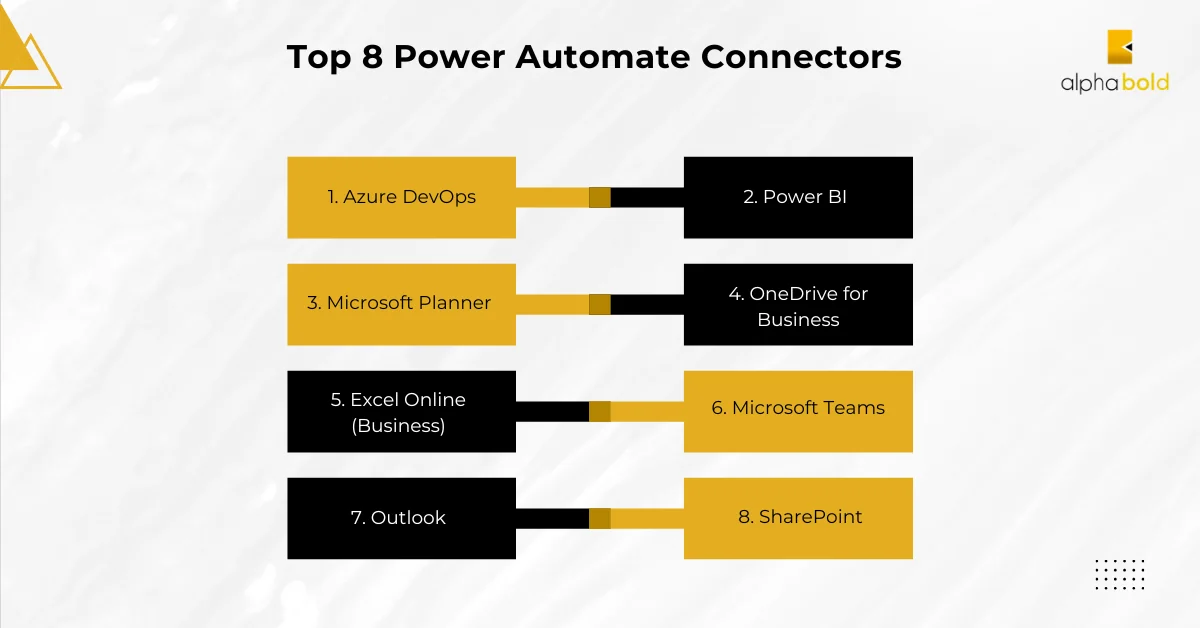
It’s time to explore the top Power Automate connectors and their uses.
1. Azure DevOps:
Azure DevOps provides services for teams to share code, track work, and ship software – for any language, all in a single package. It’s the perfect complement to your IDE. This connector is available in the Power Automate premium subscription.
You’ll need access to an Azure DevOps account with API access enabled to use this integration.
Known Limitations:
- If a work item has links added to it or removed from it, the trigger could be ignored. This constraint may impact workflows that depend on changes to connected work items.
- Due to Azure DevOps REST API restrictions, actions such as “Get work item details” and work item-based triggers may not include some fields in their answers.
Use Cases:
With the Azure DevOps connector, you can:
- Optimize code deployments by automating the CI/CD workflow.
- Utilize specified triggers to create and modify work items in Azure DevOps.
- Disseminate alerts automatically regarding project updates and deadlines.
Application:
- Development teams can increase productivity by minimizing the need for manual intervention during code release.
- When tests fail, QA teams can automatically create bug reports.
- Project managers can send automated updates to inform all stakeholders about their work status.
Bonus read: How to Maximize Your Power Automate Licenses
2. Power BI
Power BI connector offers a comprehensive set of reporting and analytics tools to evaluate data and share insights across different workflows. You can use this connector to directly access data available in your dashboards, datasets, and reports within Power BI.
Before using the connector, you need to have a Power BI account and some parameters in place. For instance, you need to have a data-driven alert configured to use the data-driven alert triggers in Power Automate.
This connector is available in the Power Automate standard version.
Use cases:
- You can schedule an automatic data refresh to keep the Power BI dashboards updated regularly.
- To maintain Power BI dashboards current, schedule automatic data refreshes.
- Create alerts based on particular situations or data standards.
- Initiate workflow processes when data in Power BI reports changes or triggers.
Applications:
- Analysts can ensure that relevant decision-makers and stakeholders get updated data insights.
- Operations managers can release an alert if key performance metrics do not meet objectives.
- Finance departments can start budget reviews when expenditure trends don’t match expectations.
3. Microsoft Planner Power Automate Connector
Easily organize teams, tasks, documents, and discussions with Microsoft Planner to achieve better outcomes. The Power Automate standard version comes with this connector. Here are a few actions you can get added as workflows in Power Automate:
Add new: Assignees can be added to new tasks or tasks that already exist in the Planner.
Create a bucket: Make a bucket in Planner for the designated group of people.
Remove: Remove assignees from a Planner task that already exists.
Use Cases:
- Automate the process of assigning tasks based on project milestones or rules.
- Keep stakeholders updated by sending them updates on task progress and modifications.
- Ensure tasks are completed promptly and send reminders for upcoming tasks.
Applications:
- Project managers can ensure tasks are given on time when project phases are finished.
- Teams can keep them updated about the project’s status without manually updating stakeholders.
- Team leaders can use automated reminders to assist members in staying on top of their duties.
4. OneDrive for Business
OneDrive for Business is a file hosting and cloud storage solution that lets users synchronize files and then retrieve them via their smartphone or web browser. To keep track of your files, log in to OneDrive for Business. You can upload, update, retrieve, and remove files, among other operations. This connector is available in the standard version of Power Automate.
Limitations:
The following known restrictions on file size and other limits protect the connector’s service. Please be aware that attempting to carry out actions that are not allowed can lead to time-outs, errors, or cancellations. For example:
- When using the Extract and Archive actions, an archive can include a maximum of 50 MB and 100 files.
- When a file is created or updated, any file larger than 50 MB will be skipped.
Use cases:
- Frequently back up critical data from local hard drives or cloud services to OneDrive.
- Automatically distribute files to team members in accordance with set guidelines.
- Monitor revisions and modifications to documents, automatically storing updated versions in OneDrive.
Applications:
- To guarantee data security, IT departments can automate the backup of important corporate documents.
- Sales teams can automatically generate shared sales reports with regional managers.
- R&D teams can manage multiple versions of research papers, guaranteeing that every modification is recorded.
Explore Power Automate Solutions with AlphaBOLD
Ready to use automation to revolutionize your company? Get a live demo of Power Automate to see firsthand how our potent connectors can streamline your workflow and save you time. Our staff will customize the demo to your unique needs.
Request a Demo5. Excel Online (Business)
With the Excel Online (Business) connection, you can collaborate with Excel files that are compatible with Office 365 Groups, SharePoint Sites, OneDrive for Business, and Microsoft Graph.
Limitations:
- The Excel Online (Business) connection can support Excel files up to 25 MB in size.
- Manual changes and simultaneous file alterations performed by other connectors are not supported.
- An Excel file can remain locked for update or deleted for up to six minutes after the connector’s last usage.
Use cases:
- Automate adding data from other sources, such as databases or form submissions, to Excel sheets.
- Using information from Excel, create reports and send them out regularly.
- Create alerts for certain data circumstances, such as going over budget.
Applications:
- Finance departments can streamline the procedure for gathering monthly expense information.
- Marketing teams may automate the distribution and creation of performance reports every week.
- Budget managers can send automated notifications when expenditure gets close to the allotted amount.
6. Microsoft Teams Power Automate Connector
Using the Microsoft Teams Power Automate connector, you can access all of your material, tools, and discussions in the Team workspace with Microsoft 365. This connector is available in the standard version of Power Automate.
Use cases:
- Notify Teams channels automatically when certain events occur, such as new tasks or project changes.
- Transform team communications into tasks in project management applications such as To Do or Planner.
- Send out automatic reminders in Teams forums for scheduled meetings.
Applications:
- Development teams can update on code modifications and deployment progress automatically.
- Operations managers can guarantee that tasks are allocated and monitored for actionable items presented during meetings.
- To guarantee a high attendance rate, administrative workers can set up reminders for team meetings.
7. Outlook
With the Outlook.com connector, you can manage your schedule, contacts, and emails. You can also add contacts, plan meetings, and send emails. Power Automate’s standard version has this connector.
Use cases:
- Send out email alerts automatically in response to certain events, such as a new client contact or the completion of a project deadline.
- Sort emails according to particular parameters, such as the sender or subject line, and move them to designated folders.
Applications:
- Customer service managers can program automated notifications for new inquiries to guarantee prompt answers.
- Project managers can automate the scheduling process by turning email invitations for meetings straight into calendar events.
- Depending on the position being sought, HR departments can automatically categorize job applications into appropriate folders.
You may also like: How to Deploy PowerApps Solutions Using Azure DevOps
8. SharePoint
SharePoint facilitates communication and cooperation between businesses and their associates, partners, and clients. You may use the On-Premises Data Gateway to manage documents and list items to establish a connection.
Limitations:
- This connector may be unable to access data due to Conditional Access policies, such as authentication with multiple factors or device compliance policies.
- Delegation limits can result in incomplete data sets or inaccurate results returned from the SharePoint list.
Use cases:
- Automate tracking a document’s status and sending it for approval.
- Update SharePoint content automatically in response to modifications made to databases or other systems.
- Create alerts to inform relevant parties when documents are updated or changed.
Applications:
- Legal teams can handle contract approvals more effectively by automating the approval process.
- Teams in charge of marketing can make sure that SharePoint always has the most recent information on their products.
Conclusion
Using Power Automate connectors can substantially enhance business automation efforts in various industries. You can reduce the frequency of oversights, save time, and improve workflows by integrating these connectors with your Power Automate system. Each connector, ranging from Microsoft Planner and OneDrive for Business to Azure DevOps and Power BI, offers special features that meet various business requirements. Using Power Automate increases efficiency and production while streamlining complicated procedures. To maximize your company’s operations and maintain an advantage over competitors, start creating automated processes immediately so you can reap the benefits soon.
Explore Recent Blog Posts