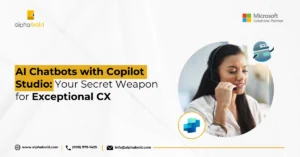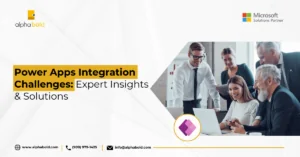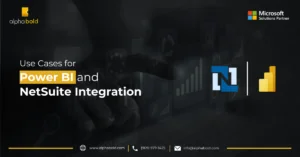Table of Contents
Introduction
Struggling to make sense of your data? You’re not alone. Many businesses find themselves are overwhelmed with information but struggle to turn it into actionable insights. That’s where combining Power BI with Excel comes in. By integrating these two powerful tools, you can create a robust data analysis solution that helps you make data-driven decision with confidence. In this blog post, we’ll walk you through the benefits of integrating Power BI with Excel, share practical tips and tricks for maximizing their combined potential, and show you how to supercharge your data analysis efforts.
Understanding the Integration
Imagine a lone prospector sifting through mountains of dusty rocks to find gold. It’s a slow and inefficient process, much like relying solely on spreadsheets for complex data analysis. A staggering 80% of business data goes unused according to a McKinsey Global Institute study. This vast amount of information remains untapped due to limitations in traditional methods. Integrating Power BI with Excel is like giving that prospector a powerful new tool – a geologist to analyze the rocks and significantly improve their chances of success. By combining Excel’s data manipulation capabilities with Power BI’s advanced features, you can bridge the gap between data collection and actionable insights, a challenge faced by many organizations as highlighted by Harvard Business Review. Furthermore, Forbes reports that up to 90% of data may be going to waste, emphasizing the urgency of adopting more efficient data analysis strategies.
Unlock the Full Potential of Your Data
Discover how integrating Power BI with Excel can revolutionize your data analysis capabilities. Don't just take our word for it—experience the power firsthand.
Request a DemoBenefits of Integrating Power BI with Excel
Integrating Power BI with Excel brings together the best of both tools, offering a range of benefits that enhance your data analysis capabilities. From seamless data transfer to real-time insights, here’s how combining Power BI with Excel can help you make smarter, faster business decisions.
- Seamless Data Transfer: Integrating Power BI with Excel allows for easy data movement between the two platforms. You can quickly import data from Excel into Power BI for enhanced visualization and analysis or export Power BI reports back to Excel for further manipulation and custom reporting.
- Access to Advanced Analytics: With Power BI’s integration, you gain access to advanced analytics features like predictive modeling, AI-driven insights, and custom visualizations, all within the familiar Excel environment. This combination makes it easier to unlock deeper insights from your data.
- Data Cleansing and Refinement: Power BI provides powerful tools to clean and refine your data by addressing inconsistencies, filling in missing values, and removing duplicates. This ensures that your data is accurate and ready for analysis in Excel.
- Improved Collaboration: Excel remains a go-to tool for collaborative data analysis in many organizations. By combining Power BI with Excel, teams can work together more effectively on reports and dashboards, using Excel as a familiar interface to share insights and foster better teamwork.
- Real-time Data Updates: The integration of Power BI and Excel ensures your data is always current. This real-time connection means your reports are automatically updated with the latest information, providing you with accurate insights whenever you need them.
Tips and Tricks for Integrating Power BI with Excel
1. Data Preparation is Key:
Before combining Power BI with Excel, ensure your Excel data is clean and well-organized. Use clear headers, remove duplicates, and correct any errors. A well-structured spreadsheet will make the integration smoother and help you get the most out of your data analysis in Power BI.
2. Export Power BI Reports to Excel:
3. Leverage Dynamic Data Exchange (DDE):
4. Use Power Query for Seamless Integration:
Power Query, available in both Excel and Power BI, is a powerful tool for cleaning, transforming, and combining data from multiple sources. Use Power Query to prepare your data before importing it into Excel or Power BI, ensuring consistency and accuracy across all your reports and dashboards.
You may also like: Data Privacy Firewall in Power Query
5. Build Composite Models for Holistic Analysis:
6. Establish Live Connections for Real-Time Insights:
7. Automate Data Refreshes:
8. Integrate with SharePoint for Easy Collaboration:
Transform your Data Analysis Today!
Ready to take your data analysis to the next level? See how seamless integration of Power BI and Excel can drive better business outcomes.
Request a DemoConclusion
Explore Recent Blog Posts