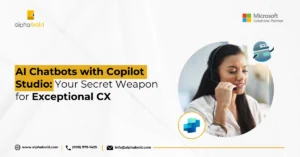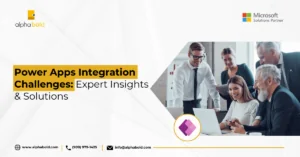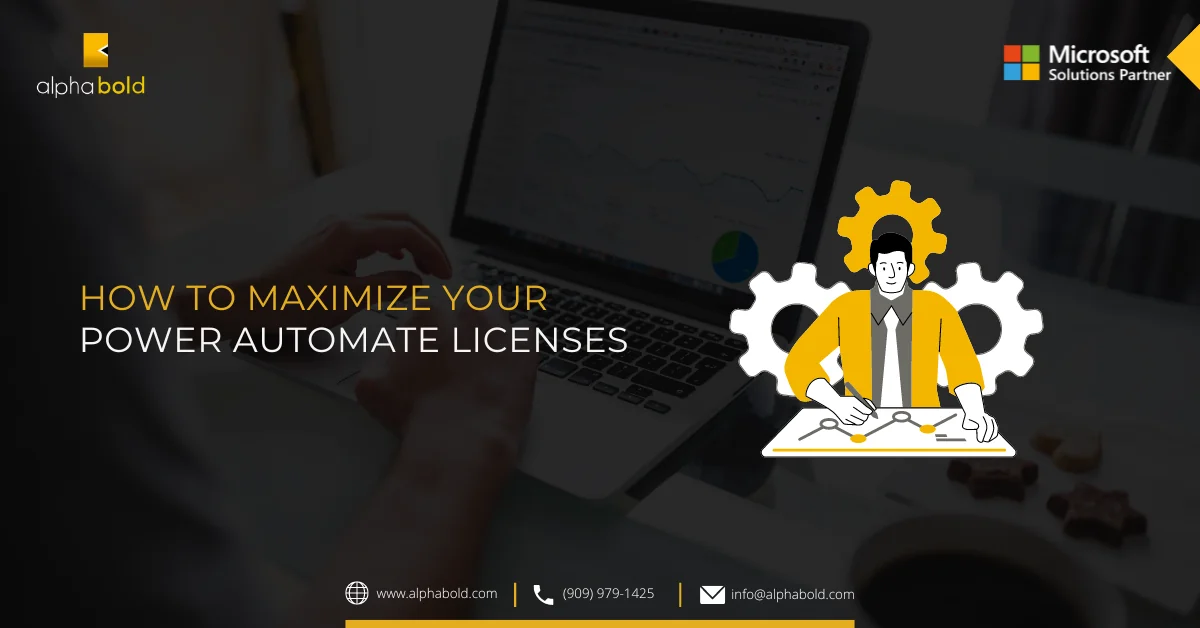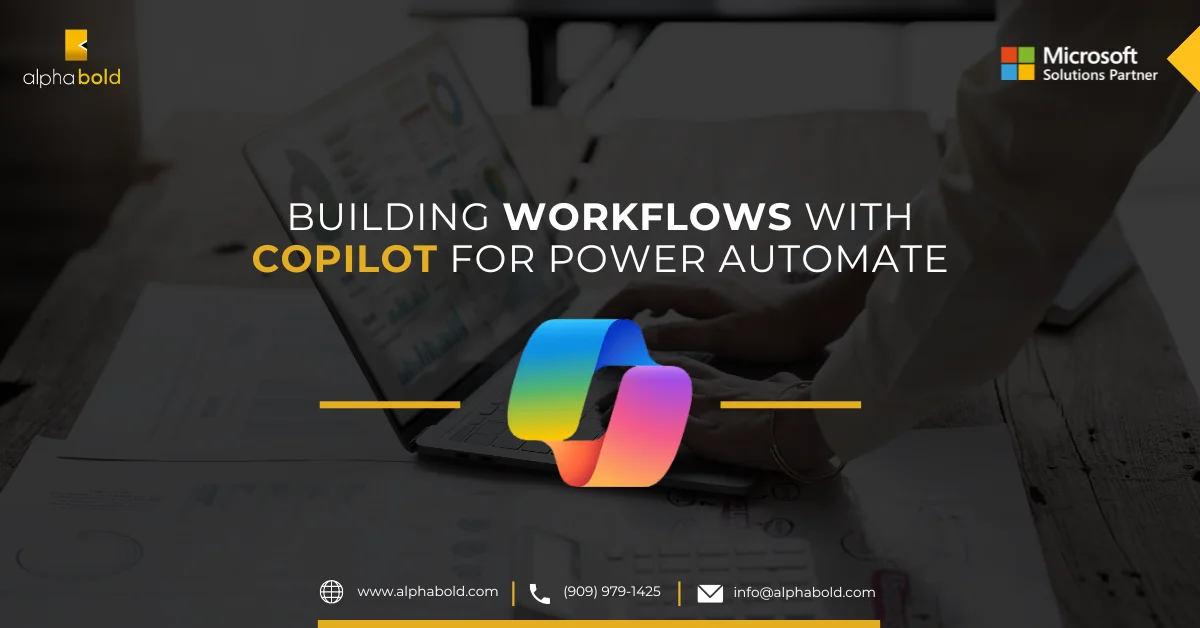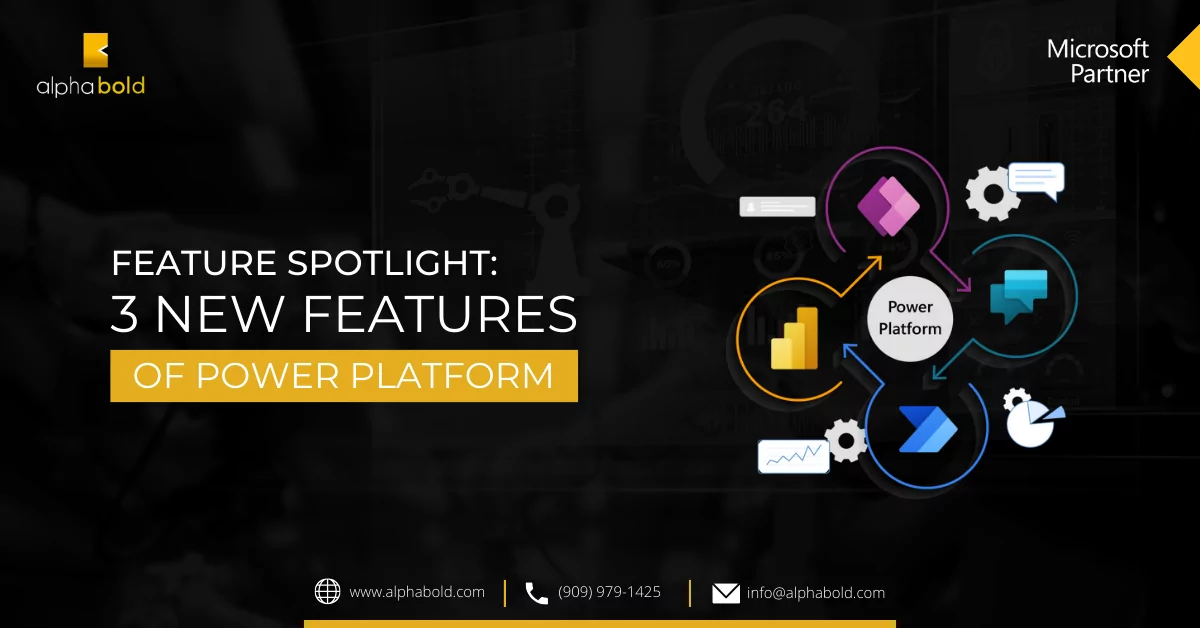Introduction
Have you ever noticed the above message when creating a new workflow in Dynamics 365? Did you ask yourself when and why I should use Microsoft Flow (Power Automate)?
In this post, I am going to list the main key differences between Dynamics 365 workflow automation and native workflows to give you a heads-up on when to use each of them.
First, let`s start by answering the main question, what makes up Power Automate? Starts with an event or trigger, this can be (manual, on schedule, or event-driven). Can have conditional logic (If then else, Case) Data flows between triggers and actions to subsequent actions. Performs any number of actions at first glance, you may say all the above already exist in Dynamics Workflow and Power Automate, so you’re not convinced of needing other tools. However, there are several use cases for which Power Automate may come in handy.
In this blog post, we’ll uncover the top use cases of each tool and when to choose one over the other.
Deciding Whether to Use Dynamics 365 Workflow or Power Automate
First,
- Workflows are limited to Microsoft Dynamics 365/CRM application only
- Power Automate can span across multiple web-based services or applications at the same time.
These services include Microsoft services like Dynamics 365, Teams, Planner, SharePoint, Office, OneDrive, OneNote, and others, as well as many third-party services, like Dropbox, Google Drive, Gmail, GoToMeeting.
Here are some examples of workflow tools for business processes enabled by Power Automate:
- Automatically create a record like a lead in CRM based on a tweet in Twitter
- Automatically Send a notification in Microsoft teams to notify your team with a new d365 opportunity or project that got created
- Power Automate has 230+ pre-built connectors you can easily use to connect your apps together and create an effective flow between them.
Think about how in just a few steps, you can automatically save email attachments to Microsoft SharePoint, send requests for approvals to managers, or even sync data between various applications.
Not only that, but it also provides an additional advantage to build up your custom connectors to connect to your service.
- Using Power Automate, you can delete records.
- As you may know, Dialogues are being depreciated,” Task Flows” are the replacement of dialogues.
- Another difference that I’m really excited about is that Power Automate has prebuilt workflow Templates that you can use instead of creating the workflow from scratch. All the time I’ve been working with Workflows, I really wanted a copy workflow option that can be used with a different entity.
Read more about How to Maximize Your Power Automate Licenses
Unlock the Potential of Power Automate
Interested in simplifying your business processes and boosting productivity with automated workflows? Discover firsthand the robust capabilities of Power Automate that can revolutionize your workflow management.
Request a DemoPower Automate Limitations
- Dynamics 365 Workflow can be synchronous (real-time) or asynchronous (background). This means that when a change happens in Dynamics that triggers a workflow, the workflow will trigger immediately or seconds after the triggering change.
- Power Automate is quick, but not as quick as workflow. So always use workflow if your business process requires immediate To be precise, there is a limit of 100k actions per 5 minutes.
- Power Automate is Microsoft’s online service, which means all the above capabilities you cannot use If you are working on Microsoft Dynamics on-premise.
Learn more about Benefits of Low-code Automation with Power Automate
As the table shows, Dynamics Workflow vs Power Automate comparisons highlight areas where Power Automate offers modern advantages, especially for cross-platform workflows
| Capability | Power Automate | Classic Workflow | |
| Modeling | Conditional branching | Yes | Yes |
| Looping | Yes | No | |
| Wait conditions on fields | No | Yes | |
| Parallel branch | Yes | No | |
| Out-of-box connectors to external systems (trigger and perform actions in external services) | Yes | No | |
| Composition | Dynamic content | Yes | Yes |
| Access to pre-image of event data | No | Yes | |
| Run child workflows | No | Yes | |
| Run Common Data Service actions (including custom) | No | Yes | |
| Run custom workflow activities | No | Yes | |
| Group steps to run in a transaction | Yes | No | |
| Approval workflows | Yes | No | |
| Execution | Trigger on field changes | Yes | Yes |
| Trigger conditionally on field values (For example, on a certain date in a date field) | No | No | |
| Trigger on multiple Common Data Service entity events | No | Yes | |
| Run on-demand | Yes | Yes | |
| Run-as scopes (for example, organization, business unit, user) | Yes | Yes | |
| Run on a schedule | Yes | No | |
| Run synchronously (real-time) | No | Yes | |
| History | Auditing | Yes | Yes |
| Run analytics | Yes | No | |
| Authoring and portability | Solution support | Yes | Yes |
| Modern designer | Yes | No | |
| AI-assisted authoring | Yes | No | |
Read more about Top 8 Power Automate Connectors
Streamline Your Workflow with Power Automate
Revolutionize your Dynamics 365 workflows by leveraging the power of Power Automate. Simplify business processes, boost productivity, and explore AI-assisted automation.
Request a DemoConclusion
Even now, there are still some limitations of using Power Automate with Dynamics 365 CRM, but it still can replicate most of the processes that are handled by workflows and more as you read above.
Ultimately, you need to look at your process from an end-to-end perspective. If it is all contained within Dynamics 365, then using Dynamics Workflow is the better option; But, if it includes any other system or service, then you should choose Power Automate.
I hope this blog helps! If you have any question or queries, do not hesitate to reach out to us!
Explore Recent Blog Posts