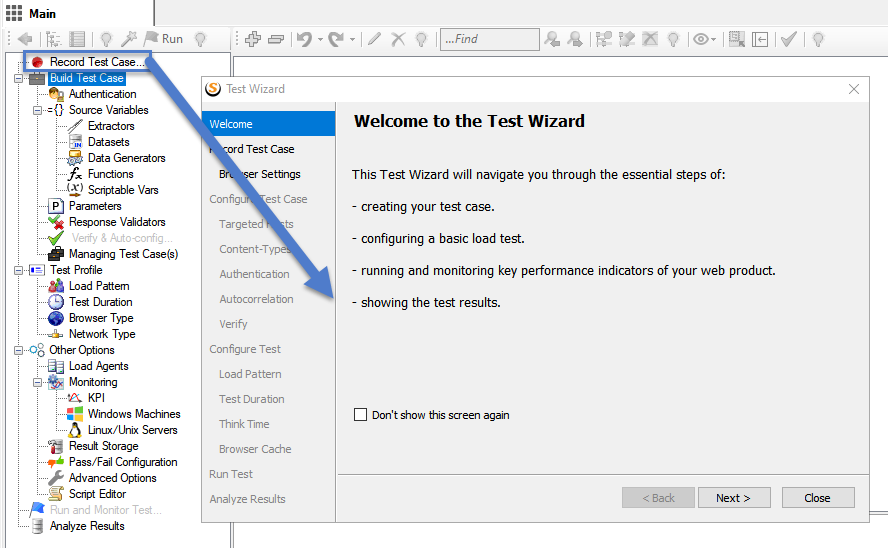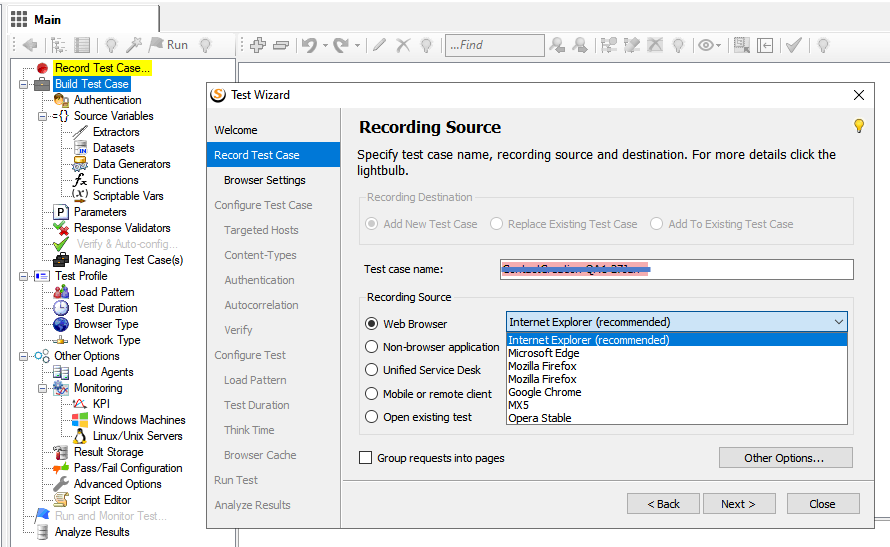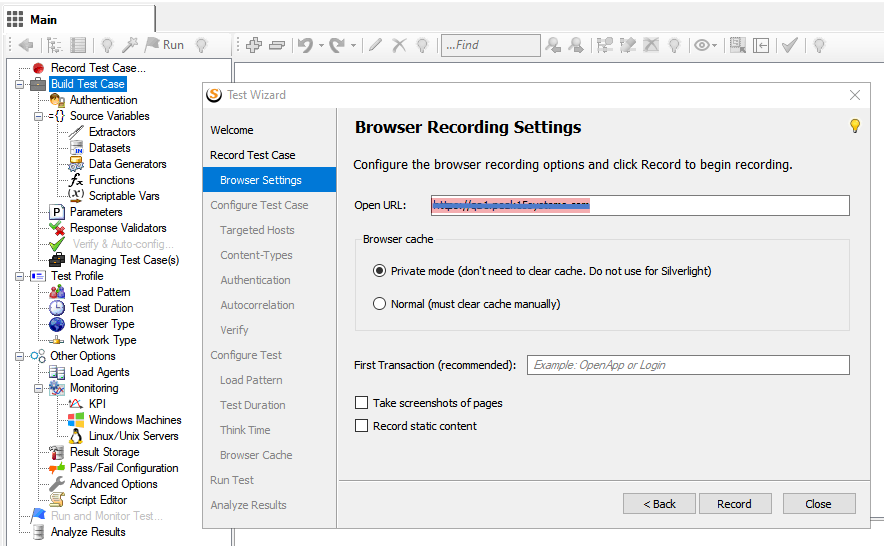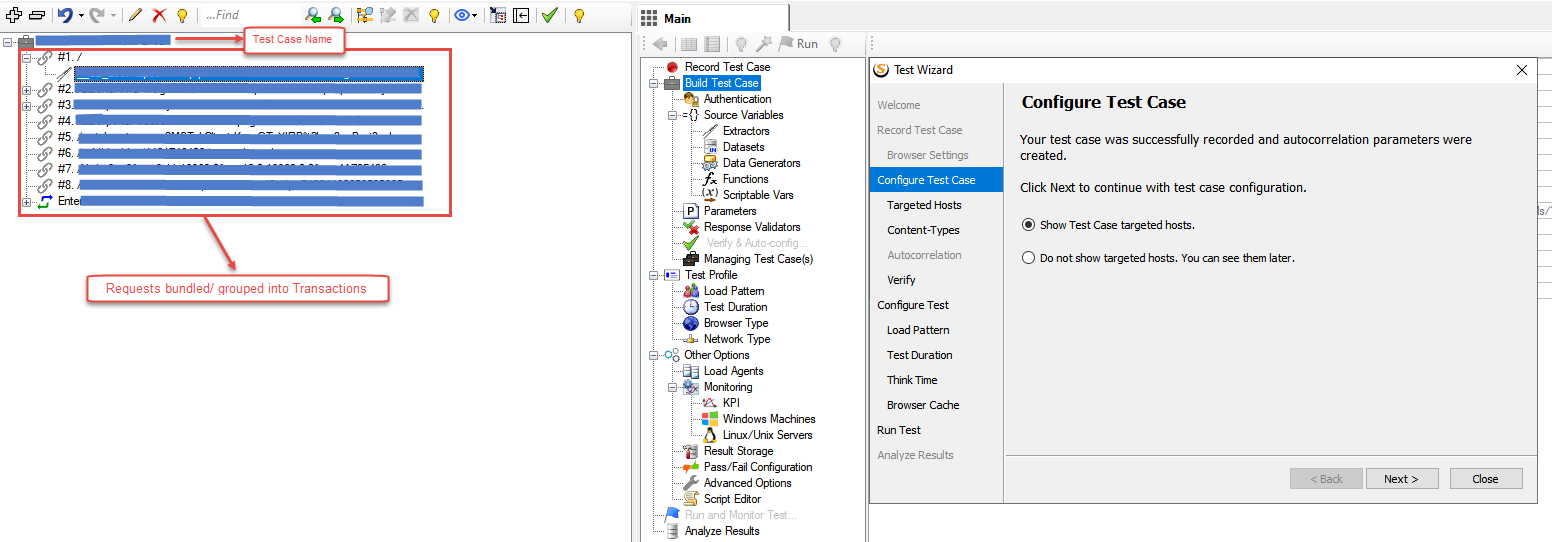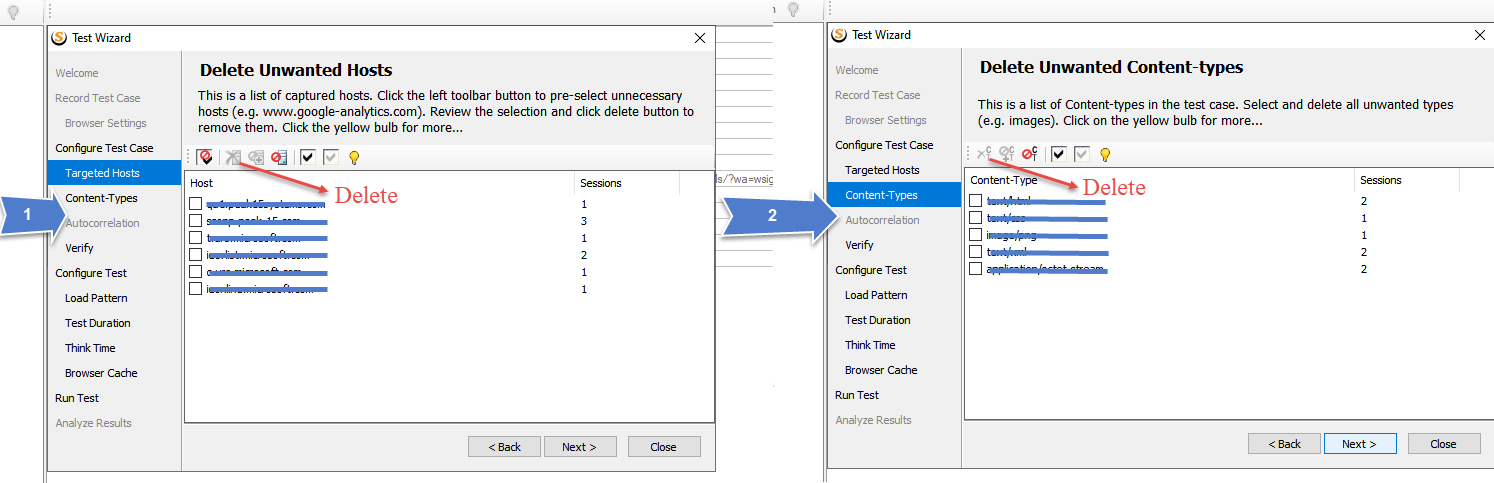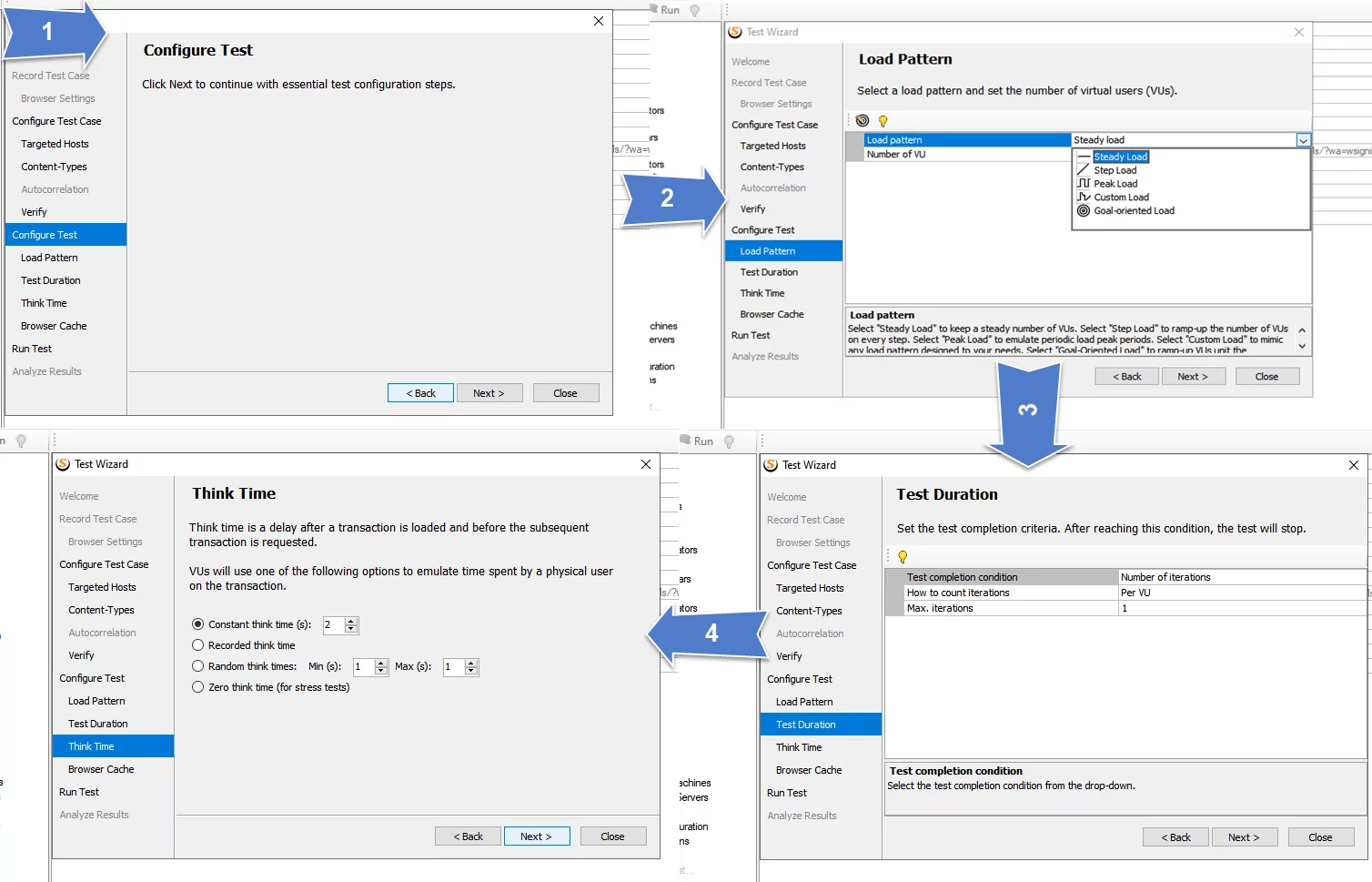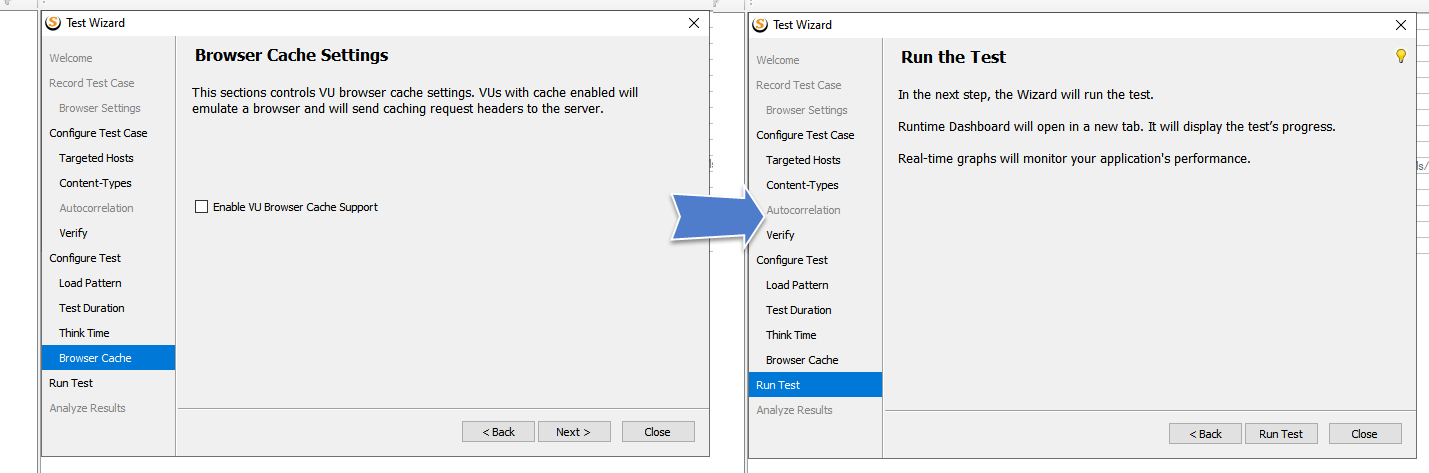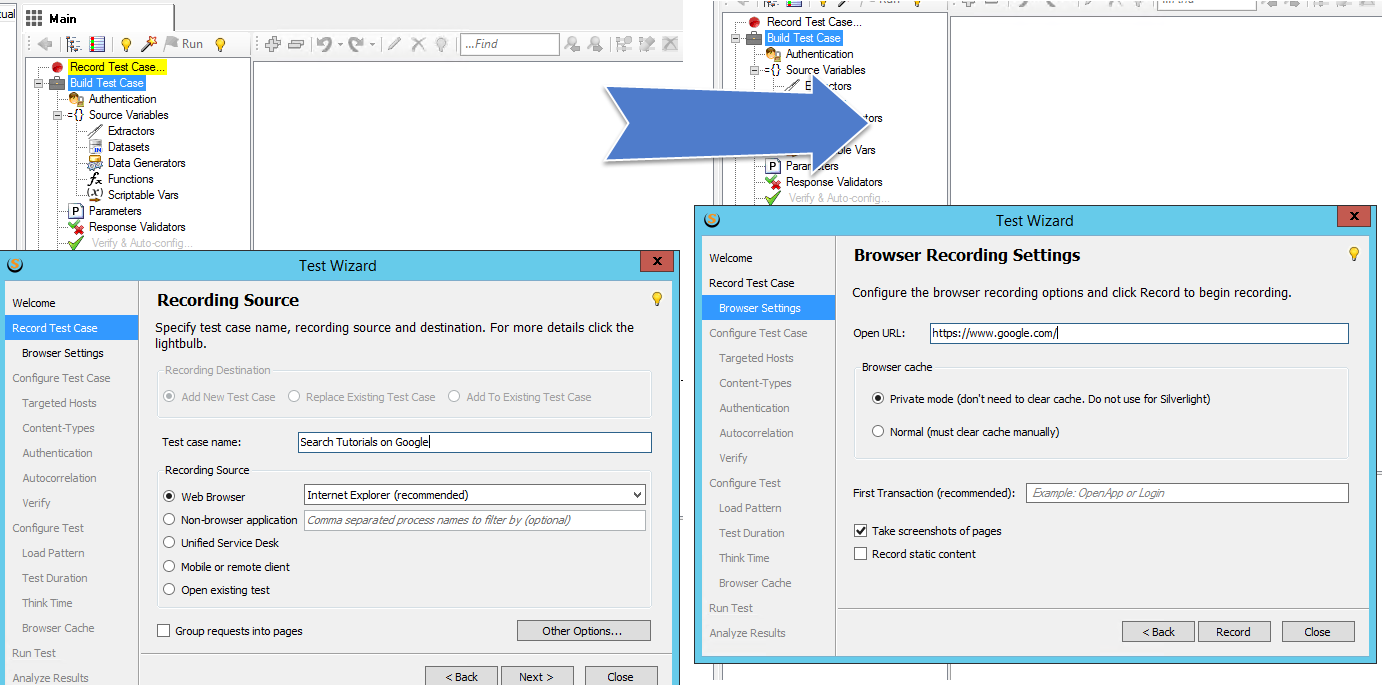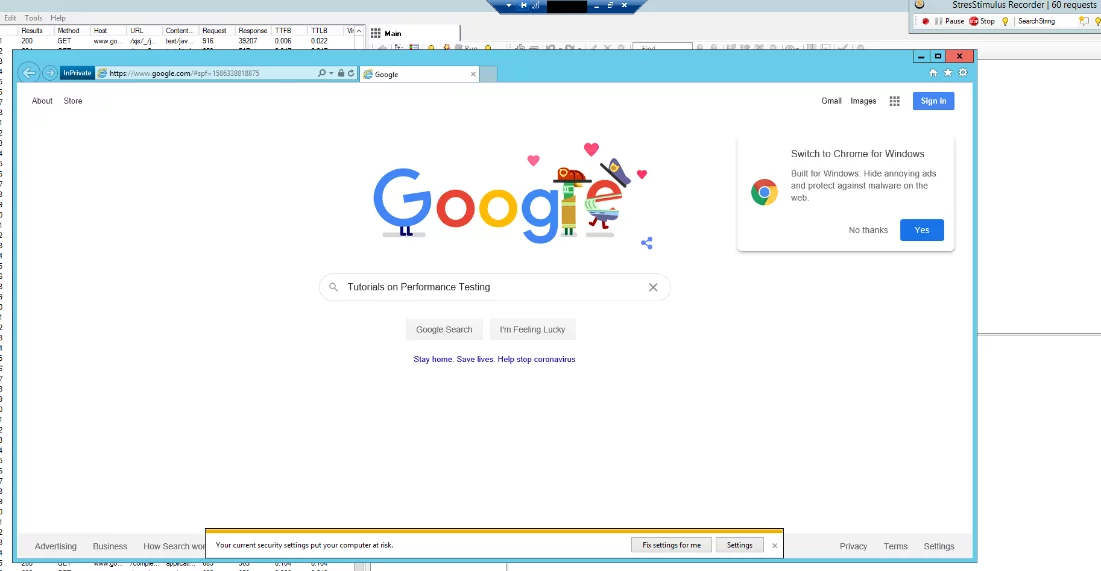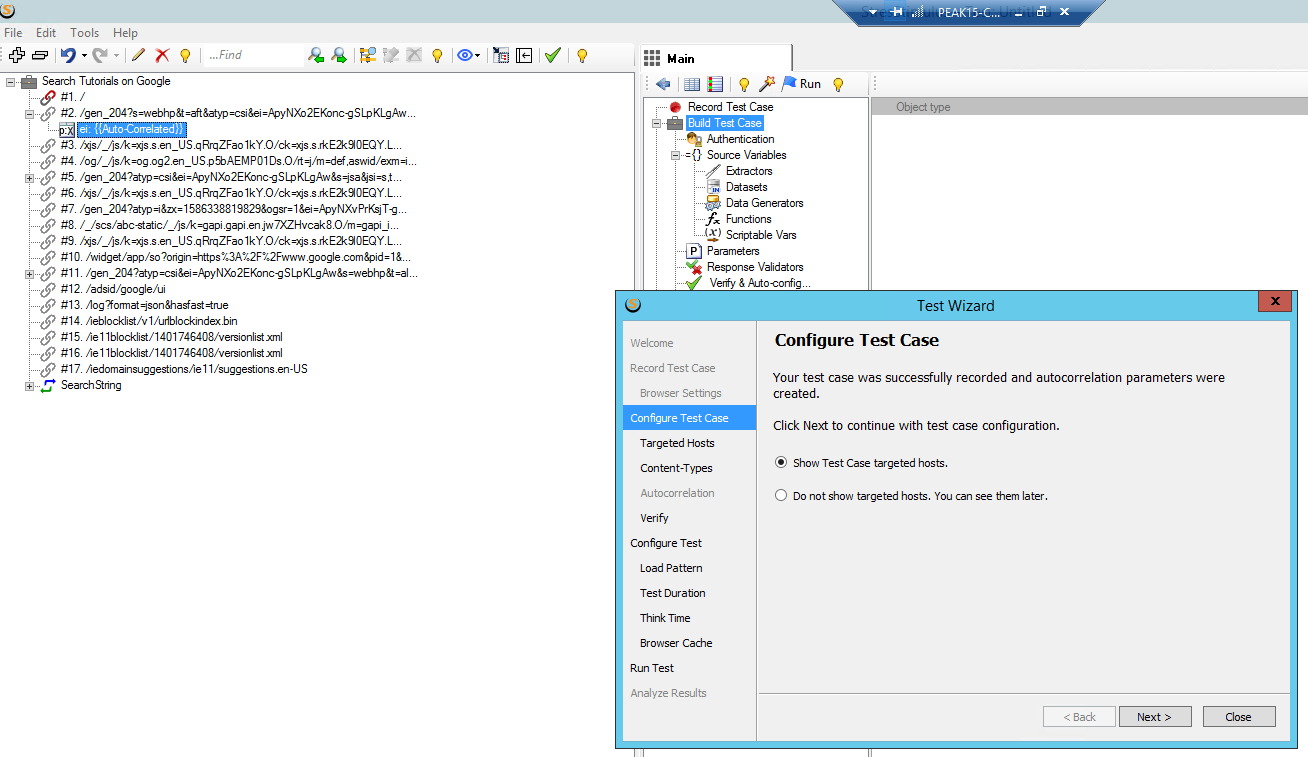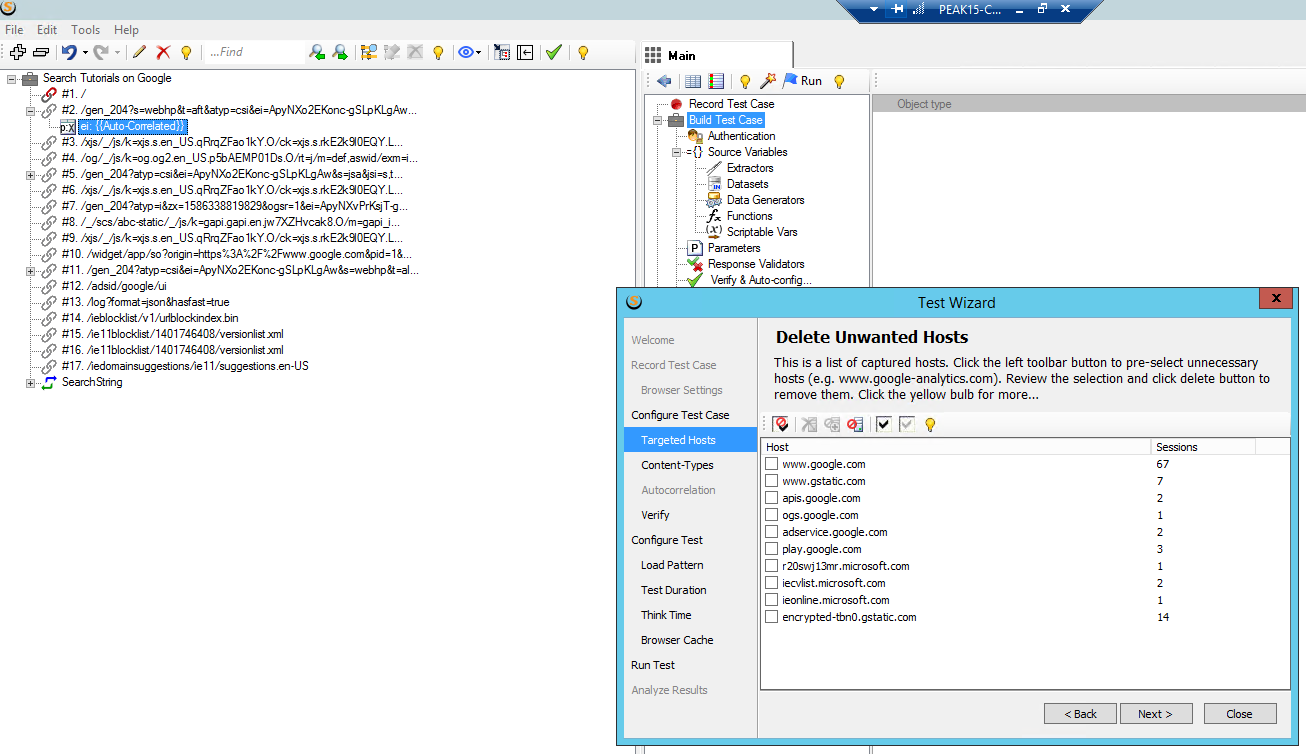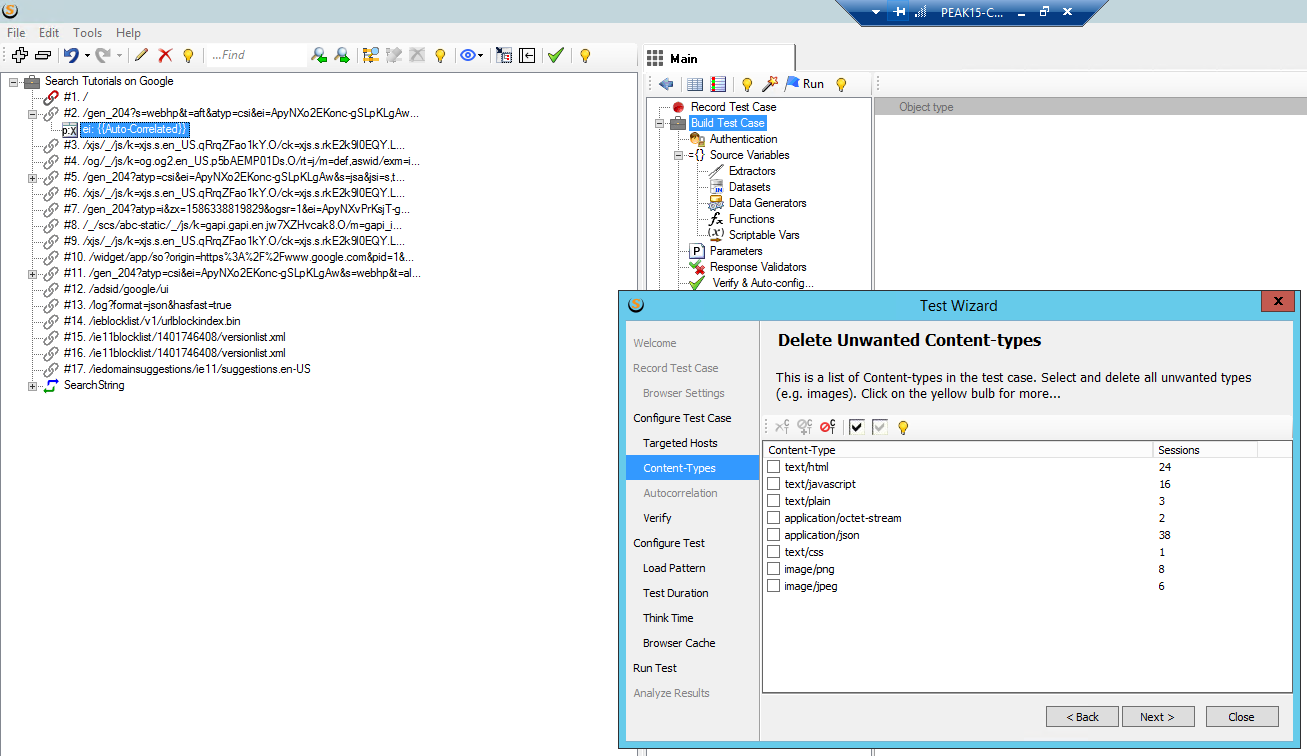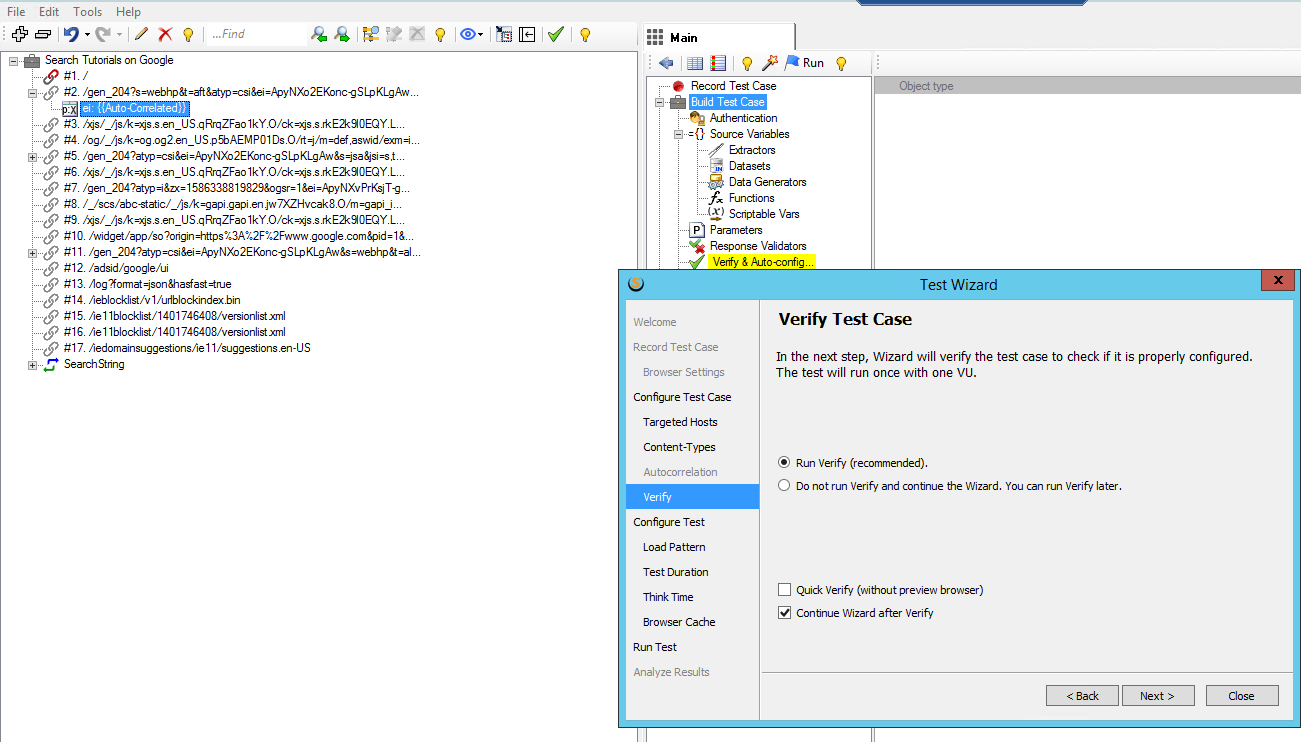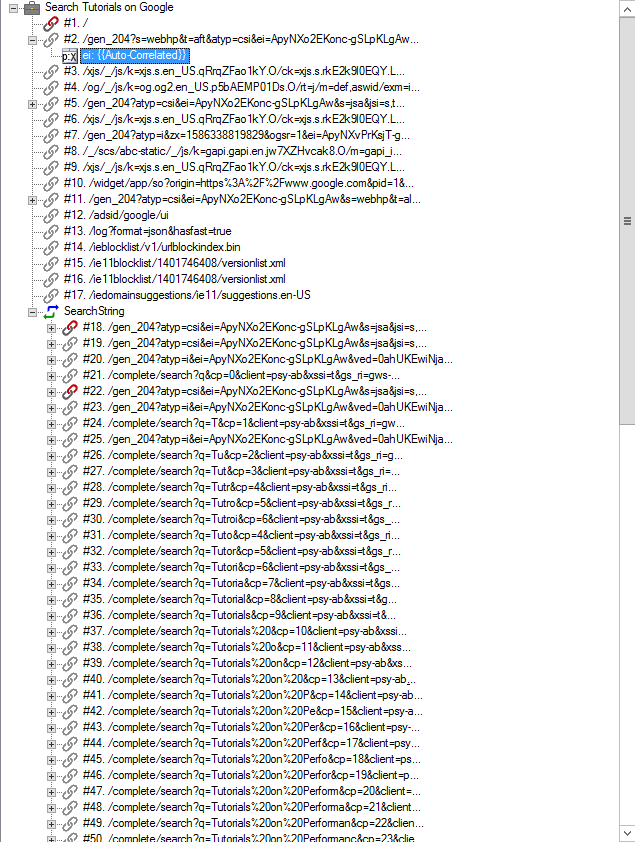More and more businesses operate online and depend upon online traffic for their success. This is true not only for consumer-focused businesses but also for companies operating in the B2B model. Customers expect close to in-store retail experience when visiting these websites. Therefore, businesses need to provide customer service that leaves an everlasting impact.
Why Performance Testing?
Getting an instant response against your query is always well appreciated. If it is in terms of business through web applications, quick responses help companies generate business leads and get a loyal customer base. That is why the performance of a web application is key these days.
Businesses are interested in launching their web applications after getting the stats for different parameters, including the response time of the app, the maximum number of supported users, Memory utilization, % Disk time, and few others.
Intro to StresStimulus
StresStimulus is a Paid Tool to gauge the Performance of Web Applications and, specifically, CRM Applications.
This tool records different web application scenarios and then replays them with various load patterns generated through Virtual Users (VUs) while monitoring performance. Different browsers are used to Record requests. The production environment is closely matched with the number of VUs navigating through the different intensity levels, considering browser and network mix features.
Steps to Record and Execute
First, one needs to finalize the Application Scenarios and User Load patterns for those scenarios. This is called as “Workload Model”.
Install and Run the StresStimulus.
- Click on “Record Test Case,” and the following popup will appear:
- Click “Next” and then Enter the required details in the wizard. StresStimulus automatically picks up all the browsers installed on its native machine.
- Click “Next” and provide environment URL and Related details in the wizard. There is a beneficial option to take Screenshots of the pages as well. If required, one can check the checkbox.
- On Clicking the “Record” button, designated Browser Launches and following StresStimulus bar appears where user can enter the Transaction Name (related requests are grouped in one Transaction if required).
- After the script is recorded, press the stop button, and it will take time to compose all the requests related to the scenario.
- The following portion of the wizard will appear containing the requests on the left side.
- Click “Next” and it will show the “Target Hosts” and then “Content Types” in the wizards.
The user may delete any unwanted Hosts or Content types by checking (delete button will be enabled) and pressing the delete button.
- Click “Next” to move forward. In the next step, Run Verify or Do not Run Verify appears. If some significant changes are made, it is recommended to Run Verify for making sure that everything is working as expected. The next step is related to configurations, including the definition for VUs.
- Load Pattern is of 4 types:
- Steady Load – Constant number of VUs on the app during the time of execution
- Step Load – Start VUs, Step VUs increase, Step duration, Max VUs, Increase of time
- Peak Load – Min Load, Min Load duration, Max Load, Max Load duration, wait for peak users to complete iteration à Yes/ No
- Custom Load – Custom load pattern, Wait until VUs complete iteration.
- Goal-Oriented Load – Some defined parameters for Load Goals.
- Load Pattern is of 4 types:
-
- Test Completion Condition is of 2 types:
- Number of Iterations
- Run Duration – Mostly used for Endurance Testing.
- Test Completion Condition is of 2 types:
-
- Think Time – Think time is a delay after a transaction is loaded and before the subsequent transaction is requested. Users can set it up in 4th part of the wizard.
- After setting up all the variables, click “Next”. It will ask for VU Browser cache support settings. Check the checkbox to enable it and click “Next”. We are ready to execute the recorded script.
- Click on “Run Test”. If the test is not saved until now, the prompt will come to save the test. Once the test is saved, you are ready to Execute the Test.
StresStimulus Test Case Example:
Let us demonstrate this by Recording and Executing a Script:
- Launch the StresStimulus.
- Click on Record a Test Case and follow the steps 1 to 3 by putting in the Test Case Name and URL and click on “Record”.
- Type “Tutorials on Performance Testing” in the search string and then make a transaction named “SearchString” as per step 4. After this, click on the “Google Search” button.
- Once the search is performed, click on the “Stop” button to stop recording a script.
- After that, StresStimulus will perform the Autocorrelation step and will show Configure Test Case wizard.
- By clicking on Next, it will show the “Delete Unwanted Hosts” wizard, where we can filter out the request types.
- After that, filter requests from “Delete Unwanted Content-Types” wizard.
- Once that is done, the Developed Test Case is ready to “Run Verify”.
- In the following screenshot, notice that StresStimulus has grouped the Requests in the Transaction that we created during script recording.
- Now we can set the Load Patterns and Execute the Script to monitor the results.
Conclusion
Concluding this, we have covered how to setup StresStimulus through different parameters for Record and Execute the Performance Testing scripts by giving a practical example. We may manipulate these parameters according to our requirements for different Load Patterns pertaining to our Web Application Requirements.
If you have any questions, queries, or insights on this blog, please leave a comment below. We will get back to you ASAP.
Happy Testing!