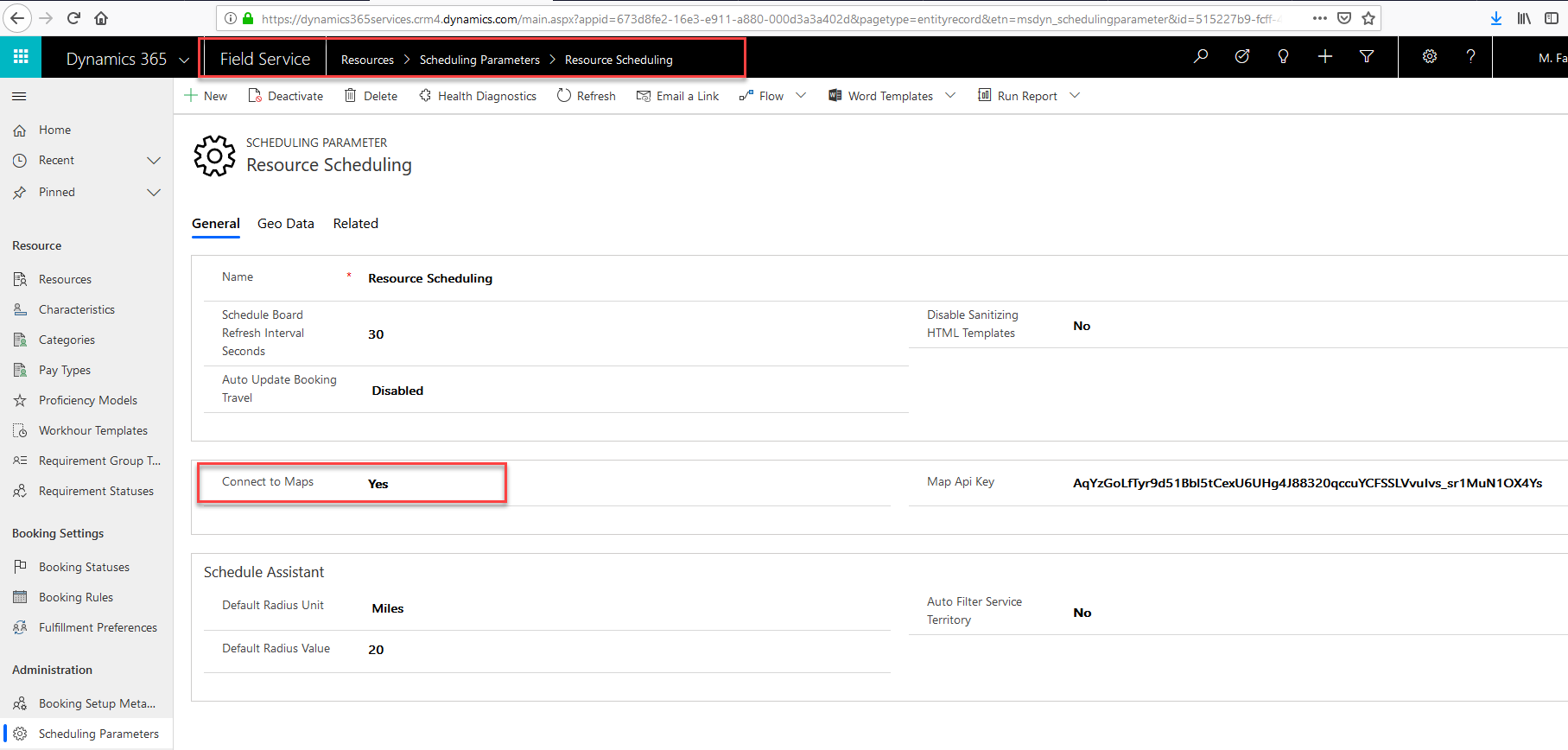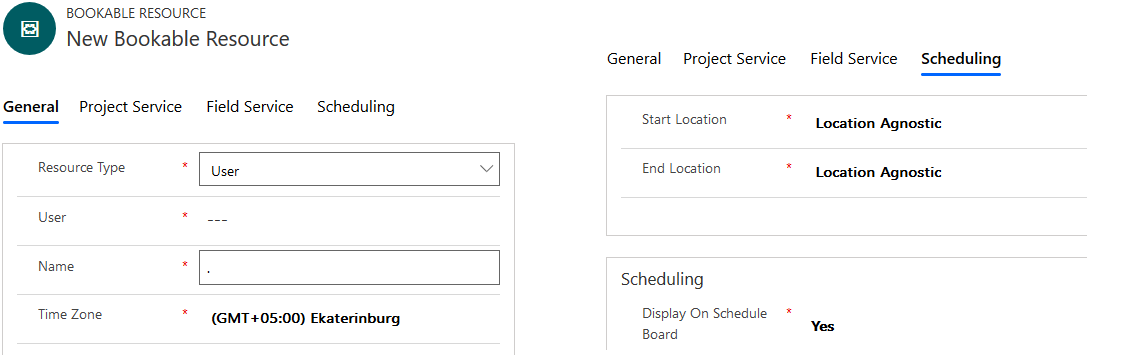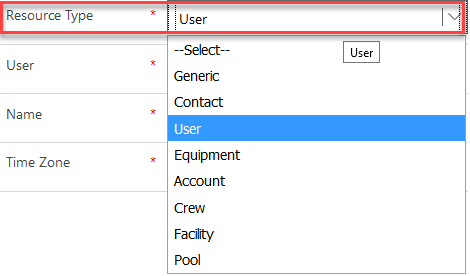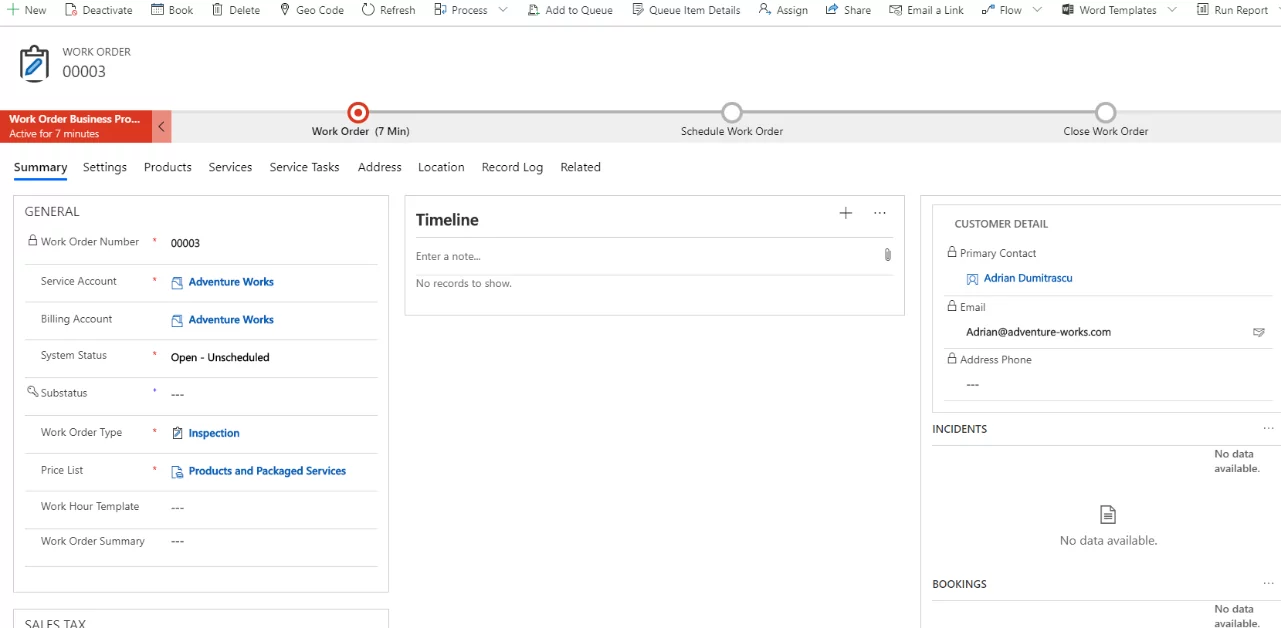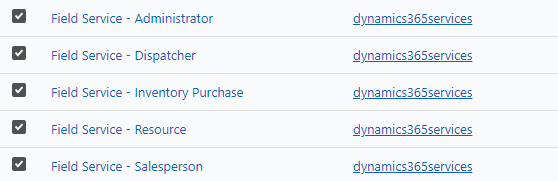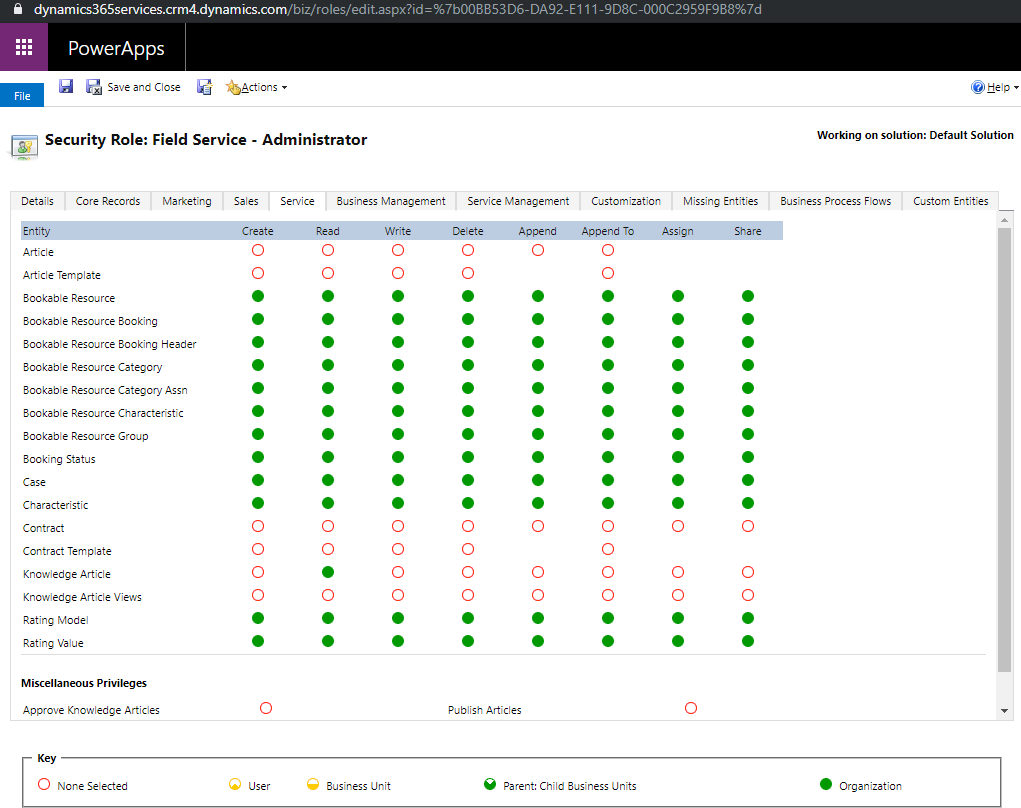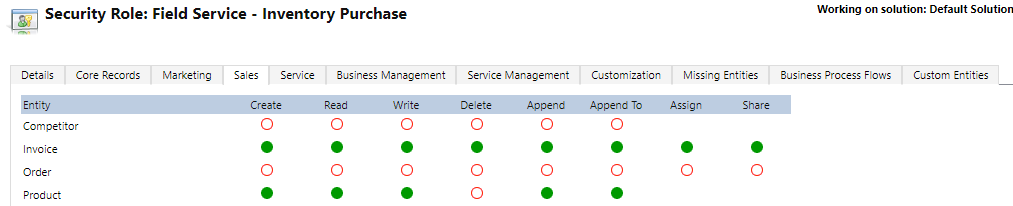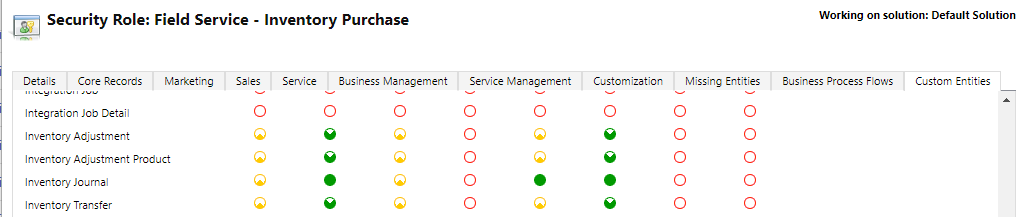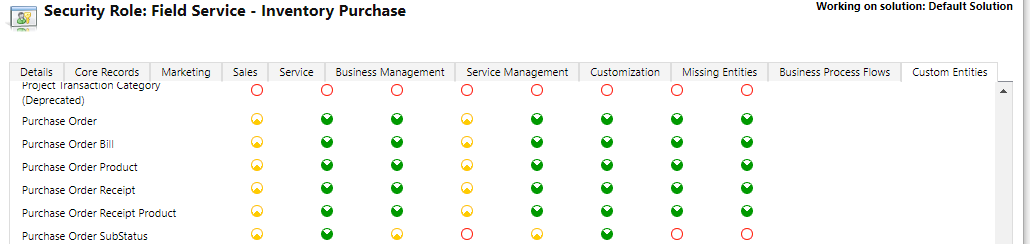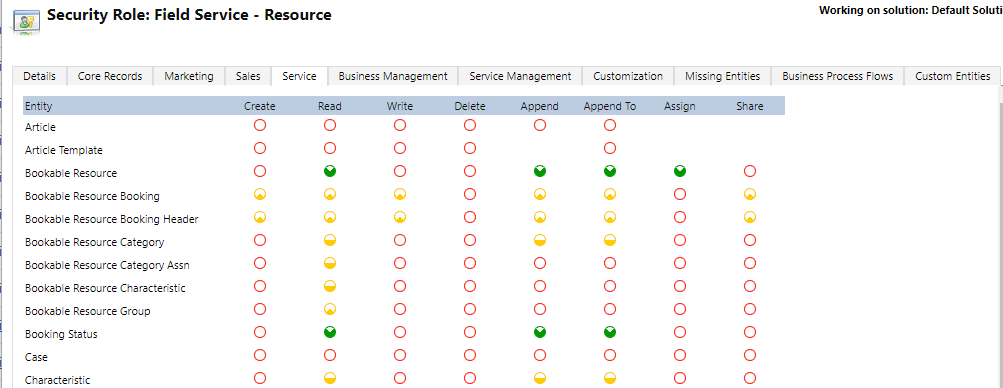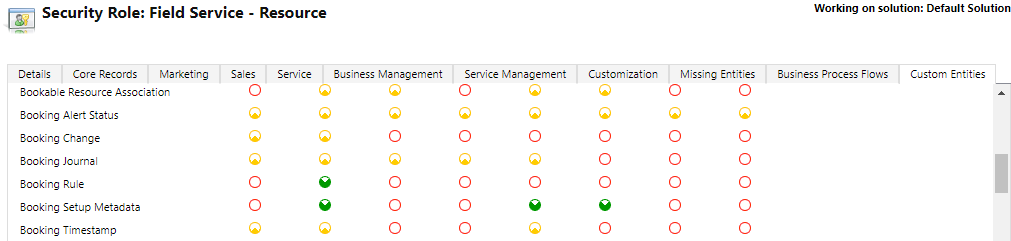In this third sequel of the Guidelines Overview For MB-240 Microsoft Dynamics 365 Field Service blog series, we will be giving you further insights into the topic in general so that you can achieve your certification easily!
Learn more about Dynamics 365 Services!
Exercise – Schedule items
Step 1: Enable Bing Maps to use with Resource Scheduling.
Go to Field Service à Resources à Scheduling Parameters à open the existing record names “Resource Scheduling.”
Set “Connect to Maps” field value as “Yes”. That’s it!
Step 2: Create a Bookable Resource
To create a Bookable Resource, you will need to provide the following fields:
Under the General tab, these fields are required: Resource Type, User, Name, Time Zone
Under the Scheduling tab, these fields are required: Start Location, End Location, Display on Schedule Board
Resource Type field has the following options (You can choose one): Generic, Contact, User, Equipment, Account, Crew, Facility, Pool.
Step 3: Create a Work Order
In a work order form, the following fields are required:
Service Account: A lookup to account records
Work Order Number: (5 Digit auto-generated number)
System Status: (An option set with possible options: Open – Unscheduled, Open – Scheduled, Open – In Progress, Open – Completed, Closed – Posted, Closed – Cancelled)
The default value is “Open – Unscheduled”
Work Order Type: A lookup field
Price List: A lookup field. It loads automatically as soon as you select “Work Order Type” field
Taxable: Two option field (Yes/No) represented as a checkbox. The default value is “No”
Note: Address fields auto-populates as soon as the user selects some value from the “Service Account” field.
BPF on work order has 3 stages, i.e., Work Order, Schedule Work Order, and Close Work Order
When you will drag the newly created work order from the “Unscheduled Work Orders” list and drop it on the calendar against a resource, a new “Bookable Resource Booking” record will be created behind the scenes.
Resco Mobile CRM (Woodford Solution)
This is a solution that is used for the onsite field agent to perform their daily activities. It is available in offline and online capability, which gives us the ability to view/create/modify/delete data whenever it needed with no limitations. It can also provide external users (customers, volunteers, subcontractors) a platform to have the consumer app. It is integrated with phones as well as tablets, and it offers features like bar-code scanning, document management, offline reports, route planning, photo & signature capturing.
Step 1: Customize an Entity
To use an entity in a mobile project. We need to go to the desired entity, and select the ENABLE button from the top toolbar, and then click on the green button and then Save the changes.
There are some other parameters that we can set depending on the scenarios.
- Mode: There are two modes
- Online: Only available for when the app is online.
- Online & Offline: Available all the time and data will be sync accordingly.
- Conflict Strategy: A conflict usually appears when the same record is updated in offline mode, and changes also happen on the CRM server. There is some strategy give to resolve that:
- SERVER WINS
- DEVICE WINS
- USER ACTION
- DEVICE WINS(FULL)
- Permissions: Used for setting permissions like Read, Write, Create, and Delete for the selected entities.
- Advanced Properties: Like when INCLUDE LOOKUP LABELS is checked, it will notify the app to not show related data in offline mode.
Step 2: Customize a Fields
Once the entity is enabled, we can allow desired fields that are needed for the app by simply click on the checkbox next to them and Save it.
Some default formats are provided.
- Single line
- Multiline
- Phone number
- URL
- Barcode
- HTML
- DropDown, DropDownList, Multi DropDown, Multi DropDownList
If there are some changes made related to fields at CRM, then we need to reload the Woodford to refresh the changes in metadata. After that, we need to republish all projects to apply the changes to them.
Security Roles
Field Service gives us five security roles, which should make the process of assigning the correct access privileges to users more accessible.
-
Administrator
When we need to give some people the admin-level access to Field Service administration, then the “Field Service Administrator” role will be used.
As you can see in the below image that it granted full access right to all entities that relate to Field Service. Please keep in mind that you will be giving modification access for things like Accounts, resources, and configuration related things for Field Service to these people.
-
Dispatcher
Work orders management and scheduling is the responsibility of Dispatchers.
- Permission for all scheduling entities
- Able to perform an action like creating and adding records, e.g., incidents, services, products, skills, and tasks.
- Access to time-off requests and time off reasons.
- Permission to view schedule rules for the work orders.
Dispatchers normally contain full access to parent-child business units.
-
Inventory Purchase
This role is given to the people who are responsible for things like purchase orders, equipment returns, and inventory.
- Permissions for entities like inventory, purchase orders, inventory journals, and returns.
- This role needs to collaborate with the dispatcher role, depending on scenarios.
Role access is limited to specific entities; inventory entities and purchases. The access level is for the entire organization.
-
Resource
This role is given to the peoples(resources) those access Field Service as Field agents
- Access the work orders and its related entities with user-level privileges.
This role is given very limited access to system entities and even custom entities that are limited to only records owned by this user.
Explore Dynamics 365 Services!
KEY Notes
- Field service Work order can have three categories. Inventory that is used as products can be used to added and deducted from inventory. Non-Inventory is for smaller items or products that are not considered inventory-based items. The Service category is used for any service that will be delivered to a customer.
- Current State of the Work order is represented by Work order statuses, Like as open-unscheduled, open-scheduled, or open-in progress. There are some processes associated with them, so it’s not recommended to modify them and used sub statuses to give the client further clarity on the Status.
- Incidents act as container/template to predefine info that needed to be populated when new Work orders get created. So, when we are creating incident types, we need to consider that all appropriate services, products, tasks, or skills that will be automatically be created on the work order when that incident type is selected.
- The service account must be defied while creating the Work Order. This is responsible for the actual Account where work will be completed. We need to also define the billing Account that is responsible for the billing of the work most of the time; both are the same, but they may be different according to scenarios. We can define the billing Account on the Field Service tab at the Account level.
- The Agreement is used to auto-generate Work Orders, and if agreement contain incident types all related records that are present in incident types will also get populated like products, services, and service tasks.
- If we are using convert to case functionality from the case record to convert it to Work Order, then Incident Type must be added in the case record. In case it didn’t contain it, then CRM will not allow the case to be converted into a work order.
- We can define a resource as a facility to assist scheduling work that will occur at specific locations, and We can also create resource pools to acts as holders until resource can be scheduled, We can also create crew for a group of resources that can be scheduled together.
- Other types of resources can be created. User: they are internal users. Contact: they are external resources as sub-contractor. Account: an external organization that can be used for work. Generic: A generic place resource that is not defined as a specific facility, person, or equipment.
- As you can see, there are multiple ways that items such as work orders can be scheduled for the schedule board and schedule assistant. Items can be placed on the schedule board using its drag and drop functionality, or they can be scheduled by letting the schedule assistant look for and suggest resources that possess the qualifications needed. Because circumstances around scheduling items can vary, it is important for the people who are responsible for dispatching items to identify the best way to schedule an item, depending on what is required.
I hope that this blog has helped you get a basic overview related to MB-240 Certification Microsoft Dynamics 365 Field Service, and hopefully, this will help you pass it. If you have any questions, queries, or insights on the blog, please do let me know!
If you have any question or queries, do not hesitate to reach out to us!