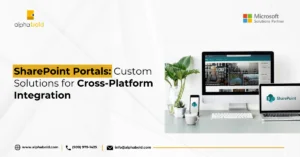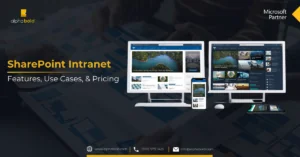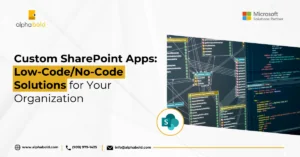Table of Contents
Introduction
With the increasing stress on data governance practices, it has become imperative for companies to modernize their data management practices. Data management has now become one of the most pressing strategic priorities in the cloud data lifecycle.
Implementing the process of data governance in enterprise systems is a high-end demand. All organizations aim to manage and secure the integrity of their data based on internal data standards and policies. This, however, is not an easy task. Organizations all over the world are facing numerous compliance issues and requirements that mandate not only understanding where this sensitive data remains but also protecting it. Microsoft data governance practices help ensure the optimization of data in the best way for analytics across organizational and functional barriers.
Companies operating in the current market must maintain huge amounts of data. Due to this, the data is stored and accessed across varying devices and in multiple dispersed locations. These locations would either be on-premises, the cloud, or even third-party applications.
Data analysts can make sure the data quality standards across the information assets improve data integrity and provide visibility. With quality data, you can use machine learning, AI, and advanced analytics for deeper insights into your business. Data governance ensures that companies are utilizing all compliance benefits that Microsoft has to offer.
Who Benefits from the Service?
Licensed users of Microsoft 365 F1, Microsoft 365 Business, Microsoft 365 E3/A3/G3, and AIP Plan 1 can benefit from AIP Plan 1. Licensed users of Microsoft 365 E5/A5/G5, Microsoft 365 E5/A5/G5 Compliance, and AIP Plan 2 can benefit from AIP Plan 2.
In this blog, we will be focusing on the following:
- Beginning your data management cycle with Data Governance
- Dealing with your dispersed data across applications and Importing Data In.
- Classifying your data with the help of Labels and Retention Policies.
- Applying labels and retention policies to different locations within your Office 365.
- Displaying reports for Data Management and Data Governance.
Setting up a data governance program takes a significant amount of time and work. It can seem like a daunting exercise, but the strategy below will help you in easing your onboarding experience with Microsoft. Microsoft offers an Office 365 built-in tool to import PST files into Exchange Online.
Get Tailored SharePoint Governance Solutions
Ready to streamline data compliance and governance in Office 365? Our experts design custom SharePoint environments that meet your unique regulatory and operational needs.
Get Expert helpImport Data:
Import service in the O365 to quickly bulk-import PST files to Exchange Online mailboxes in your organization. There exist two ways of importing PST files to Office 365:
- Network upload: By uploading the PST files and folders over your network to a temporary Azure Storage location available in Microsoft cloud. Then you can use the O365 Import services to import the PST data files to mailboxes in your O365 Tenant.
- Drive shipping: If you hail from one of the following countries, the United States, Japan, Republic of Korea, Australia, Canada, Brazil, the United Kingdom, Europe, India, East Asia, and Southeast Asia, you can benefit from this offering. All that would be required is copying your PST files and folders to a BitLocker-encrypted hard drive (if multiple) and then physically shipping the drive to Microsoft. When Microsoft receives the hard drive depending on the logistics, the data center expert uploads the data to a temporary Azure Storage location in Microsoft’s cloud.
Further reading: Data Security With Microsoft 365 Backup
Data Labels:
All organizations have different standards of content and data which need to comply with industry regulations. This can be a complex process that would cost the organization time, money, and effort that can be used elsewhere. The perfect solution to this is using Retention Labels to help in record management.
In retention labels, we can have our data managed through labeling. Microsoft offers us to have our data classified manually. So, it can be tracked and worked through while with the sense and capability of having it compliant within your organization with tools like MyAnalytics, Insights, and Power BI. There are many ways you can use retention labels, but the primary two are as follows:
- Allow your employees to apply retention labels manually.
This is only recommended in the case where users often know what type of content they are going to be working with and can easily classify the data. The label can be applied to content in multiple locations such as Outlook on the web, Outlook on desktop, OneDrive, SharePoint, and Office 365 groups.
- Apply retention labels to content automatically.
This form of labeling is based on AI and is user-friendly. It automatically specifies types of sensitive information and specific keywords that match a query created or a pattern that matches a trainable classifier.
How Retention Policies Support Compliance and Data Lifecycle?
A retention policy can help you achieve goals such as proactively complying with industry regulations and internal policies or by reducing your risk in the event of litigation or a security breach. When content is assigned to a retention policy, users can continue to edit and work with the content as the content is retained in place. The content stays in its original location. However, if someone edits or deletes the content that subjects to the policy, a copy of it is saved onto the O365 cloud where it’s retained while the policy is in effect.
The retention policy feature can be used to do the following:
- Retention: You can use retention policy under the condition of retaining your data on the cloud from a minimum period of 1 year to all the way up to forever. This helps you manage your data according to your needs without any added cost. Retention has access to locations such as Exchange, OneDrive, SharePoint, and MS Teams.
- Deletion: If your primary concerns are security and storage, you can set up policies to retain data up to a certain condition or a limit and have it removed after it serves its purpose on the cloud. If you would like to manage user mailboxes efficiently, a deletion or a disposition policy can be set up. This would allow the data to be removed automatically after a certain period. Respectively you can also use Archiving for mailboxes as they reach a certain limit of storage.
How to Monitor and Apply Retention Labels Across Microsoft 365?
After you have created retention labels you can monitor the locations it has been applied on:
After the retention label is applied, you can view that retention label and see what action it takes at the top of the item. If an email is classified with a label and has an associated retention period, you can know immediately when the email will expire.
To label an item or email in the Outlook desktop client, select the item and on the Home tab, click Assign Policy, and then choose the retention label.
To label a document on any file in OneDrive or SharePoint, select the item > Choose Open the details pane> Information pane > Apply retention label > Select the retention label.
The file plan manager delivers advanced management capabilities for retention labels. It also provides an integrated way to label content activity for the complete content lifecycle through:
- Creation
- Collaboration
- Record declaration
- Retention
- Deletion (comes along with an Office 365 Enterprise E5 subscription only)
Read more: How to Fix OneDrive Stuck on Loading?
Optimize Label Management in SharePoint
To begin, the file plan manager provides some out-of-box values for Department, Category, Authority type, and Provision.
From the file plan manager in the Security and Compliance admin center, you can export the details of all retention labels to assist you with periodic compliance reviews with data governance stakeholders in your organization.
After you have published your labels, you will also want to verify that they are being applied to the intended content. Some of these features are only available with the Office 365 E5 Subscription. Hence to monitor your labels, you can use the following practices:
The Security and Compliance center in the O365 Label Activity Explorer can search and view label activities for all the content across your SharePoint and OneDrive for Business over the past 30 days. The is real-time data that gives you a clear view of what is happening in the tenant with your data.
Label analytics allow you to view the total number of retention labels and sensitivity labels applied to the content within your tenant. You can view the count of times the label has been applied to items, locations where the labels are applied, and the count for each location. The finest feature of this is the count for all your files and folders, which had their retention label changed or removed, and those files and folders that have the label intact.
These reports are openly available to your admin in the Security and Compliance Center> Classification> Dashboard. It will show all these reports on labeled content, available in Exchange, OneDrive For Business, and SharePoint. In the breakdown part, this report will display Top 5 Labels that have been recently applied to the content.
There are two types of reports in this scenario: a report on Manual vs. Auto labeling on the content, record tagging of which content has been marked as record with the retention label, and a general trend of past 90 days of all the labels that have been applied.
Currently, it does not have a feature available to export out the records, but the good news is that Microsoft is taking the lead on making it available to the public in the year 2022.
Record: A record means that the item is not readily available to be modified or deleted and are disposed of after a retention period.
You may also like: 2025 Collaboration Tools: An In-Depth Comparison
Explore Smarter Data Governance
Implement intelligent SharePoint solutions that enhance visibility, control, and compliance across your Office 365 ecosystem — built for your business needs.
Get Expert helpConclusion
Managing your data is complex and costly. Data volumes are increasingly growing, whereas the variety of data that organizations must analyze is increasing. Unstructured data is becoming important, like structured data, which is adding more complexity to the situation. Using data has never been more important, but with Microsoft, it easier to overcome the gap.
Following these steps will help you to make your data an asset for your organization to benefit in reaching your business goals. Leading companies continue to prosper in growth, making precise decisions based on robust data analytics and reports with Office 365 Data Governance. With data governance, you can unlock the power of your data for better business growth and compliance.
Explore Recent Blog Posts