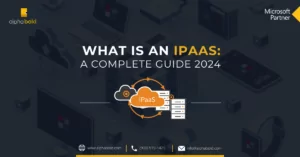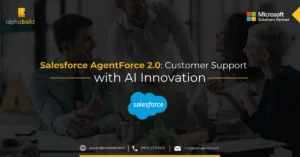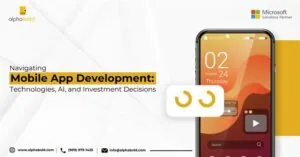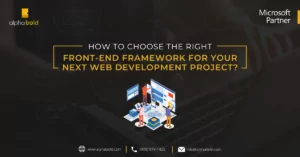Introduction
Seamless integration and efficient data flow are crucial in today’s digital world. Boomi, renowned for its Integration Platform as a Service (iPaaS), emerges as a pivotal asset for C-level executives to consider. Boomi is more than just an integration tool; it incorporates AI capabilities to enhance its functionality, enabling businesses to weave together diverse systems, applications, and data streams. This facilitates innovation and allows companies to navigate the ever-evolving digital terrain adeptly. One of Boomi’s most compelling attributes is its cost efficiency. By offering a cloud-native solution, it eliminates the burdensome overheads of on-premises systems, while its inherent scalability ensures it grows in tandem with a business without the traditional cost surges. Furthermore, Boomi’s user-friendly interface accelerates project delivery, ensuring a rapid return on investment. From an executive standpoint, the ability to glean insights from a consolidated data pool means that data-driven decision-making becomes intuitive, and with Boomi’s stringent security protocols, data integrity, and compliance are assured.
Operationally, Boomi stands out by breaking down data silos, streamlining workflows, and thereby enhancing overall productivity. This operational excellence directly translates to improved customer experiences, ensuring real-time data synchronization across platforms and a unified customer view. Moreover, Boomi’s vendor-neutral stance ensures businesses remain agile, free from the constraints of specific vendors or ecosystems. However, to extract the true value of Boomi, C-level executives must possess more than just a cursory understanding. While the platform’s technical capabilities are vast, its strategic potential is unlocked when leaders have a working knowledge of its functionalities. This is precisely why our blog is invaluable. It is designed not just for IT specialists but for decision-makers. We believe that when C-levels comprehend how Boomi operates, especially in areas like REST API integration, they can more effectively steer their organizations toward digital supremacy.
Request a Consultation with AlphaBOLD's Boomi Experts Today
Unlock the Full Potential of Your Technology Investments.
Request a consultationBoomi API Component
API Service Component is a component that we can use to expose REST API, SOAP, and Data. API Service is the best way to the governance of API’s.
Boomi platform API Service component is a reusable component such as the Boomi process. Moreover, like the Boomi process, API components also have a component ID and revision history. . With the new button, you can create a new API Component in the Boomi platform.
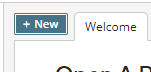
We can select an API component for a new component, and there are two types of API components: API Service and API Proxy.
We will talk about API Proxy in another blog. In this blog, we will cover API Service Component with REST API.
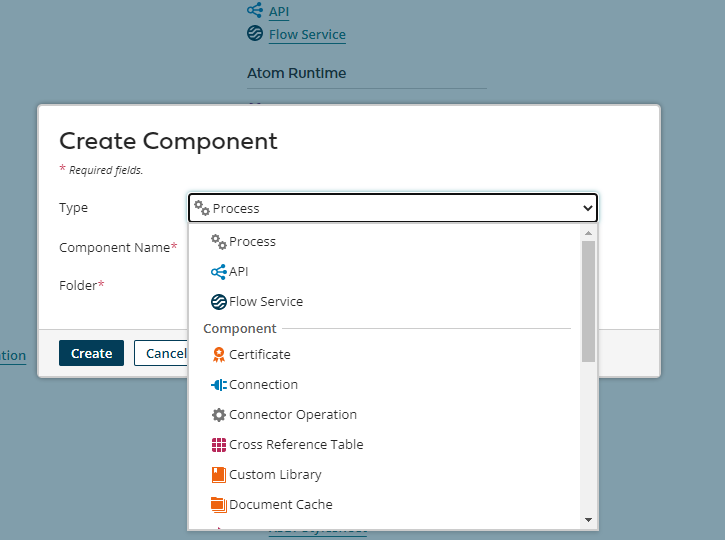
Boomi API Service Configuration
You can get a basic understanding from the below screenshot.
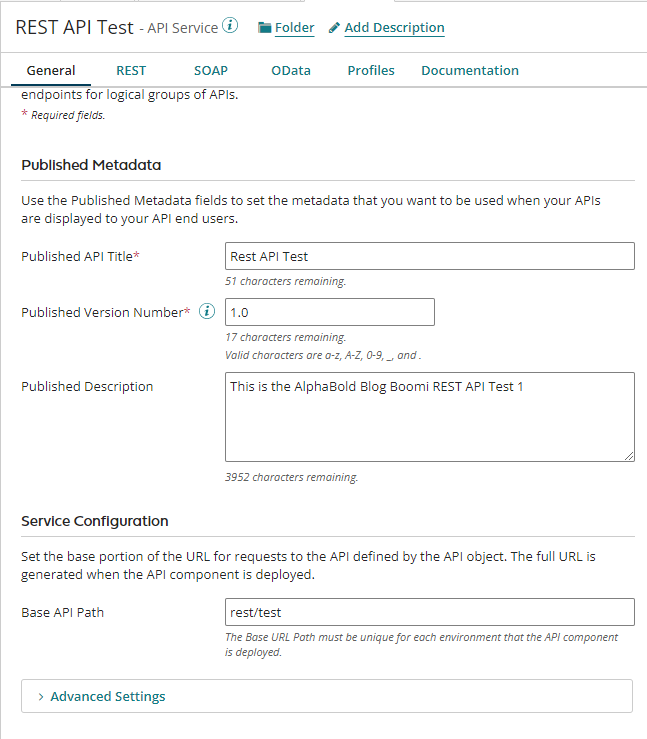
Import Process
In API Service Component, click on the “REST.” tab. Now click on the “REST API” from the drop down menu and configure REST API. There are some options in the REST tab for endpoint creation. You can manually create a REST API endpoint by tapping “No thanks. I’ll add REST endpoints manually.” If you want to create an endpoint from a process, choose “Help Me Create an Endpoint.” or “Import and Endpoint.”
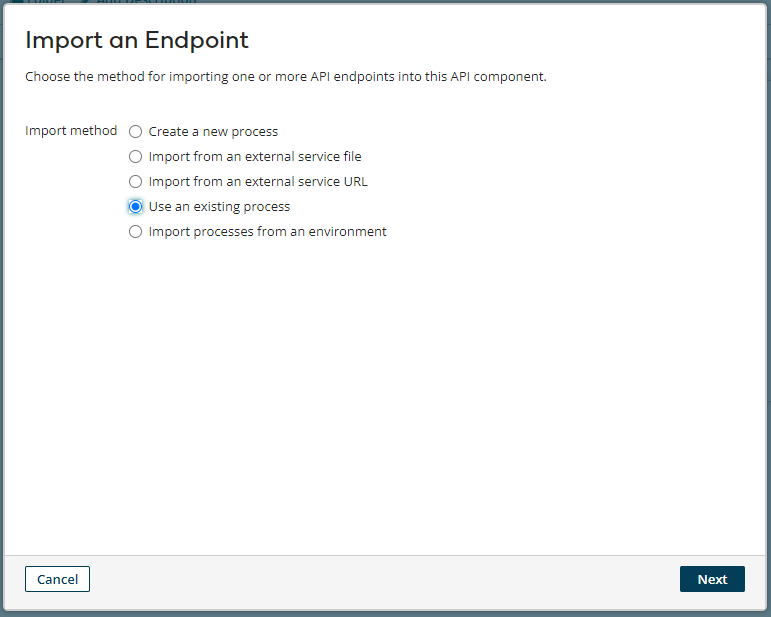
Choose” Use an existing process.” if you want to create a REST API endpoint from a process.
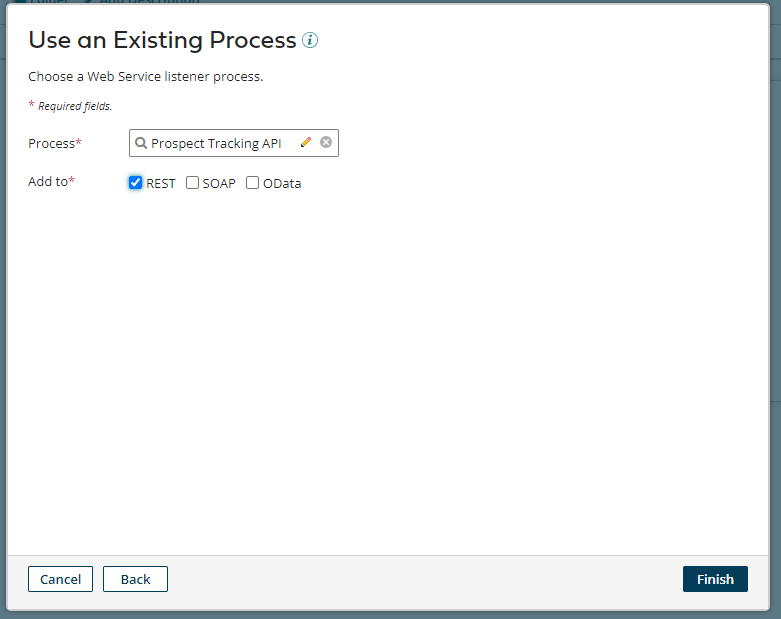
Choose a process for the endpoint, check the REST option, and tap on the finish. This action will link the procedure with the REST endpoint. The most important thing is to add the Return document and Web Service Server shape in the Boomi process to get a response from the process.
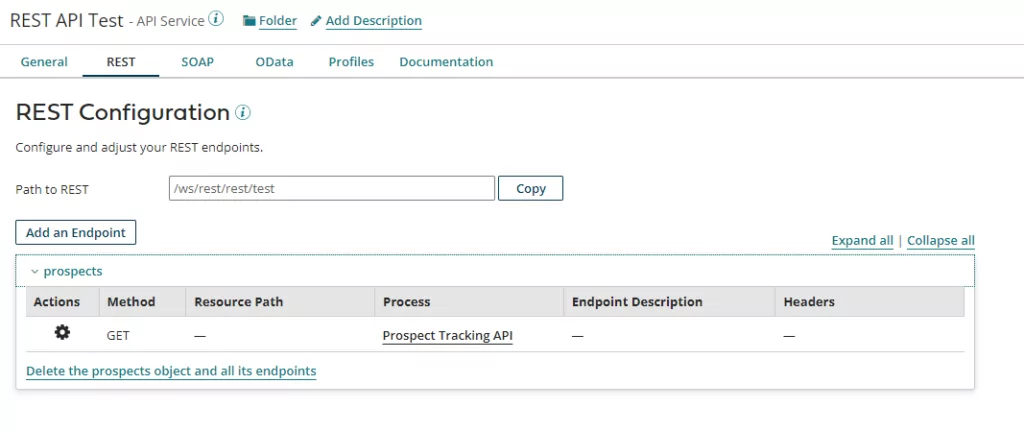
After selecting the Boomi process, the platform Boomi will generate an endpoint for you.
You can also edit the API settings from the action button. If everything is correct, tap on “Save and Close.” to leave the page.
Deployment
Now our API Service Component and Boomi Process are ready for deployment. To create the package of both processes, you need to tap on the top right corner button, “Create Package Component.”.
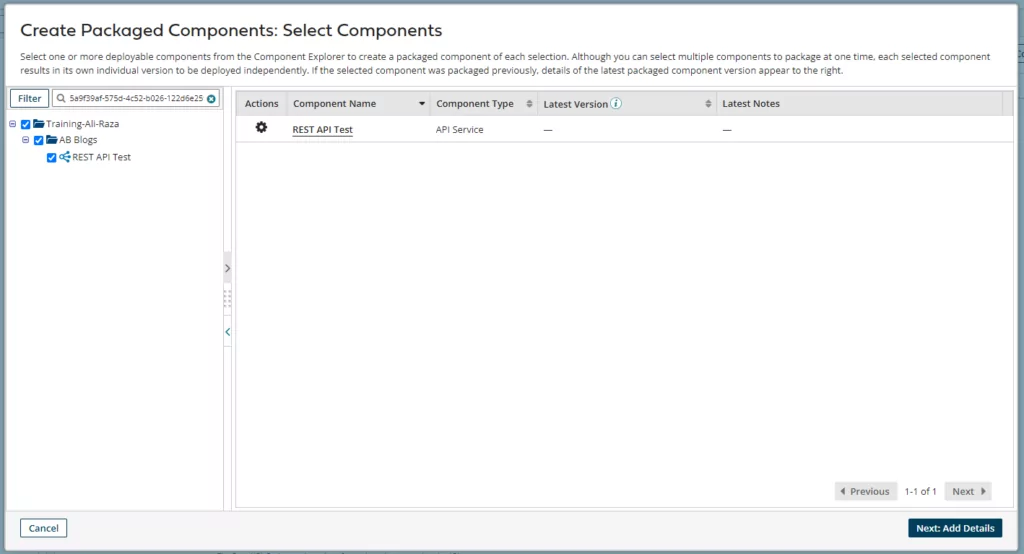
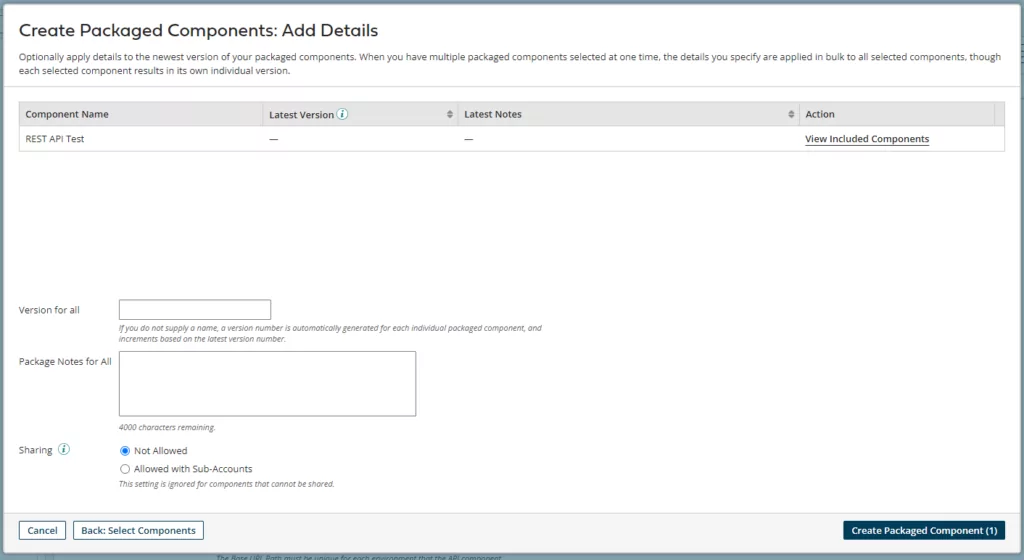
Add the version and package note and tap on “Create Package Component.”
After the successful creation of the package, a popup will appear, asking for the deployment. Click on “Deploy.”
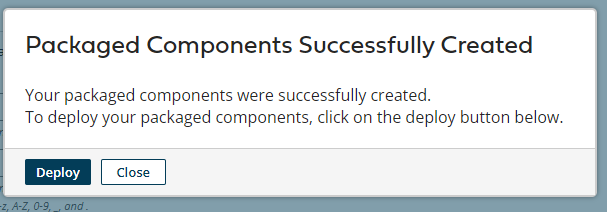
Select the environment where you want to deploy the package and deployment notes. After selecting the required fields, click on “Next.”
Before deployment, you can review the process. If everything is perfect, click “Deploy” for deployment.
Note: Please also do the same procedure for the linked Boomi process
Note: Atom Setting Shared Web Server API Type set to Advanced.
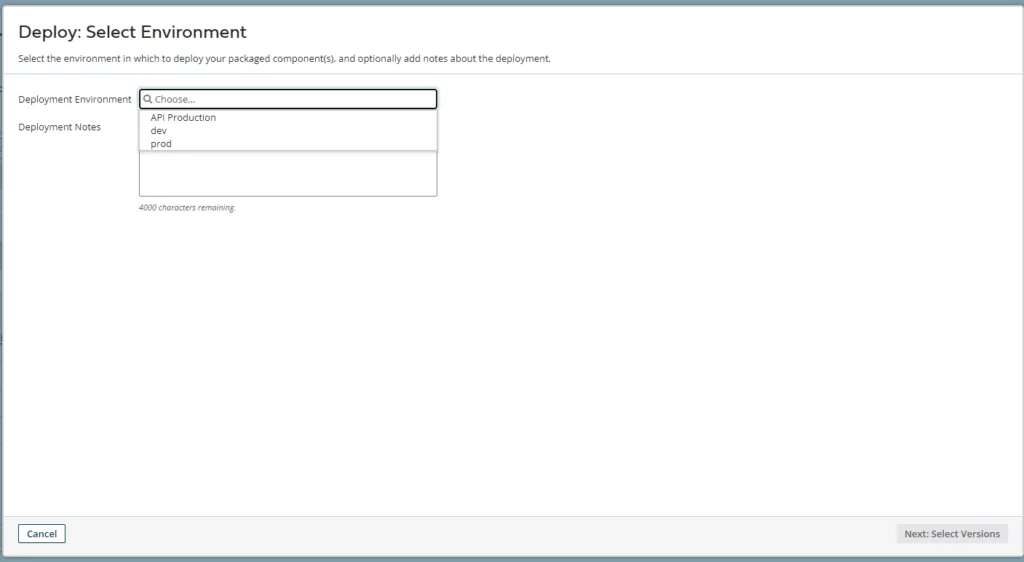
Testing
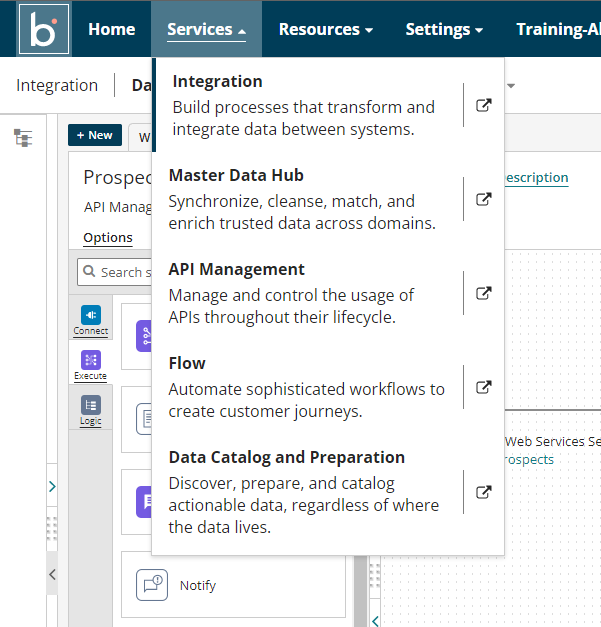
On the Platform Boomi, click on the “Services” tab and click on API Management to manage and review the REST API.
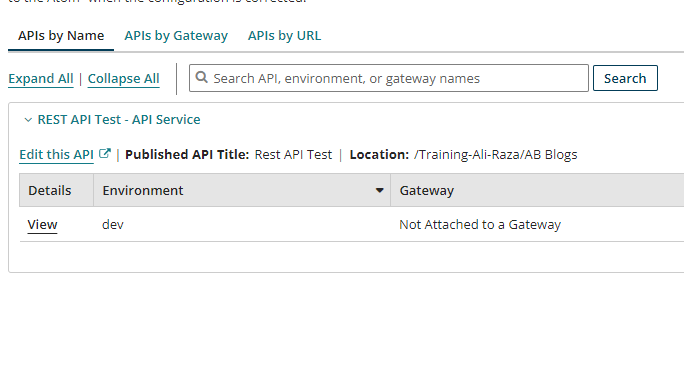
You can see all your deployed APIs on the API Management page. Just click on” View” on the top left corner, and the detail page will appear.
You can copy the endpoint path from the bottom left corner of the Detail page and send an API request to this specific endpoint.
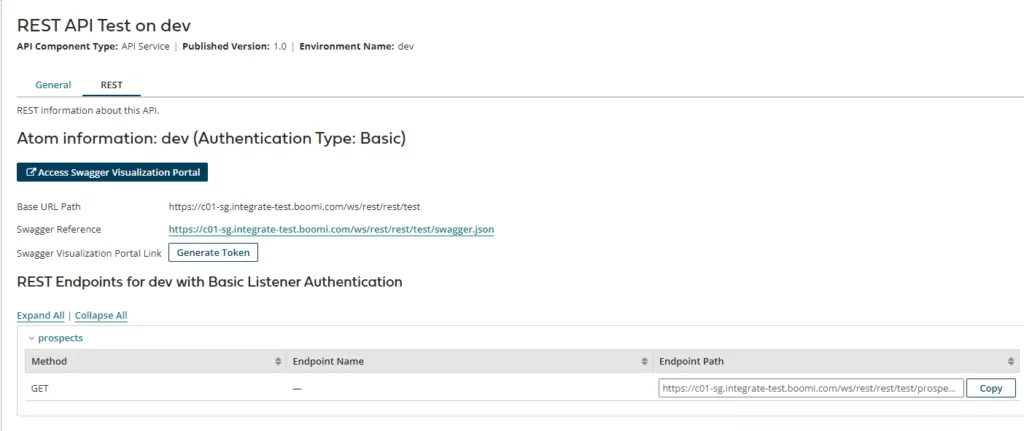
Selecting Atom Management From Manage Settings
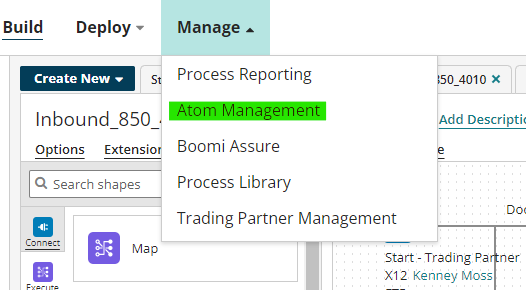
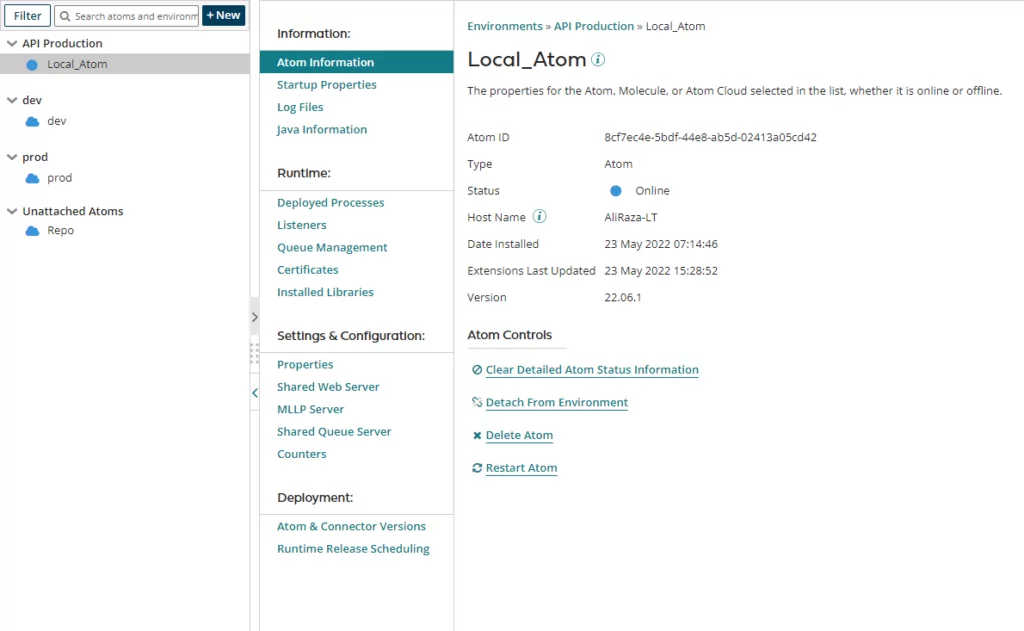
Select a specific atom where your API’s component is deployed. You can see your atom details.
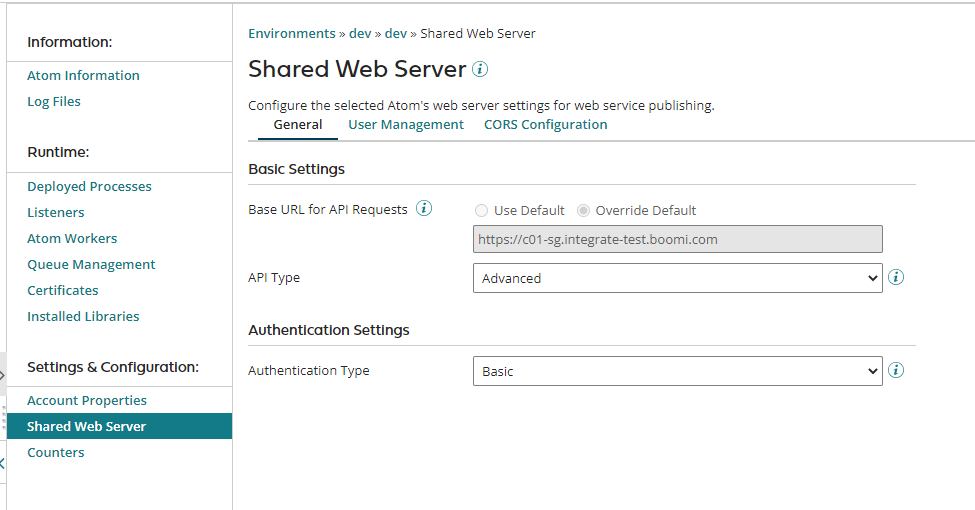
Select “Shared Web Server” and change API Type to Advance and Authentication Type to Basic.
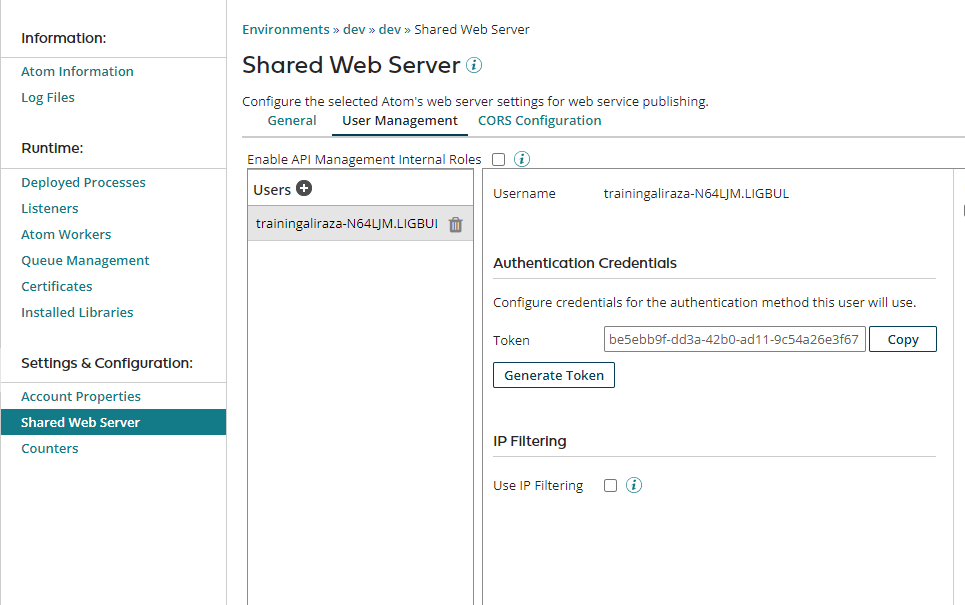
For configuration of API Authentication credentials, we need to go to the User Management tab in Shared Web Server. You can also generate a new token or use the previous one, copy these credentials, and paste in postman basic authorization.
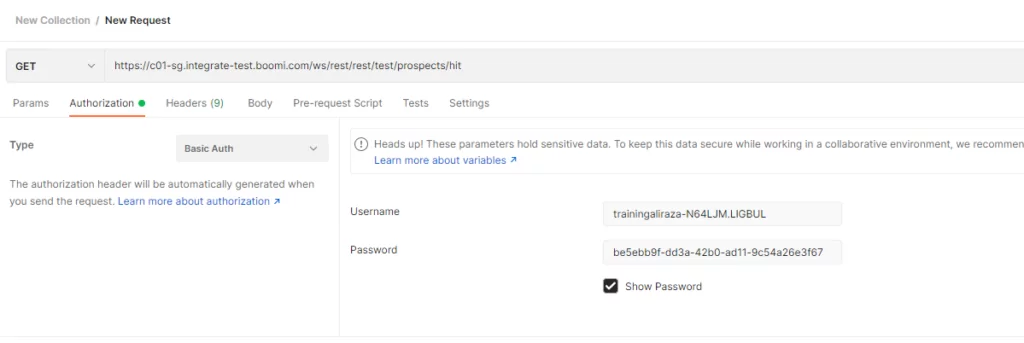
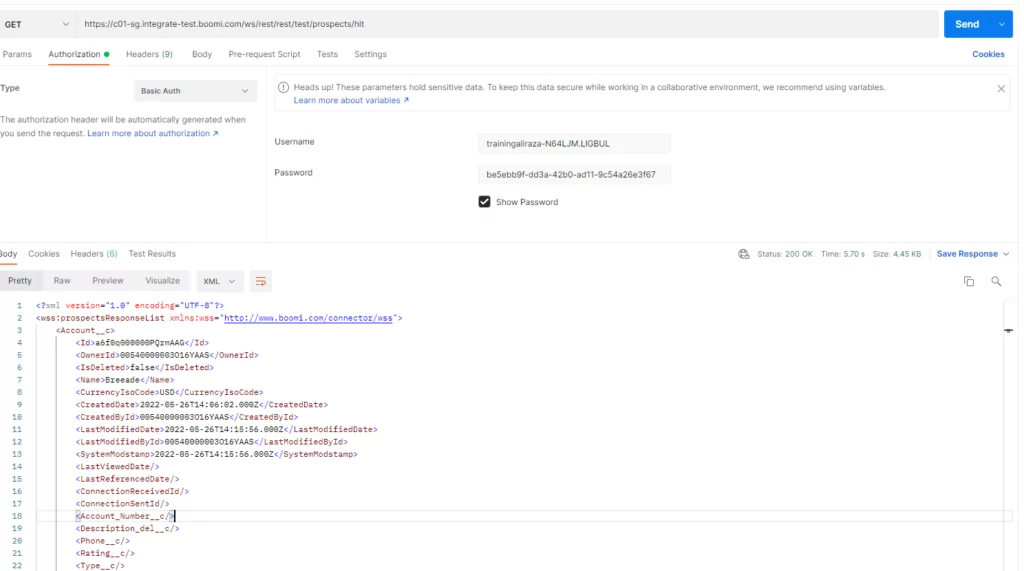
Copy all the credentials, including API’s endpoint where API is deployed, using basic authentication past certifications, and send a request. Your Boomi process will give you a response back.
Reach out to AlphaBOLD's Boomi experts and take the first step towards optimizing your integration strategy.
Unlock the Full Potential of Your Technology Investments.
Request a consultationConclusion:
This comprehensive guide highlights Boomi’s strategic importance in the digital age, emphasizing its role in digital transformation, operational efficiency, and data-driven decision-making. It seamlessly combines strategic insights for executives with in-depth technical details for IT professionals, ensuring a smooth transition and maximum value for both audiences. By providing practical steps for implementation and emphasizing the significance of understanding Boomi’s functionalities, this guide equips organizations to optimize their operations and thrive in the digital landscape.
Explore Recent Blog Posts