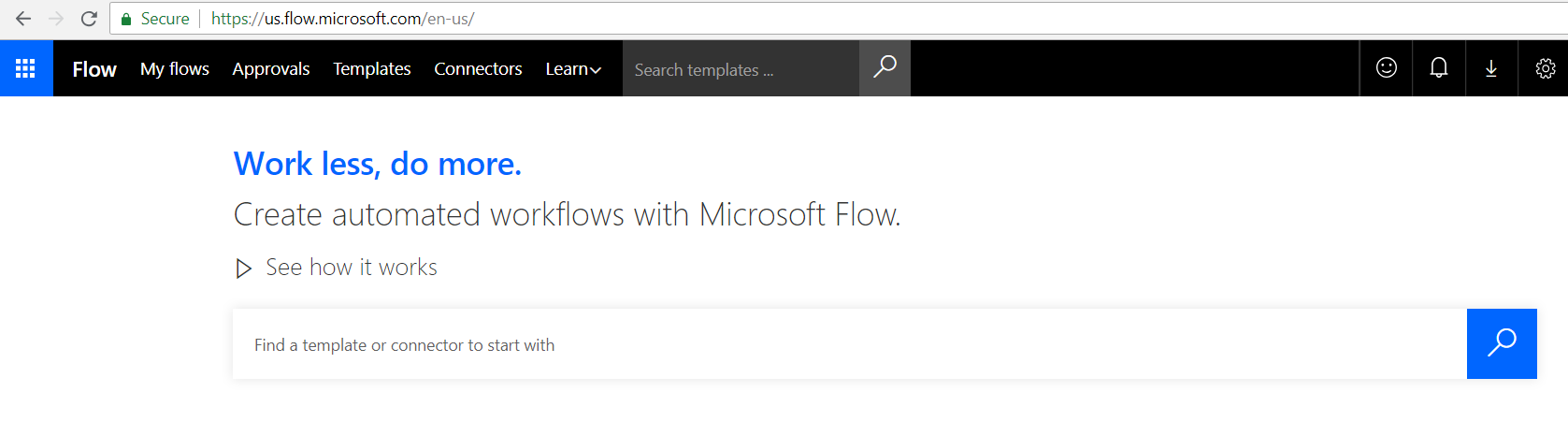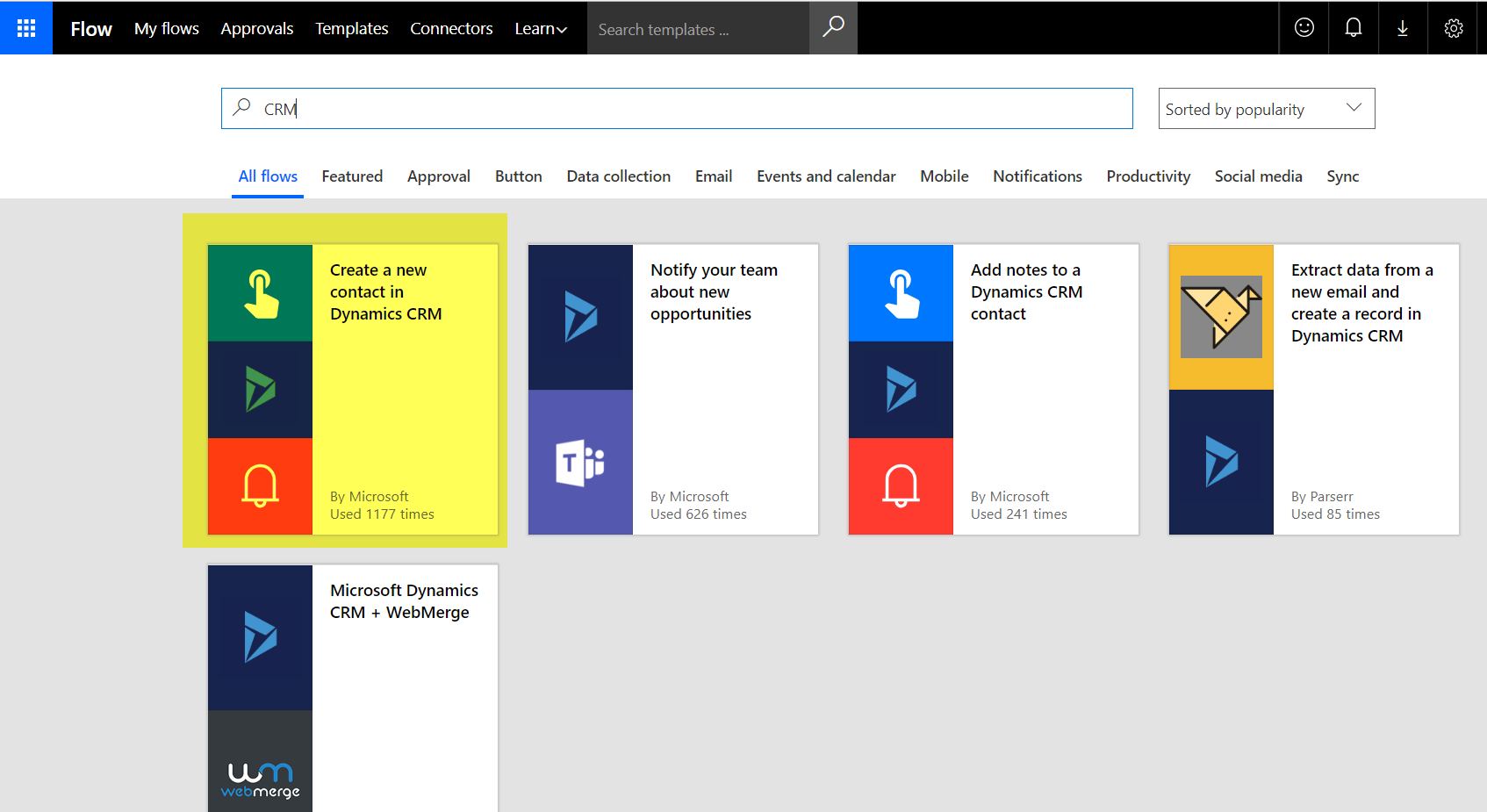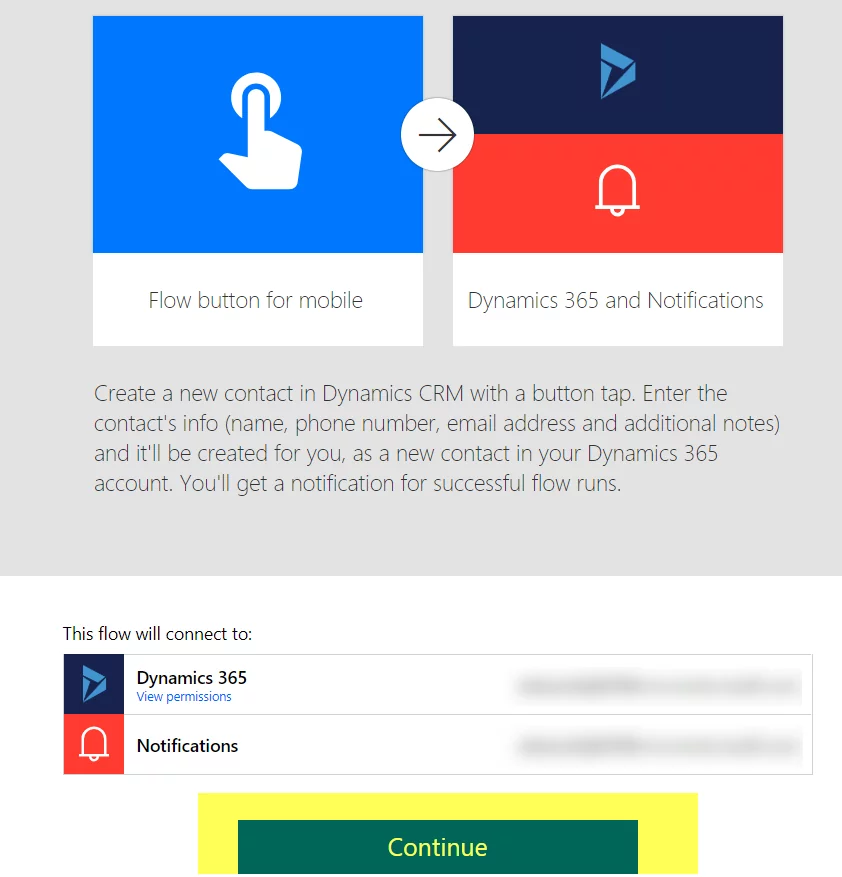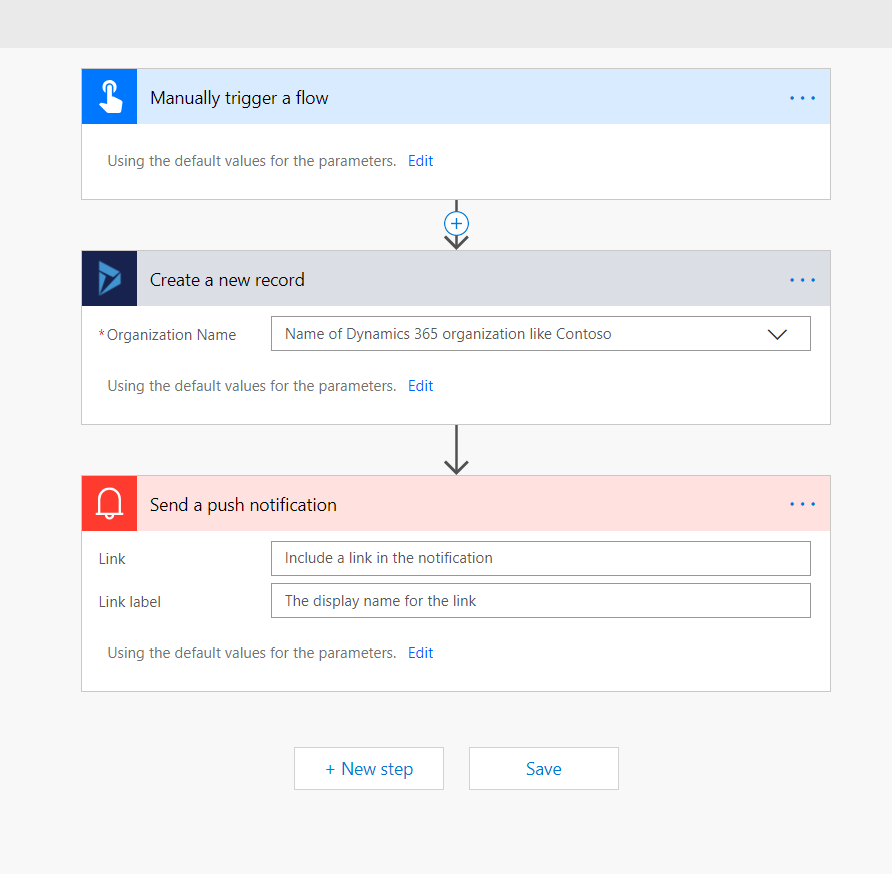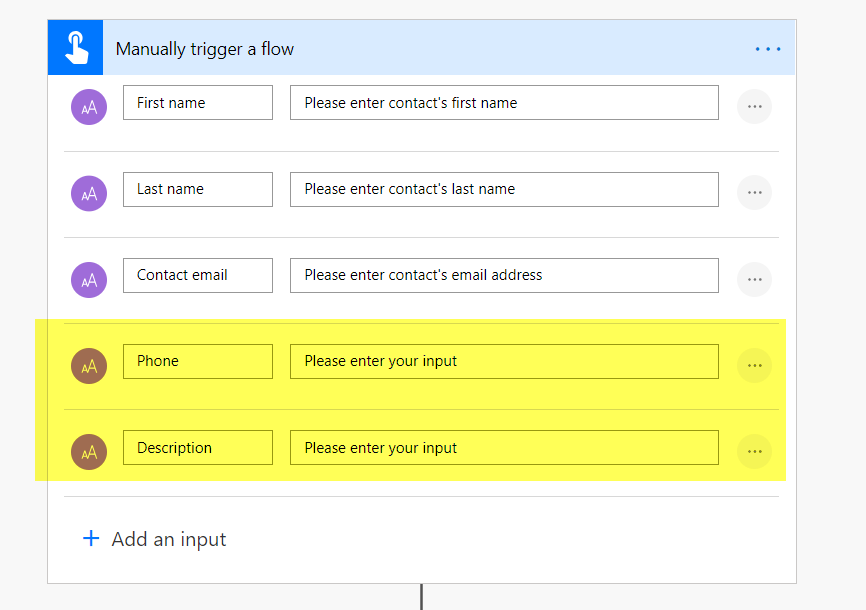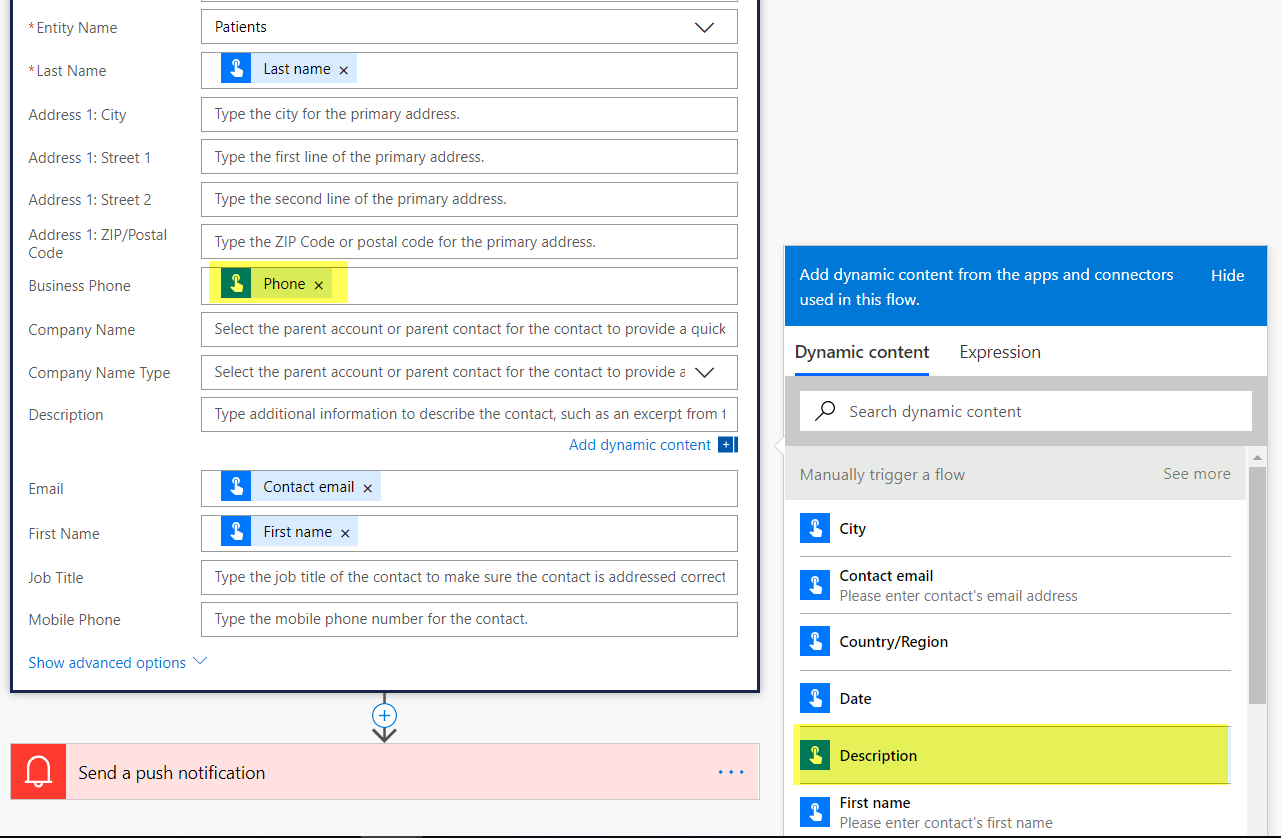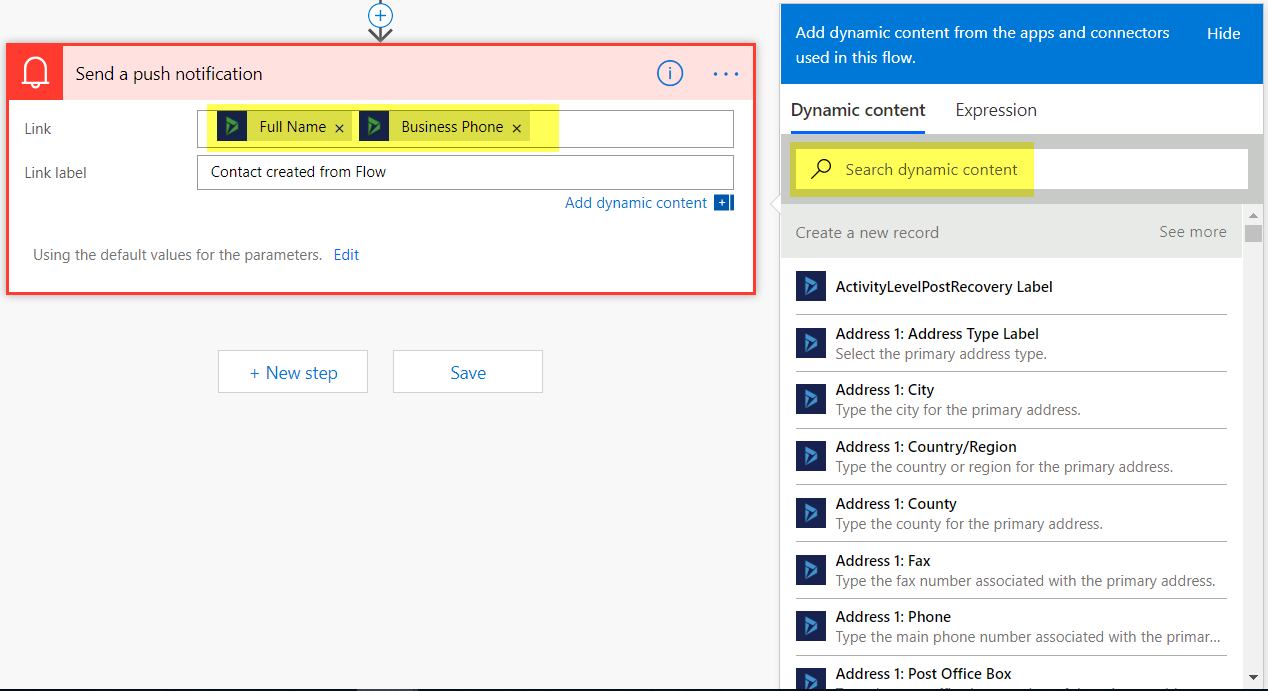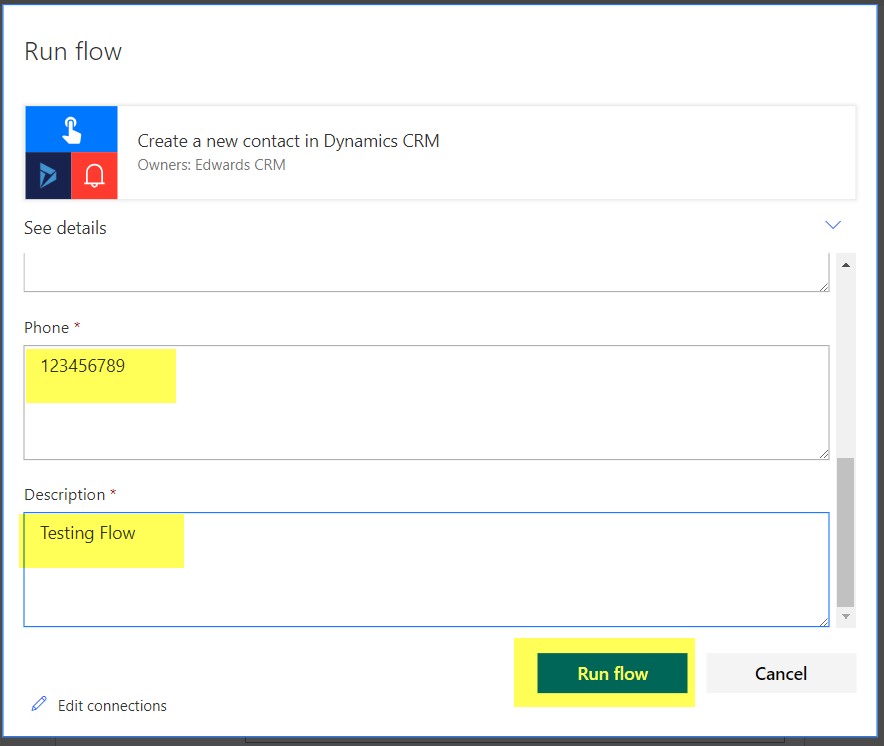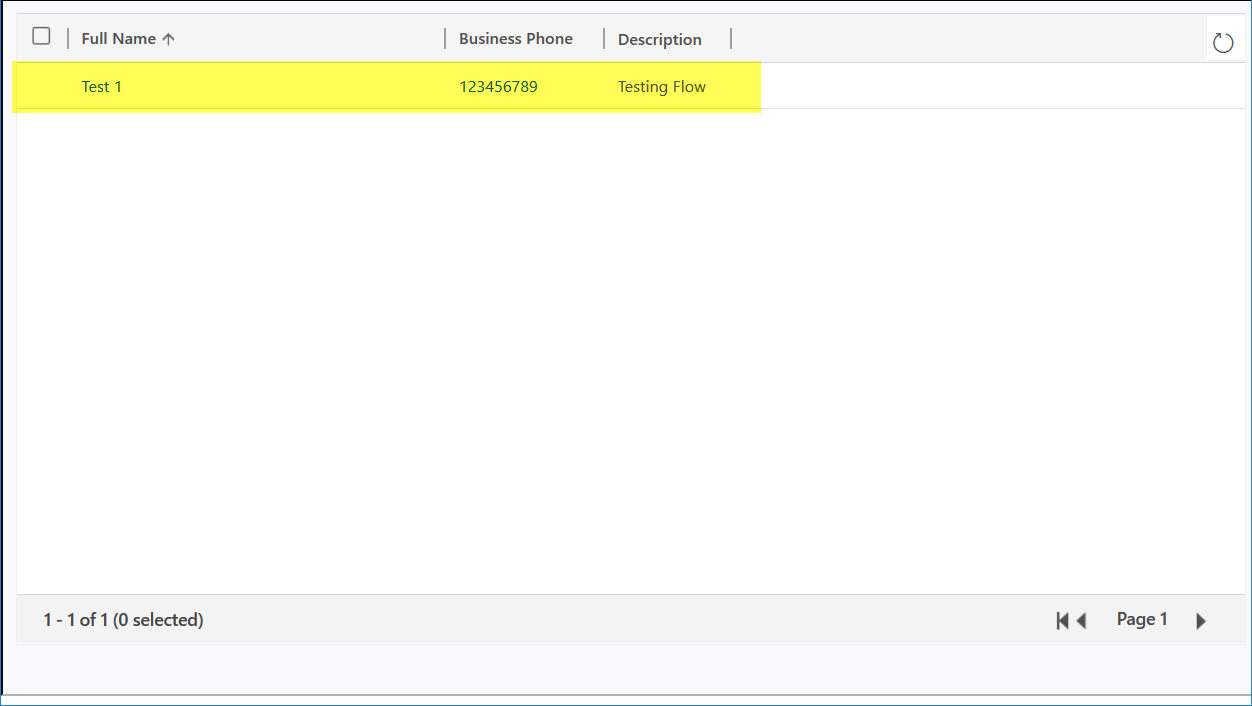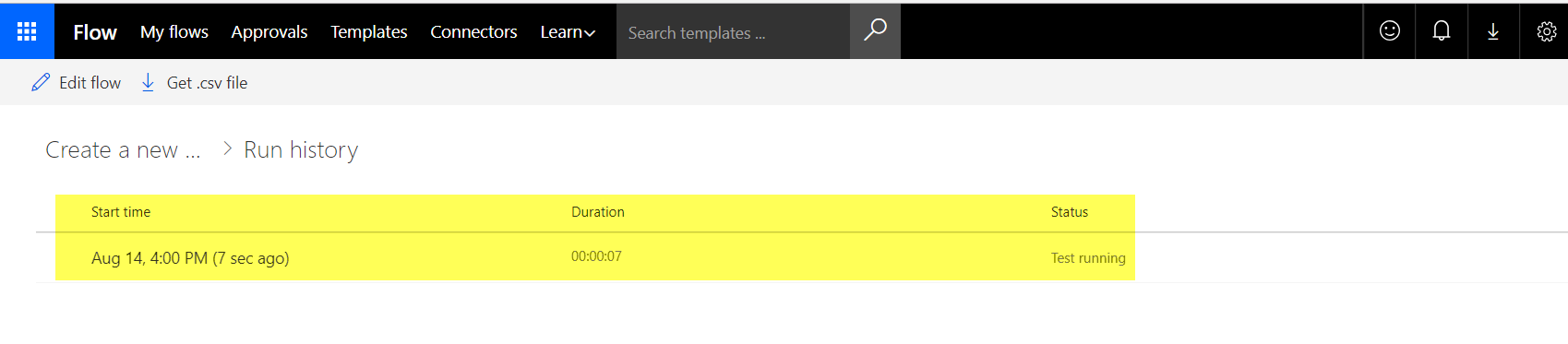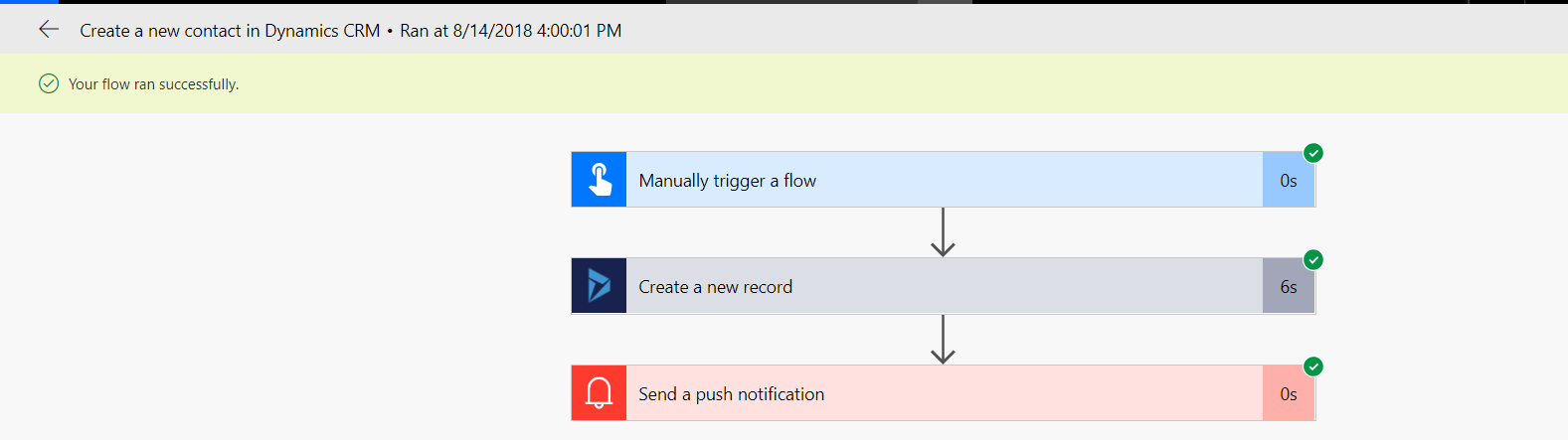We will create new records in Dynamics 365 with the help of Microsoft Flow.
In this post, we will try to achieve the way to create new records in Dynamics 365 CRM with the help of Microsoft Flow. So, if CRM is not available, the user can create the records and give notification to the desired person without using CRM at their end.
Learn more about Dynamics 365 Services!
Steps to Create Records in Dynamics 365 using Microsoft Flow
Step 1: Login to Microsoft flow and you will see the screen below after login.
Step 2: Now Go to Settings > Microsoft Flow > click on templates. It will show the list of templates of flow. Select template “Create a new contact in Dynamics CRM” as shown below:
Step 3: After selecting the template it will login into Dynamic CRM,
Step 4: Now you will see the Flow screen:
Step 5: Now click on the “Manually trigger a flow” and you will see some pre-added fields, but you can add more parameters by simple clicking on the “Add an Input” button. You can see the highlighted fields in image below:
Step 6: Now choose Dynamics 365 Organization name and it will show the fields of the selected entity. It will prepopulate the fields but it also gives you the mapping window to add as seen in the image below:
Step 7: Now we will setup the notifications that will notify you when a new record is created in Dynamics 365. Similarly, we can map the fields on the Link field from entity. You can see this in the image below:
Step 8: Now click on the save button as shown in image above
Step 9: Now we will run the Flow after filling the required fields
Step 10: Verify the record in Dynamic 365 using Advanced find
Step 11: We can also check the history of Flow when it runs and see how long it has taken:
Step 12: You can check the image to review what steps were taken:
Explore Dynamics 365 Services!
Hope this will be helpful.
Thanks!!!
Conclusion
We can create the records in Dynamics 365 without login to CRM from Microsoft Flow and give the notification to the desired person just by some configuration.
If you have any question or queries, do not hesitate to reach out to us!