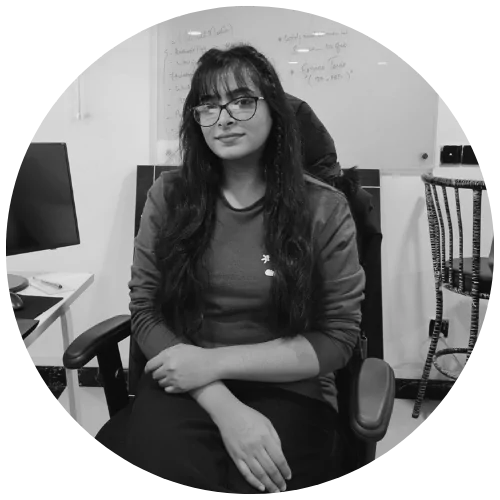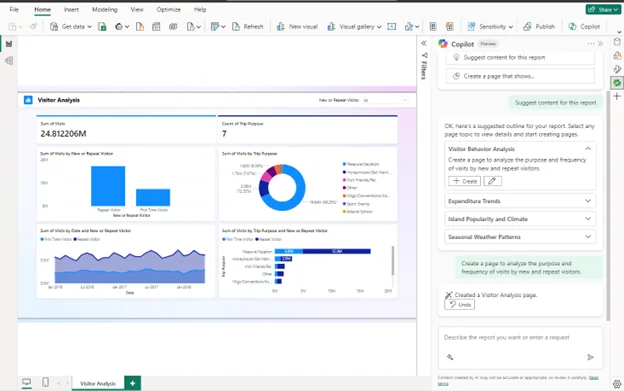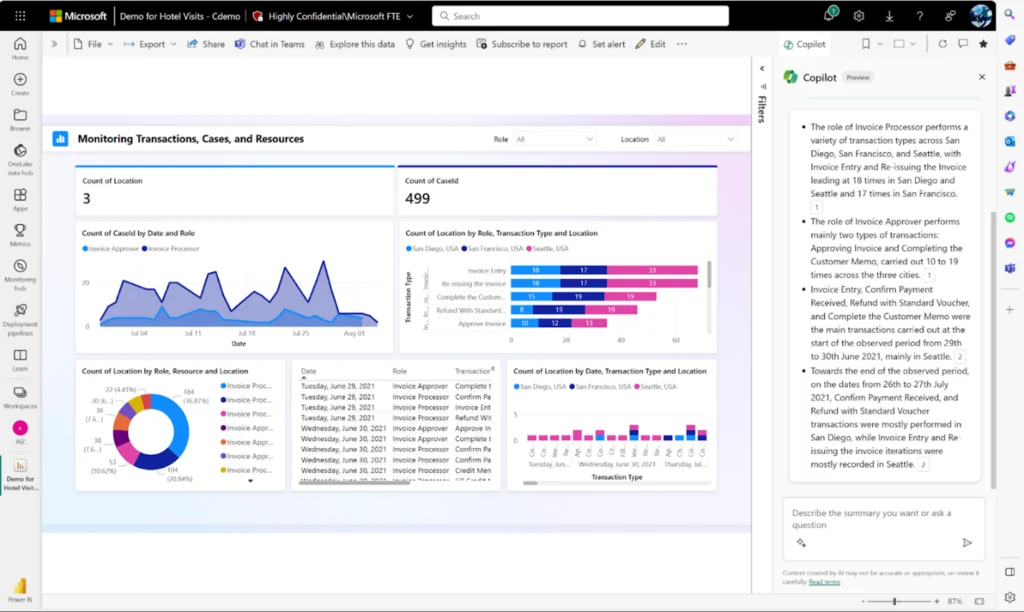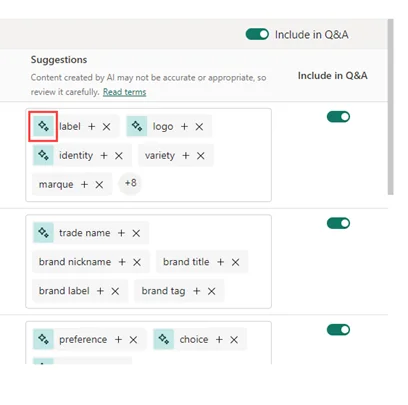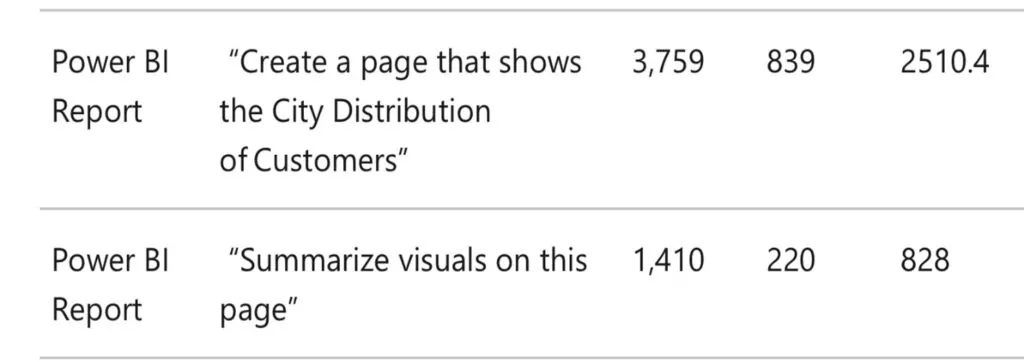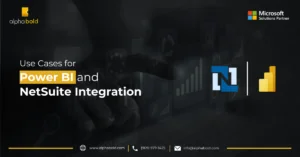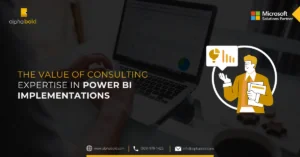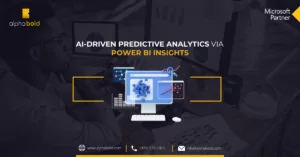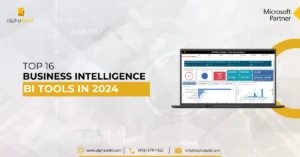Introduction
Considering the potential wins artificial intelligence (AI) provides across every business aspect, it’s natural for decision-makers to explore these advancements to drive strategic success. However, concerns about data readiness, quality, and accuracy often hinder organizations from leveraging their data assets. Microsoft Power BI, a leading business intelligence platform, now offers Copilot—a robust AI assistant designed to improve organizational productivity. Copilot for Power BI suite significantly enhances the data analysis process using generative AI. Accelerating the path to a data-rich culture, Copilot in Power BI makes data analytics more accessible for end users and boosts overall business productivity. This blog post, therefore, highlights Copilot’s features, pricing, and practical applications in Power BI.
Copilot for Power BI Productivity: A Preview
Power BI is Microsoft’s leading business intelligence (BI) solution that basically translates raw data into actionable insights needed for decision-making. Users can integrate it with multiple databases such as Excel, Cloud services like Salesforce, Azure, and other on-premises databases. Power BI is well-received by users because of its intuitive interface, which offers a rich library of data visualizations. Business users can create compelling dashboards that facilitate data-driven decision-making.
Moreover, Power BI makes performance tracking incredibly easy with its custom reports. Since the data is synced in real time, users have a detailed picture of operational data. Power BI also supports predictive modeling and automated insights, helping users easily identify patterns and forecast future trends.
If you are a COO looking into Power BI implementation, we have a detailed resource for you. Give a read to Integrating Power BI: A Guide to Merging with Your Current Infrastructure.
Microsoft Copilot is an AI assistant designed to enhance operational excellence and productivity. This software marks a huge turning point in integrating artificial intelligence (AI) across the workplace. By incorporating large language models (LLMs) directly into other Microsoft productivity applications, Copilot empowers employees and organizations as a whole and redefines what it means to be productive. Copilot uses advanced AI models to facilitate users in data analysis and document creation, provides contextual suggestions, and automates hundreds of monotonous tasks that hinder performance.
Bonus read: All new with Microsoft Copilot
Integrating Copilot for Power BI Productivity:
Integrating Copilot in Power BI can elevate the overall user experience with features like auto-generated insights and predictive analytics. Business users can create robust data models, generate interactive visualizations, and identify data trends and patterns within a matter of seconds. Moreover, users don’t have to switch from one app to another, as they can access Copilot’s features directly within the Power BI interface, improving workflow efficiency.
Let Us Help You Explore Your Opportunities with Power BI
Get a curated demo from our industry experts and experience the benefit of integrating Power BI with your existing systems.
Request a DemoCopilot for Power BI Key Features:
Semantic Modeling:
Semantic modeling in Power BI refers to structuring data in a way that is easy to comprehend. In the Explore experience, the “Data Overview” button offers a summarizing option semantic model, providing a helpful starting point for users. Users can quickly gain a comprehensive understanding of their data by generating linguistic relationships and synonyms optimizing their data model for natural language interpretation.
DAX Formula Creation & Suggestions:
Data Analysis Expressions DAX creates custom calculations on stored data in a data model. DAX performs dynamic aggregation for relational data (a type of database that organizes data into rows and columns, collectively forming a table where the data points are related to each other). DAX is just like Excel formulas but only works with relational data. When leveraging Copilot with Power BI, citizen developers can create and suggest these DAX queries, including highly customized calculations for report pages.
Report Creation & Summarization:
Synonyms to Enhance Q&A:
A Step-by-Step Manual to Set Up Copilot in Power BI
Prerequisites of Enabling Copilot for Power BI:
- Power BI License: To use Copilot for Power BI, users must have access to a paid Fabric capacity (F64 and above) or a Premium Power BI capacity (P1 and above).
- Administrative Rights: To configure tenant settings, you must access Power BI services as a system administrator.
Enabling Copilot in Power BI:
- Access your tenant settings and enable Copilot.
Navigate to the Fabric Admin < Search feature < Copilot settings < Enable Copilot switch in Fabric.
- Sharing across geographic boundaries if Azure OpenAI is unavailable
If Azure OpenAI is unavailable in your area, turn on the Fabric Admin portal setting that permits data processing outside your capacity’s geographic zone.
- Use Copilot for Power BI in Service
- First, make sure that the reports are in a workspace within the right capacity (either Premium Power BI (P1 and above) or paid Fabric (F64 and above).
- Go to the Workspace settings < verify license type < select Premium or Fabric Capacity.
- Open Power BI Desktop and use Copilot.
“The Copilot button is pinned on the Power BI Desktop ribbon. To use it, you must be signed in as an admin, member, or contributor and have access to a workspace (Premium or Fabric capacity).” – Microsoft Support
- Open a Power BI report and click on the Copilot icon within the ribbon.
- You will be redirected to the workspace selection in the Copilot pane. Only Copilot-compatible workspaces will be displayed.
Copilot for Power BI Pricing:
The number of prompts sent, and answers received to define the cost of using Fabric Copilot in Power BI. Tokens (words or spaces to punctuation marks) are used to measure these interactions. Input tokens include table information and the words you enter within the Copilot chat. Coding, Power BI reports, and textual replies from Copilot are all included in the output tokens.
Power BI has a two-day cache for the input tokens, which is a huge help. The identical prompt returns a quicker result, and there is no cost when you rerun it using the same data.
Considerations & Limitations Associated:
Semantic model situations have restrictions on the creation of report pages.
- Unfortunately, Copilot cannot generate report pages for semantic models that use real-time streaming.
- The construction of pages does not support semantic models that are live-linked to Analysis Services.
- If your semantic model does not support implicit measurements, Copilot cannot generate report pages for you.
Considering these limitations, businesses can always seek help from Microsoft Solution Partners such as AlphaBOLD. Being Microsoft partners, we dabbled with Copilot and explored its benefits across the technology platform. We’ve worked on enough projects to know every possible way Copilot could best fit your business scope and model. So, don’t hesitate to reach out for expert guidance.
Struggling with Copilot PBI Limitations?
Although Copilot is activated by default in your Power BI instance, you might need expert help in some areas. Consult with AlphaBOLD, we are here to help.
Request a DemoConclusion
As mentioned above, implementing AI across businesses is no longer a luxury it’s a necessity to keep pace with our growing business market. Copilot in Power BI offers fast and precise insights. Copilot provides a wide set of features that double the overall Power BI performance, whether semantic modeling or DAX creation. However, optimizing Copilot for Power BI can often be challenging for citizen developers or business users. AlphaBOLD can help you overcome these challenges and help your business leverage Copilot in Power BI to its maximum potential.
Want to integrate Copilot for the Power BI environment? Request a personalized demo today!
Explore Additional Resources for Power BI and Copilot:
If you want to learn more about Power BI and Power BI, here is a checklist of resources you need to skim through:
Explore Recent Blog Posts