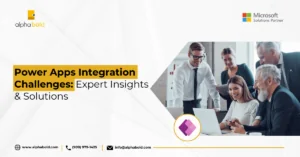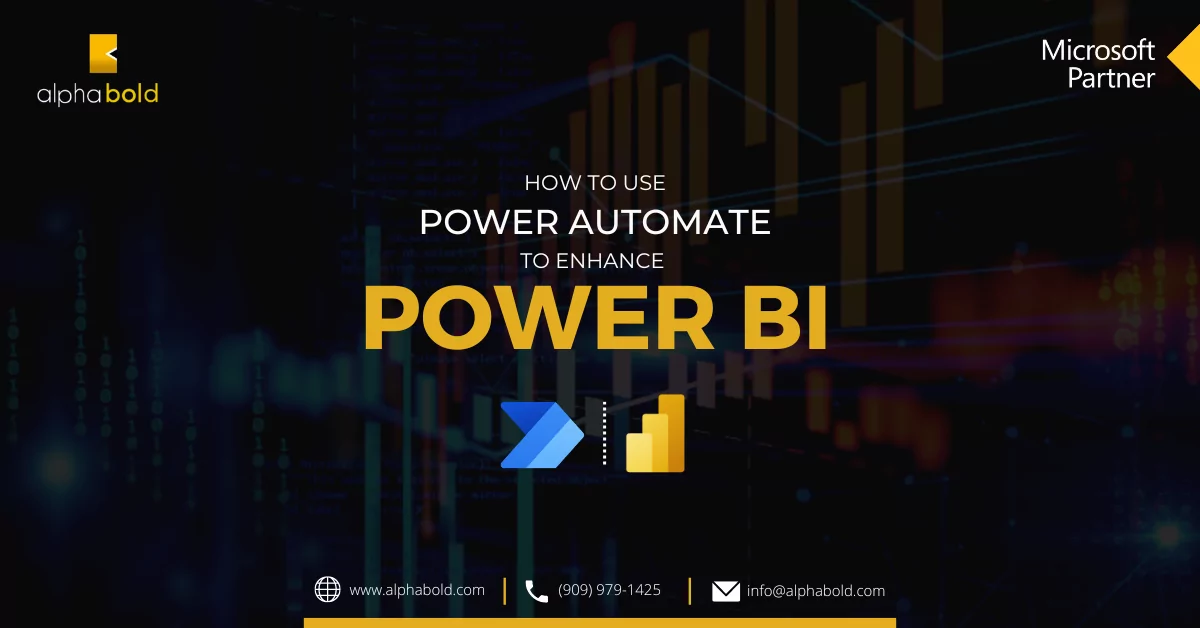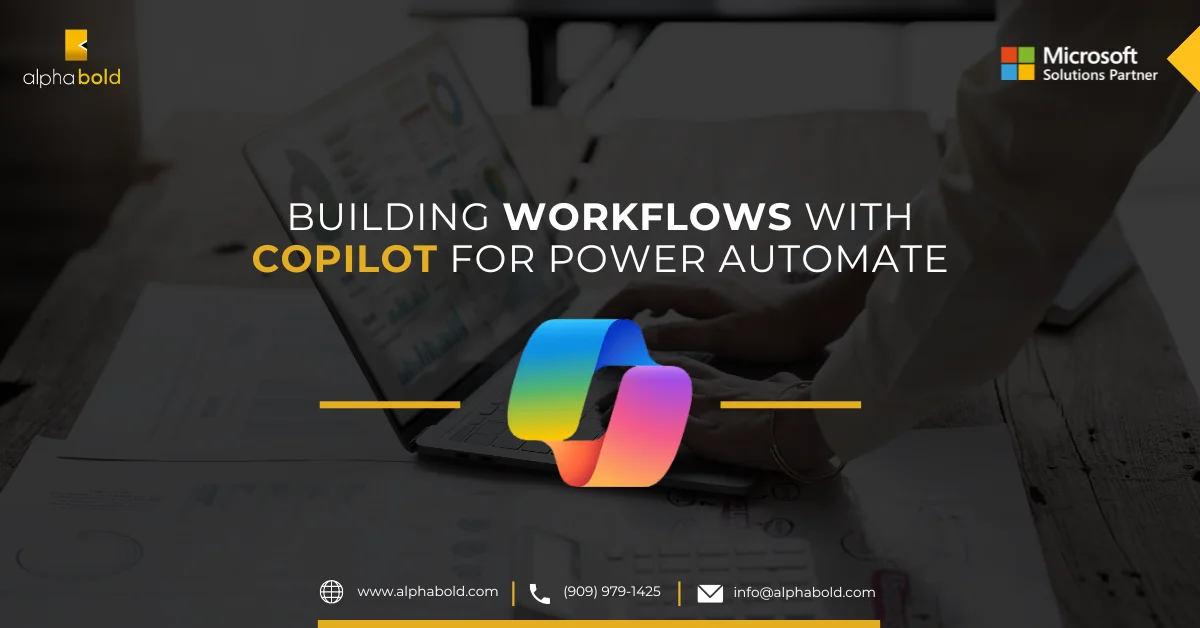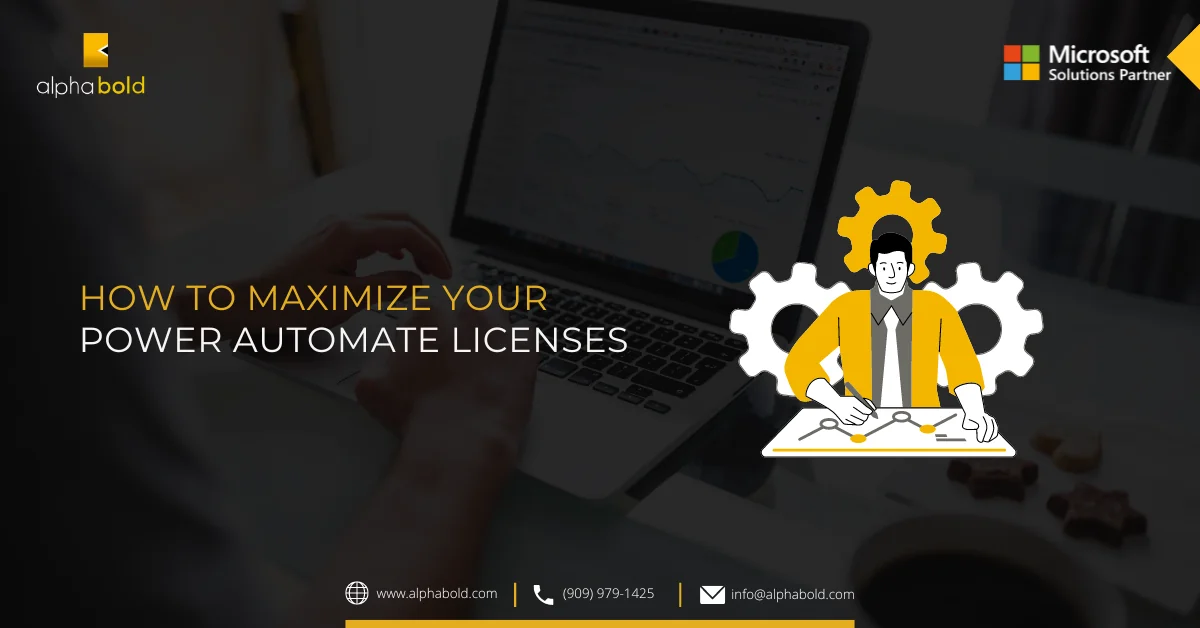Table of Contents
Introduction
In this blog post, AlphaBOLD uncovers how to leverage the Copilot for Power Automate. October 2023 marked a turning point for automation in the United States with the introduction of Power Automate’s Copilot. This groundbreaking feature isn’t just another update – it’s a revolution powered by artificial intelligence (AI) that’s poised to fundamentally change how we approach workflow automation. Building complex automated processes can be a real headache. Manual setup of workflows takes precious time, and intricate workflows often require coding knowledge that can leave many users feeling excluded. Power Automate’s Copilot cuts through these obstacles, paving the way for a future where automation is effortless, accessible, and even – dare we say – enjoyable for everyone.
Copilot for Power Automate: Natural Language Automation
Gone are the days of wrestling with complex code to automate your workflows. Power Automate‘s Copilot, a revolutionary new feature powered by AI, introduces a paradigm shift in workflow automation.
Create Flows with Simple Conversation: Imagine building automated workflows by simply having a conversation. With Copilot, you can describe your desired workflow in plain English, eliminating the need for intricate technical configurations.
No Coding Required: Build Workflows Through Natural Prompts: Copilot removes the barrier to entry for users of all technical backgrounds. You no longer need to be a coding whiz to harness the power of automation. Simply provide Copilot with clear prompts outlining your workflow needs, and it will translate those prompts into a functional automated flow.
Copilot for Power Automate: Capabilities
Copilot for Power Automate goes beyond simply translating conversations into workflows. It’s a comprehensive AI assistant designed to streamline every step of the automation process.
- Understanding Your Needs: Unlike basic automation tools, Copilot is built to grasp the bigger picture. Describe your desired workflow scenario, and Copilot will intelligently generate a flow that meets your specific needs.
- Streamlined Setup, Maximum Efficiency: Forget about the tedious task of manually configuring connections. Copilot takes care of that for you, automatically setting up the necessary bridges between applications to ensure your workflow runs smoothly.
- Effortless Customization: Copilot doesn’t stop after creating your initial flow. Need to make changes or updates? Simply use natural language to convey your modifications, and Copilot will seamlessly adjust the flow to match your evolving needs.
- Your Personal AI Knowledge Base: Stuck on a specific step within your flow, or have general questions about Power Automate? Copilot acts as your on-demand knowledge base. Ask questions about your flow’s functionality or Power Automate’s features, and Copilot will provide clear and concise answers.

Get Started with Copilot for Power Automate
Contact AlphaBOLD for a complimentary demo and explore the possibilities with Copilot for Power Automate. With its intuitive interface and natural language capabilities, Copilot is poised to transform the way you approach automation, freeing you to focus on what matters most – achieving your goals and maximizing your productivity.
Request a DemoBuilding a Flow with Copilot: A Step-by-Step Guide
Ready to experience the magic of Copilot for Power Automate firsthand? Here’s a step-by-step guide to crafting automated workflows using natural language:
- Ensure you meet the pre-requisites: There are a few prerequisites you must meet in order to leverage Copilot for Power Automate. First, you need to be within the preview region. If you’re in the US, Copilot was enabled by default at the beginning of October 2023, unless turned off by an admin in you organization. You can also check by signing in to the Power Platform Admin Center and selecting Settings > Tenant Settings in the left-side navigation. Then select Copilot (preview) and ensure the toggle is set to On.
- Head over to Power Automate and log-in with your credentials.
Describe Your Workflow Vision: Now comes the fun part! Here, Copilot shines. You can either:
- Use Natural Language Conversation: Imagine having a casual conversation with a helpful colleague. Describe your desired workflow in plain English, outlining the triggers and desired actions. For example, you could say, “When a new email arrives in my inbox marked ‘Urgent,’ send a text message to my manager notifying them.”
- Alternatively, Choose ‘Describe it to Design It’: If you prefer a more structured approach, select the “Describe it to Design It” option. This will still allow you to describe your workflow in natural language, but it provides a visual interface to guide your descriptions.
- Refine Your Masterpiece: Copilot will analyze your scenario and suggest a potential flow based on your input. Review the suggestion and feel free to make adjustments. You can either select the suggested flow if it perfectly matches your vision, or refine your initial prompt with additional details to achieve the desired outcome.
- Connections Made Easy: Behind the scenes, Copilot intelligently configures the necessary connections between applications to ensure your workflow functions seamlessly. Review these connections and finalize your flow. Then click next.
- Continuous Collaboration: Copilot doesn’t disappear after creating your initial flow. Need to make changes or add functionalities down the line? Simply use natural language to describe your modifications, and Copilot will adjust the flow accordingly, fostering a collaborative workflow creation experience.
- Save and Test for Success: Once you’re happy with your automated masterpiece, save your flow by clicking Create Flow. But before unleashing it on the world, take advantage of Copilot’s testing capabilities. Run a test to ensure everything functions as intended, and then you’re ready to reap the benefits of effortless automation!
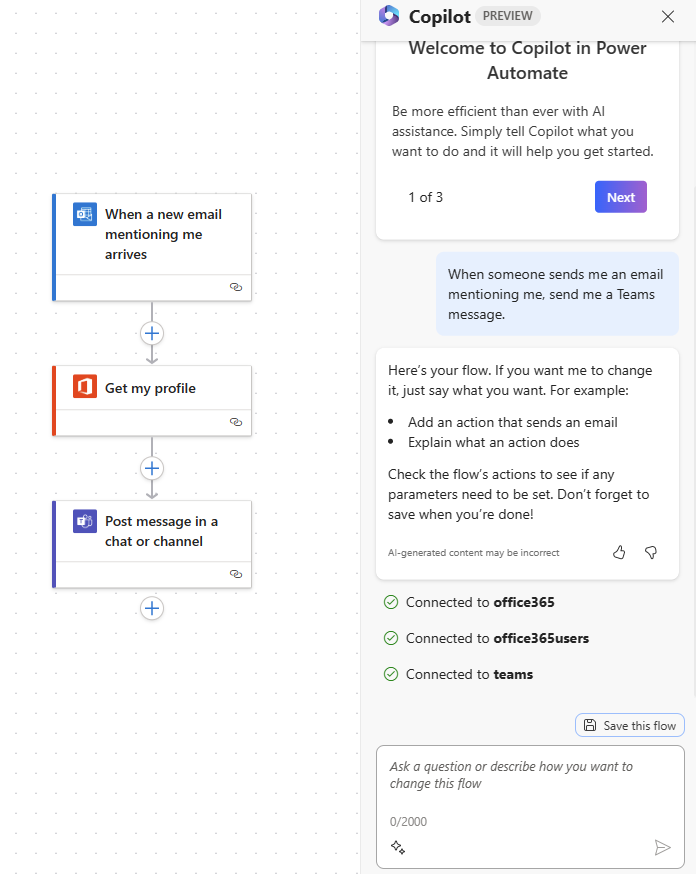
Crafting Effective Prompts for Copilot
To truly unlock the full potential Copilot for Power Automate, mastering the art of crafting effective prompts is key. Here are some tips to ensure Copilot accurately translates your workflow vision into reality:
- Think Beyond Specificity: While providing details is crucial, the magic lies in structure. Craft your prompts using the “When X Happens, Do Y” format. This clear structure helps Copilot understand the trigger (X) for your workflow and the desired action (Y). For example, instead of simply saying “send notification,” a more effective prompt would be “When a new file is uploaded to Dropbox, send a notification to the marketing team.”
- Clarity is King: Remember, Copilot acts as your AI assistant, not a mind reader. Be as clear and detailed as possible when outlining your workflow steps. Specify the exact actions you want Copilot to automate and any relevant data points involved. The more precise your instructions, the more accurate and efficient your automated workflows will be.
- Connector Power: Connecting your workflows with various applications is a breeze with Copilot. To ensure focused results, consider mentioning the specific connectors you want to use within your prompts. For example, if your workflow involves sending a message to a team when a new lead is generated, you might prompt Copilot with, “When a new lead is created in CRM, send a message to the sales team in Teams.”
- Refine and Experiment: Don’t be afraid to experiment with your prompts! Copilot is designed to be interactive. If the initial suggested flow isn’t quite what you envisioned, refine your prompt with additional details or try a different phrasing. This iterative approach allows you to achieve the optimal outcome for your specific needs.
- (Optional) Dive Deeper: For those wanting to delve deeper into the art of crafting prompts with generative AI, explore the vast resources available online. A quick web search for “prompt writing for AI tools” will open a treasure trove of knowledge to help you master the art of communication with your AI collaborator.
Ready to Streamline your Work?
Contact AlphaBOLD for a complimentary demo and explore the possibilities with Copilot. With its intuitive interface and natural language capabilities, Copilot is poised to transform the way you approach automation, freeing you to focus on what matters most – achieving your goals and maximizing your productivity.
Request a DemoExamples of Interactions with Copilot
Ready to see Copilot for Power Automate action? Here are a few real-world scenarios showcasing how you can leverage natural language interactions to streamline your workflows:
- From Email Inbox to Teams Channel: Imagine a scenario where you want to automatically share important emails with your team. Using Copilot, you could simply prompt: “When an email arrives from [email protected], post the subject line in the Teams ‘Marketing Announcements’ channel.” Copilot will translate this into a functional flow, keeping your team informed without any manual intervention.
- Streamlining Notifications: Staying on top of tasks can be a challenge. Copilot can help by automatically sending you notifications based on specific events. For instance, you could prompt: “When a new item is created in my SharePoint ‘Project Ideas’ list, send me a mobile notification with the item title.” Alternatively, if your needs change, you can easily edit the flow with natural language. Just tell Copilot: “I don’t want to receive mobile notifications anymore. Send me an email instead.” Copilot will seamlessly adjust the flow to match your preferences.
These are just a few examples of Copilot’s capabilities. With its natural language processing power, you can create a vast array of automated workflows tailored to your specific needs, saving you time and effort while boosting your productivity. So, unleash your inner workflow whisperer and start crafting prompts to experience the magic of Copilot for Power Automate!
Further Reading: All new with Microsoft Copilot
Conclusion
Copilot for Power Automate represents a revolutionary leap forward in workflow automation. By leveraging the power of AI and natural language processing, Copilot empowers users of all technical backgrounds to create complex automated workflows with ease. Gone are the days of wrestling with code or spending hours on intricate configurations. Copilot acts as your intelligent assistant, guiding you through the process and ensuring your workflows function flawlessly.
Explore Recent Blog Posts