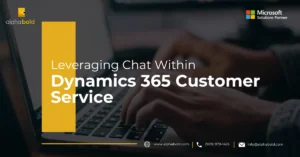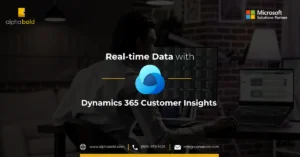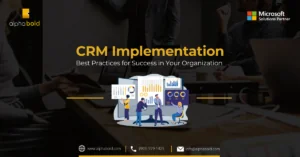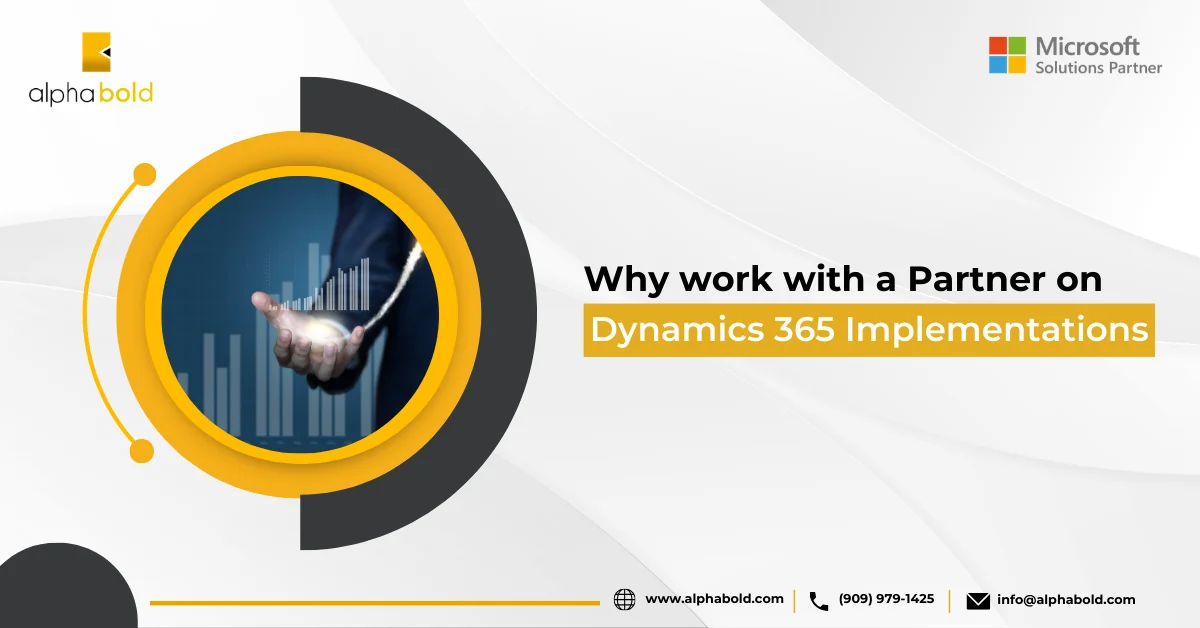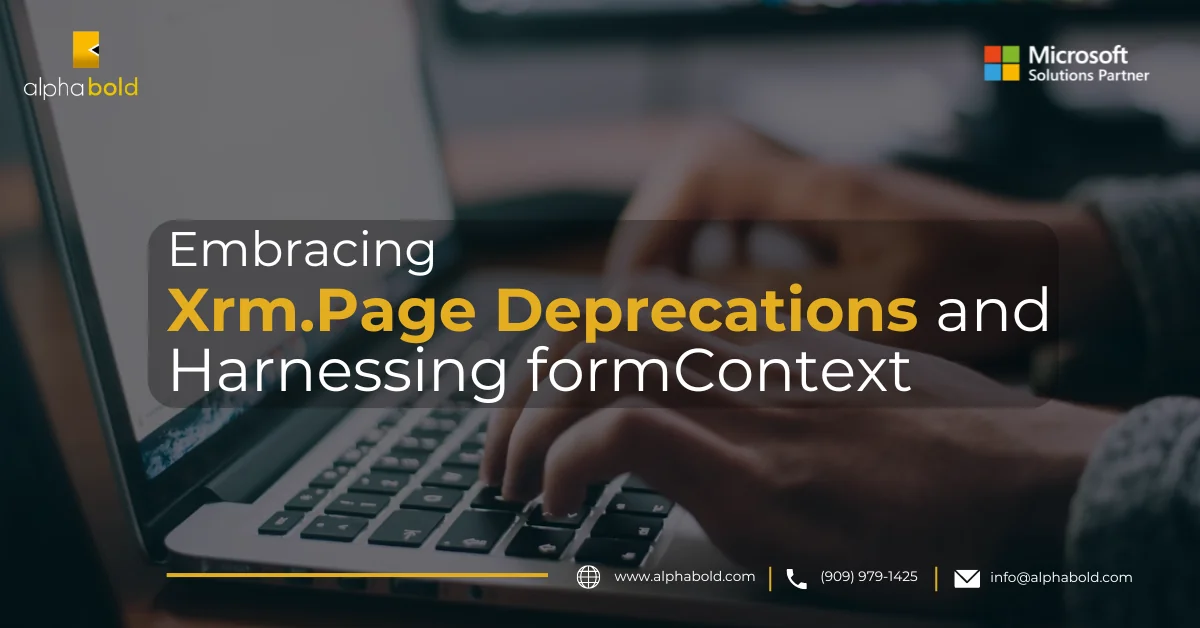Introduction
Normally, when you update a won or lost opportunity from UI, you need to reopen the opportunity, update the field, and close the opportunity as won or lost. However, this implies that the modified date and the Actual close of opportunity will change.
This blog will show you how to update won or lost opportunity fields without changing the close date field. This is relevant for data clean-up without losing track of when the opportunity was closed. This is an important business problem because the closed date affects the sales pipeline.
Learn more about our Microsoft Dynamics 365 Services
Search your record from Advanced Find
Add the Column you want to update. In my case, I am updating the “Lead Source” field.
Export the record, click on Export Opportunities, and then click on a static worksheet.
Open the Excel sheet and Update the field you want- in my case, I set the Lead source field.
Save the Excel file and go to Opportunities in CRM. Import your file.
Read more: AI in CRM: Exploring Microsoft Dynamics 365 Benefits
Once your record is uploaded, your required field will be updated without changing the Actual Close date. Only the “modified on” field will change.’ This export and import method will work for all entities.
That’s it for today; I hope it helped you! If you have any questions or queries, please contact us!
Elevate your Sales Strategy with Dynamics 365!
Curious about how Dynamics 365 can revolutionize your sales strategy? AlphaBOLD is ready to guide you through the advanced functionalities of Dynamics 365 that can help you efficiently manage your sales opportunities and outcomes.
Request a DemoExplore Recent Blog Posts