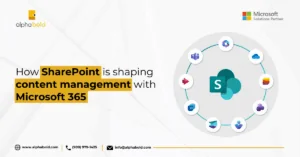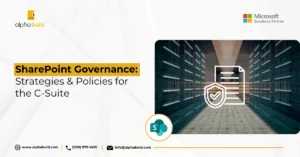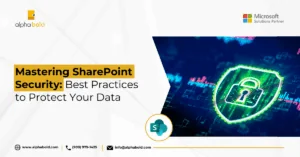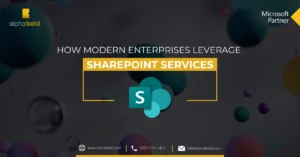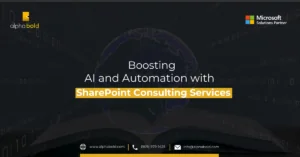Table of Contents
Introduction
Sometimes you might need to delete the SharePoint site, either the project ended, or you were just testing out functions or features. Despite the reason you are looking into how to delete a SharePoint site, you can do it just by following some simple steps or you can hire a SharePoint consulting company for this. However, deleting a site depends on which type of site it is that you have (classic subsite or a modern site). Therefore, here enlisted is a general process for deleting a SharePoint site. Let us dig in.
Avoid Data Loss During Site Deletion
Manage and delete SharePoint sites with precision. AlphaBOLD experts help you avoid costly mistakes with expert guidance.
Request a ConsultationThings You Need to Know Before Deleting the File
The primary important thing to do while going through this guide on how to delete a SharePoint site is check no one is using the site before deleting it. So, in case there is some problem you can always recover the file from the recycle bin. Now start with going through the site usage report to check if your site is in use lately.
In the case of Microsoft 365 Group Sites, the Site Usage report might be misleading. Since the main website is connected to other third-party apps such as Planner, Outlook, Teams, the fact that your site does not have any activity means nothing. To put it simply, the website users might use the Teams segment of the Group for meetings, chats or Microsoft Planner for task management whereas they do not really access or use the site itself. So, in this kind of situation, it is crucial to connect with the respective Group Owner or see user activities on other assets of a Microsoft 365 Group.
You may also like: Boosting AI and Automation with SharePoint Consulting Services
Look For Subsites
The platform is smart enough to stop the entire deleting process in case there are any subsites. You will automatically get an error message: “Sites that have subsites or certain apps cannot be deleted. Please try again after deleting all subsites and removing the apps.” Therefore, it is imperative for you to do some homework upfront and check if the parent site has any kind of subsites. So, make sure to delete them first before deleting the parent site. To check if the site has any subsites, you can go through Site Contents or Site hierarchy function.
Quick Steps for Deleting a Site or Subsite
If you are familiar with using SharePoint here are the generic steps to delete any site or subsite.
Go to SharePoint in Microsoft 365 team site — Settings > Site Information> Delete site — Check the box to delete respective group, and then click the Delete option.
For SharePoint Server communication website — Settings > Site Information> Delete site.
SharePoint Server Teams — Settings > Site Information > View Site Settings> Site Actions > Delete This Site — Click Delete
For SharePoint Server 2010 — go to Site Actions > Site settings > Site Actions > Delete this site — Click Delete.
Conclusion
If you are confused about how to delete a SharePoint site, worry not because this guide will help you every step of the way. Just make sure to follow every step in the exact order as listed above.
Avoid Data Loss During Site Deletion
Ensure your SharePoint sites are managed and deleted with precision. AlphaBOLD experts will guide you in avoiding costly mistakes.
Request a ConsultationExplore Recent Blog Posts