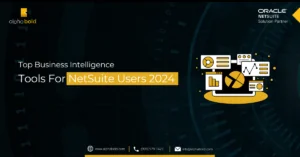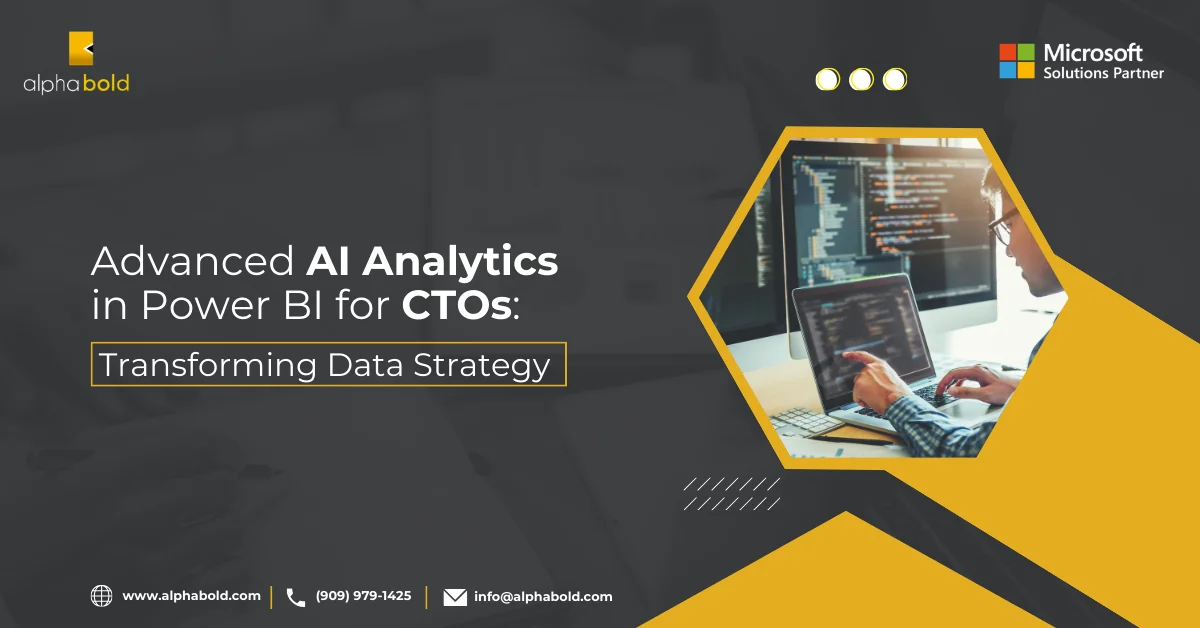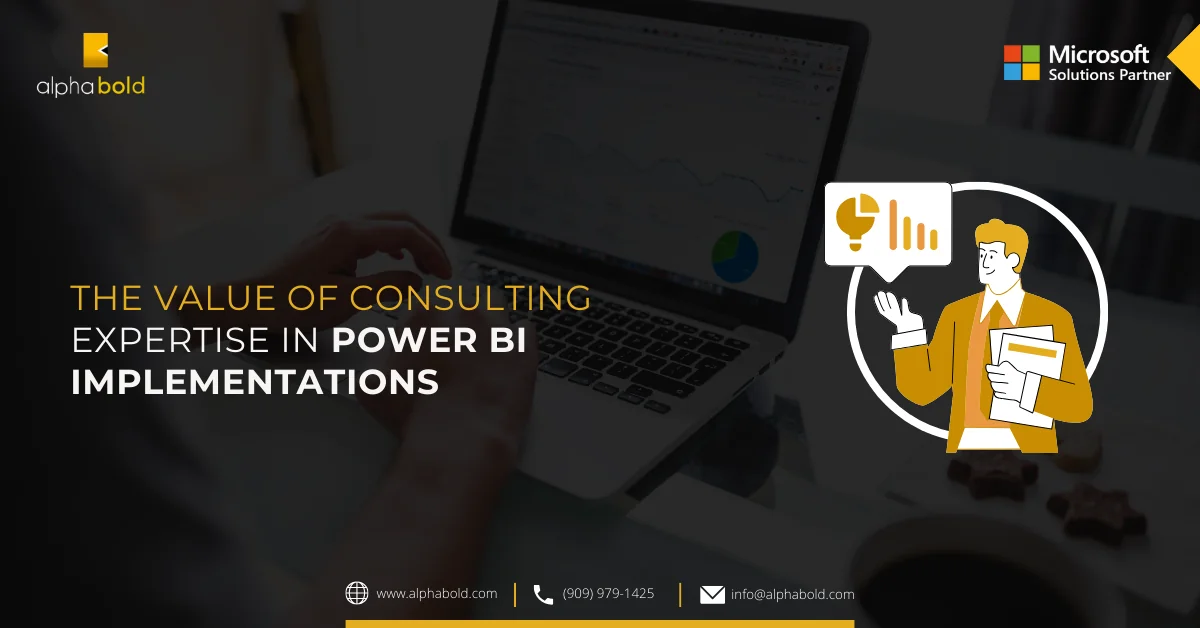What-if Analysis: Use Cases for Businesses & Implementation in Microsoft Power BI

Muneeb Ur Rehman
Table of Contents
Introduction
What-if analysis is a method in data analytics that manipulates and transforms data to deduce various outcomes. It is a powerful inferential mechanism to explore different scenarios based on the actual dataset and a set of variables whose values can be selected by the user. In this way, the user can examine and address the uncertainties in the data. This blog will briefly discuss the most common use cases of what-if analysis for businesses. Using an electricity demand and consumption dataset, we will also examine the simple implementation of What-if Analysis in Power BI. We will see that setting up what-if parameters in Power BI and using them in Data Analysis Expressions (DAX) measures enables us to implement and analyze all what-if scenarios from the most simple to the most complex ones.
Learn more about Business Intelligence
Common Use Cases of What-if Analysis in Power BI
Since different businesses have different processes and needs, what-if analysis can take various forms, from simple case analysis to complex forecasting. However, the following are the most common use cases of what-if analysis:
1. Predictive Analytics and Advanced Business Modeling:
The most common application of what-if analysis in Power BI is to generate future data based on existing data. In this way, businesses can model future possibilities. For example, a construction-based company may need to predict the closing cost of its open projects based on changing labor costs, materials costs, weather patterns, etc. By generating data for the future, businesses can make predictions and take action accordingly.
2. Scenario Analysis for Uncertainty Management:
Another common use case of what-if analysis in Power BI is scenario management, which involves exploring various possibilities based on variable data. For example, in the case of COVID-19, one may seek to analyze the impact of vaccination, social distancing, virus mutation, etc., on the positivity rate.
3. Goal Seeking Analysis:
Finally, what-if analysis in Power BI can also assist businesses and organizations in managing and achieving goals. It helps businesses find various factors that can help them reach their goals. For example, a retail chain can analyze the impact of promotions and discounts on achieving a certain sales target.
Explore more: Features of Power BI Paginated Reports for CIOs
What-if Analysis in Power BI for Electricity Demand and Consumption Dataset
Implementing what-if analysis in Power BI is very convenient and can be broadly achieved in two steps:
- Setting up What-if Parameters
- Using those parameters inside Data Analysis Expressions (DAX) measures to transform the data.
For demonstration purposes, let us assume a scenario where we have data for daily average demand and supply of electricity. Through this data, we can analyze the fluctuations in demand and supply to predict days where the demand is expected to be greater than the supply for that day. For this, let us consider the following fictitious data:
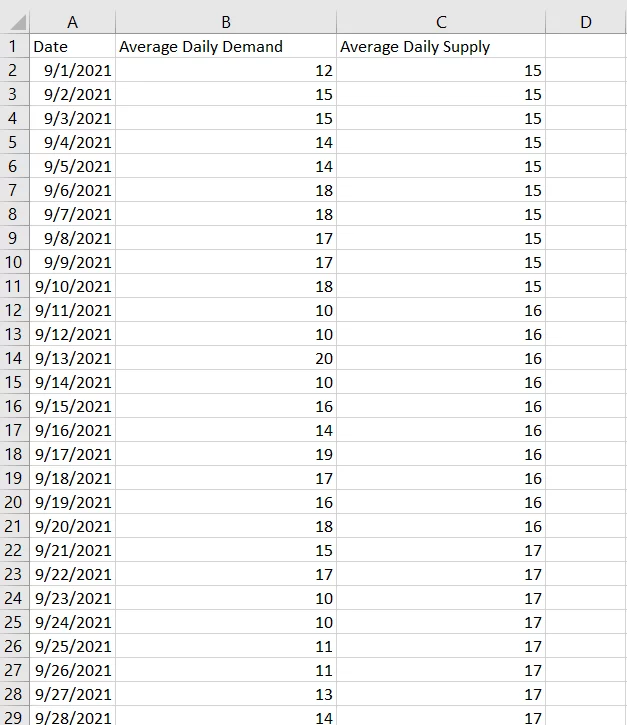
After loading the data into Power BI, first, we write two measures in DAX to calculate daily demand and supply, as shown below:

Next, we follow these steps:
- Select “line and stacked column chart” from the visualization pane.
- Next, plot “Date” on the shared axis.
- Then, add the above-created measures in the “Column Values” and “Line Values” fields.
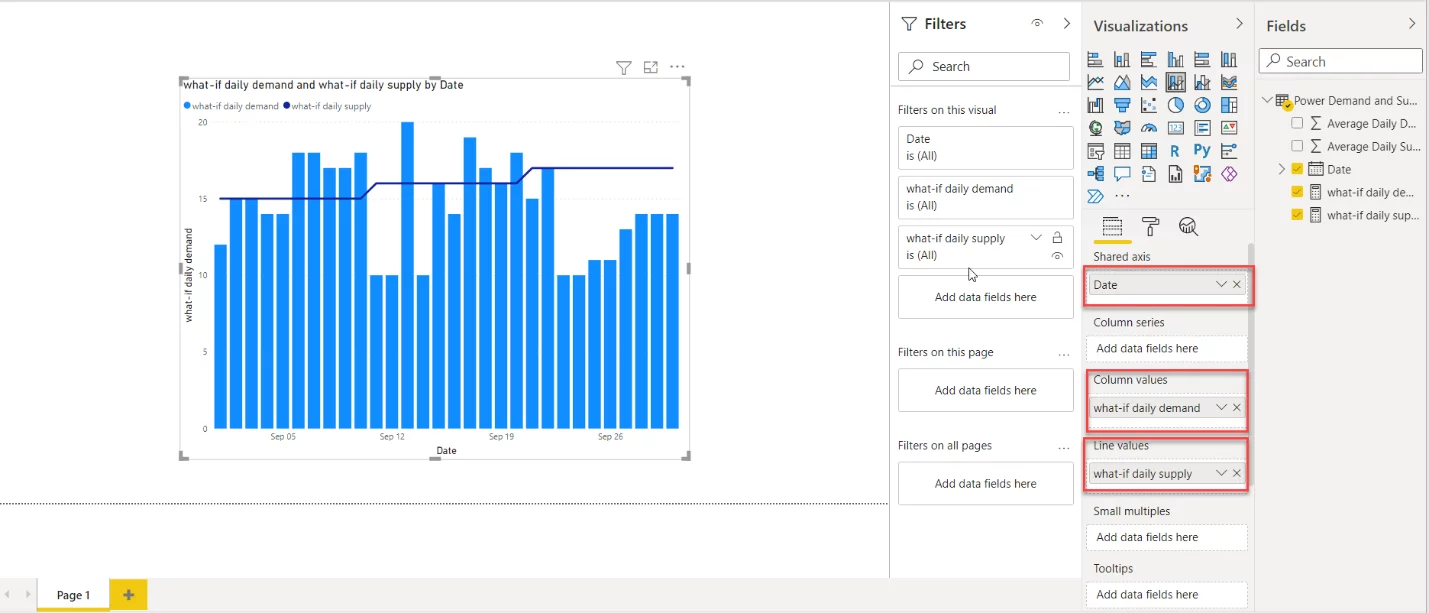
Empower your Decision-Making with AlphaBOLD's Expertise in Power BI
With AlphaBOLD, you'll leverage Power BI's advanced analytics to understand your data, predict trends, and make strategic decisions.
Request a DemoAfter plotting the data, we can customize the visual per our preferences.
The next step is to create a ‘What-if parameter’ to model fluctuations in the electricity demand. For this, follow these steps:
- Select the “Modelling” tab and click “New Parameter.”
- Then, provide the range of values the ‘What-if parameter’ can take, the increment, and the default value, as shown below:
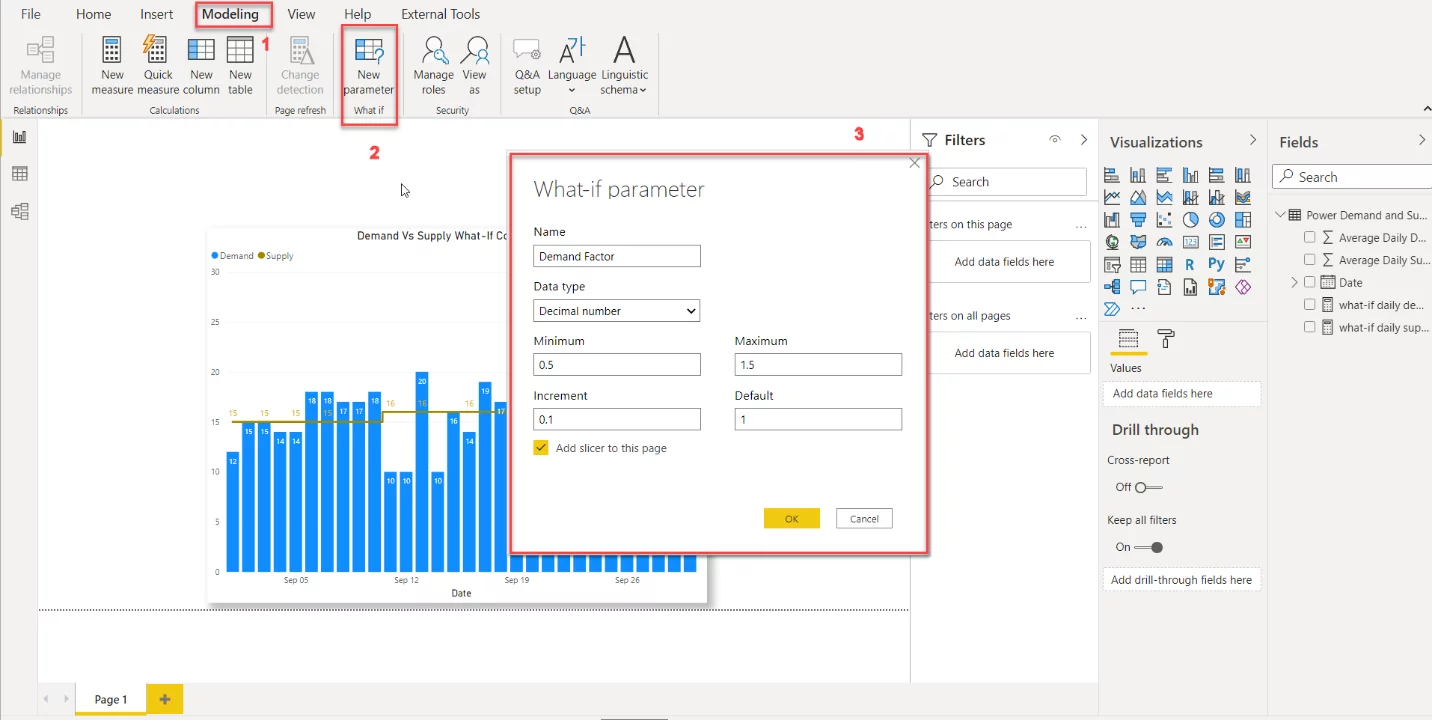
After setting up the What-if parameter, the next step is to incorporate this parameter into the “What-if daily demand” measure we created earlier. In this way, we can simulate the fluctuation in power demand through the What-if parameter. The edited measure is shown below:

Now, we can change the value of the What-if parameter, which will change the daily demand data. Further, we can also place the What-if parameter inside a “Card” to confirm its value, as shown below:
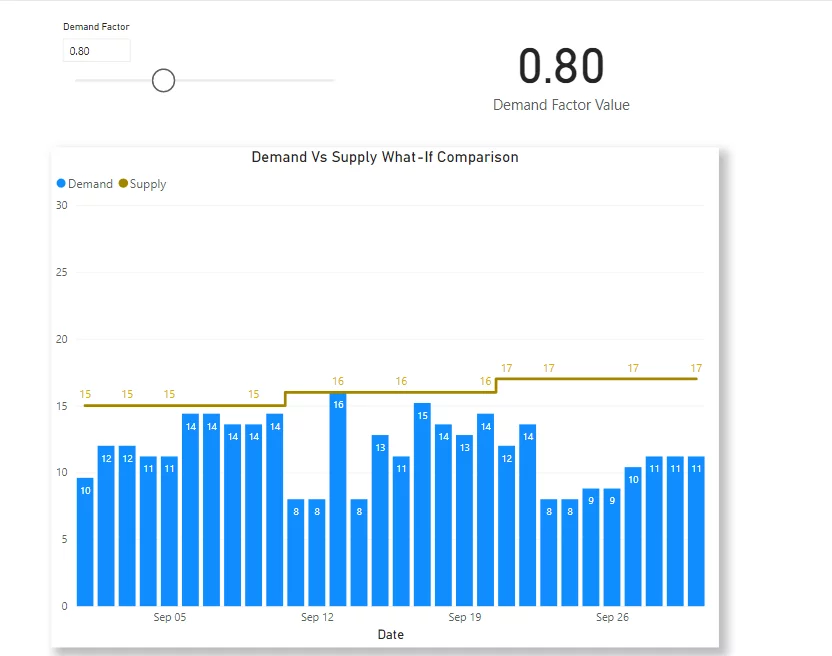
Now, we can use conditional formatting to highlight the days in the visualization where the electricity demand exceeds the electricity supply. We can do this by first writing a DAX measure that checks days where the demand is greater than the supply:

Then, we can assign a specific color to both of these cases, as shown below:

Next, while we have the “line and stacked column chart” visual selected, we click the “fx” sign underneath the “default color,” then select “Field value,” and finally, select the above-created measure from the drop-down menu, as shown below:
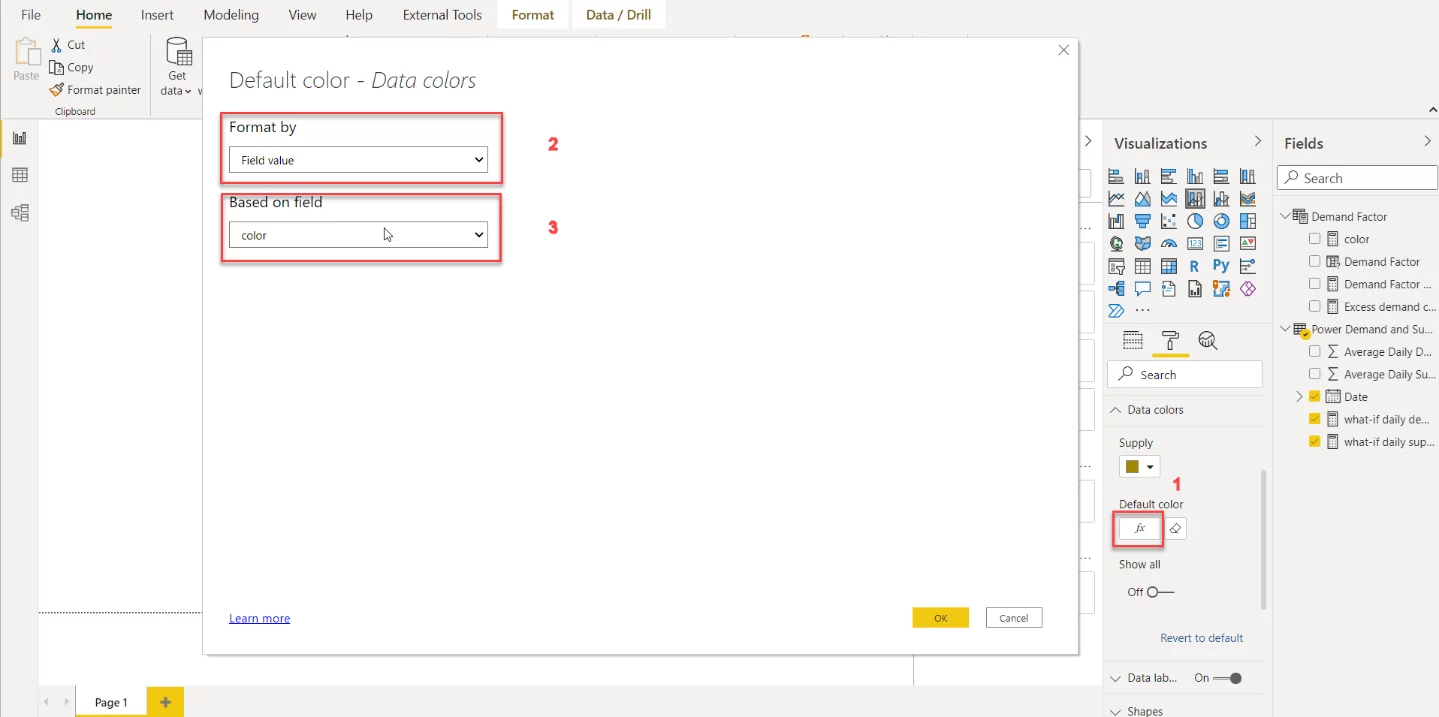
As we can see below, for days where the demand exceeds the supply, the bar will be crimson (#DC143C):
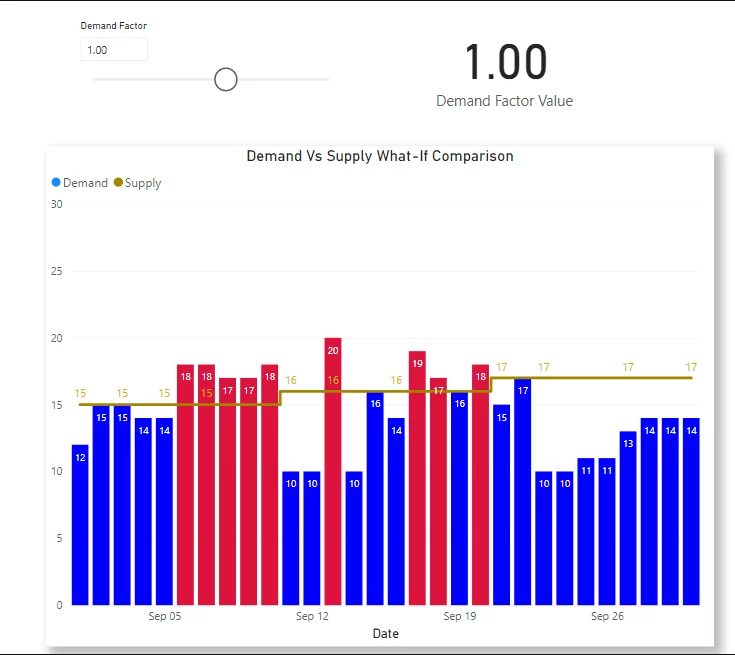
In the same way, we can also incorporate variability in the electricity supply. Let us assume we also have some additional power coming in from solar panels. We can make another What-if parameter, “Solar Power,” and incorporate this into the “What-if daily supply” parameter.
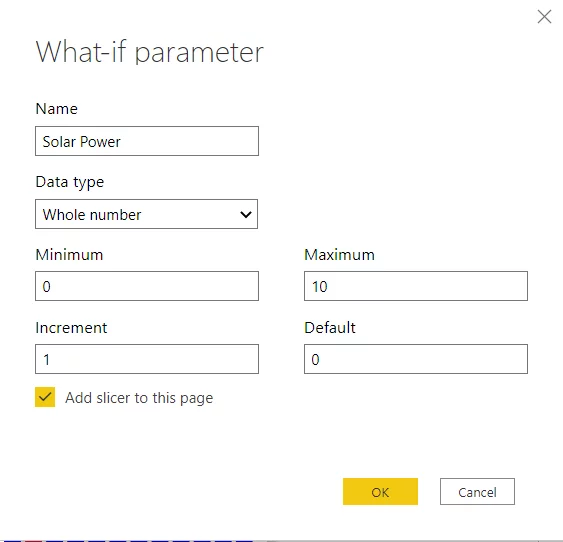
In this case, we need to add solar power to the regular power, as shown below:

Additionally, we can calculate the number of days when the demand is more than the supply by using the following DAX:
After placing the above-mentioned measure in a card and doing some formatting, we get the following dashboard:
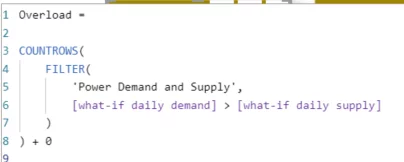
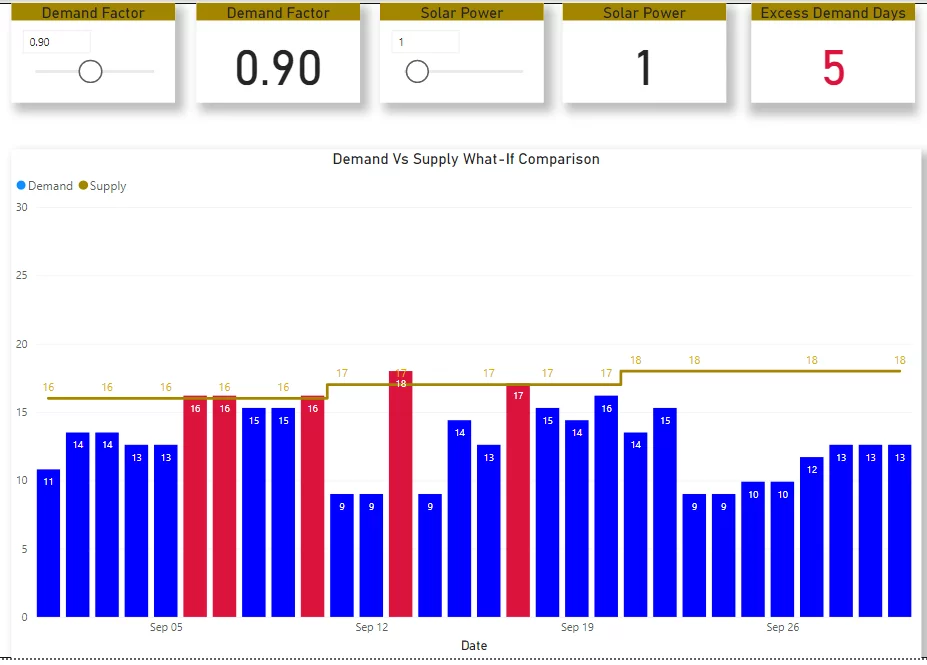
Enhance your Data Strategy with AlphaBOLD's Power BI Solutions
AlphaBOLD is eager to help you elevate your data strategy to new heights. Together, we can harness the power of advanced AI analytics to make informed, data-driven decisions.
Request a DemoAs we can see below, we can simulate changes in both demand and supply to predict the dates when the demand might exceed the supply:
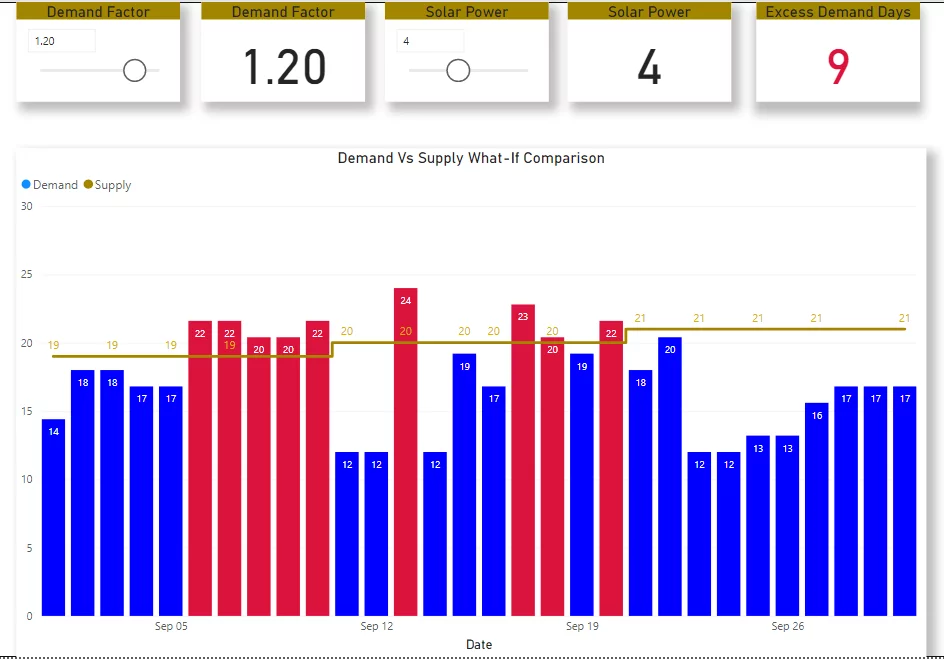
Conclusion
As demonstrated above, what-if analysis in Power BI is useful for many business use cases. Additionally, its implementation in Power BI is quite simple. Once used with Power BI’s Data Analysis Expressions(DAX), what-if analysis provides many analytical possibilities for modeling and analyzing complex business scenarios.
Explore the Insights of Power BI
We hope this blog helped you understand the different dynamics of What-if analysis and how it can be used.
Explore Recent Blog Posts